- Check Package Installation Status: After installing a package, verify that the installation was successful in the Installed Packages section of Setup.
- Review Installation Logs: If there were any issues during installation, check the logs for errors or warnings.
LMS - Post Installation Guide
Review Installation Success
If portal users are going to use this LMS, follow these steps to create a custom sharing rule for sharing Courses and Course Lessons created by internal users with all customer portal users in Salesforce and Place LWC component on a Salesforce site:
1. Create a Custom Sharing Rule
To create a sharing rule that shares Courses and Course Lessons by created by internal users with all customer portal users in Salesforce, follow these post-installation steps :
- Go to Setup: In Salesforce, click on the gear icon and select Setup.
- Navigate to Sharing Settings: In the Quick Find box, type Sharing Settings and select it from the list.
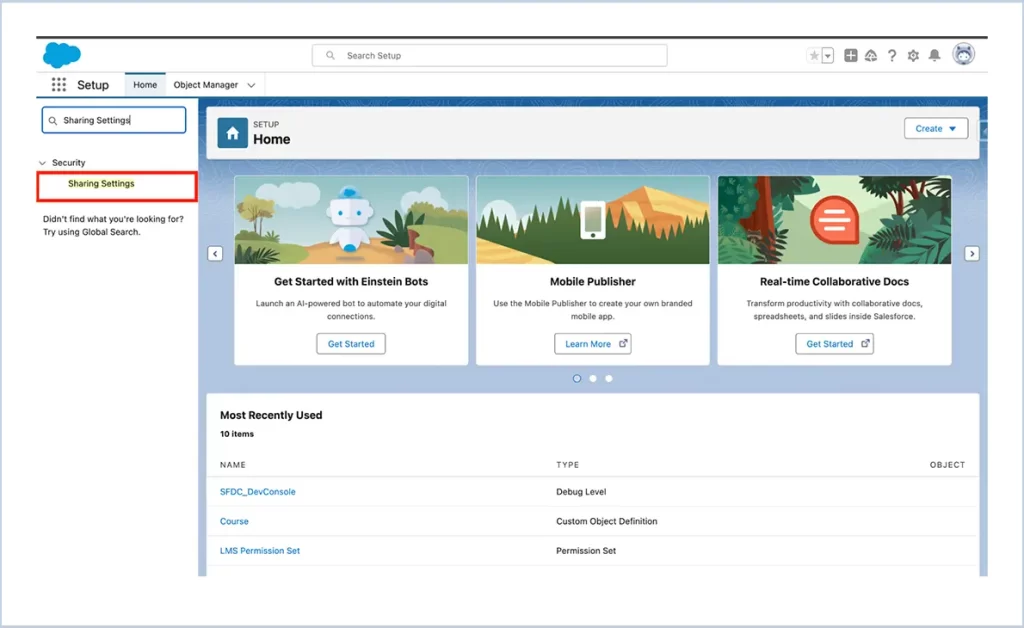
- Check Organization-Wide Default (OWD) for the Course and Course Lesson Object: If necessary, check the OWD for the Course and Course Lesson objects are set to private.
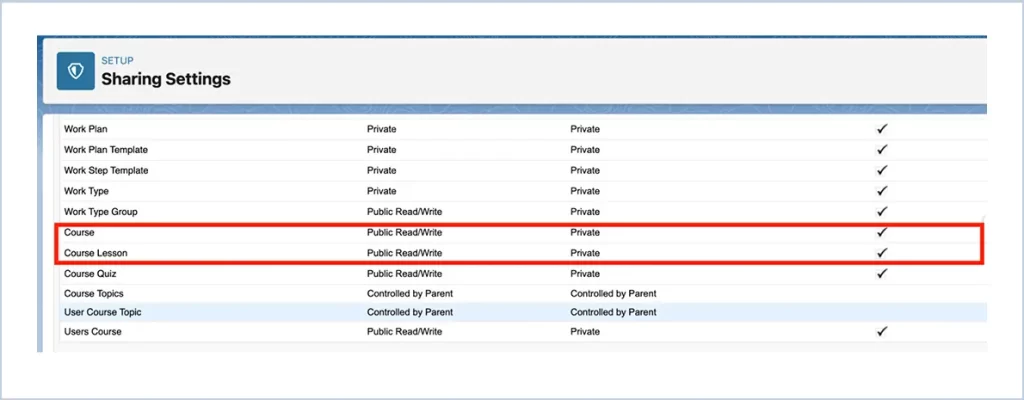
- Create a New Course Sharing Rule: In the Sharing Settings page, find the Course object in the list and click on New Sharing Rule.
-
- Select Based on Record Owner.
- Rule Name: Share Course To Portal
- Course: owned by members of: Public Group All Internal Users
- Share with: Public Group All Customer Portal Users
- Define the Access Level: Read Only
- Click Save to finalize the sharing rule.
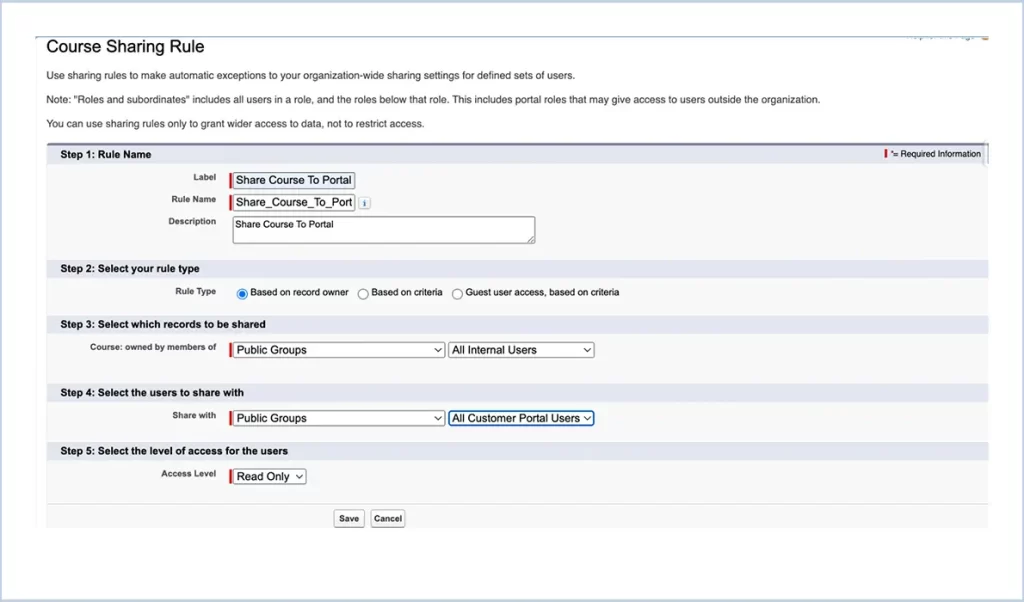
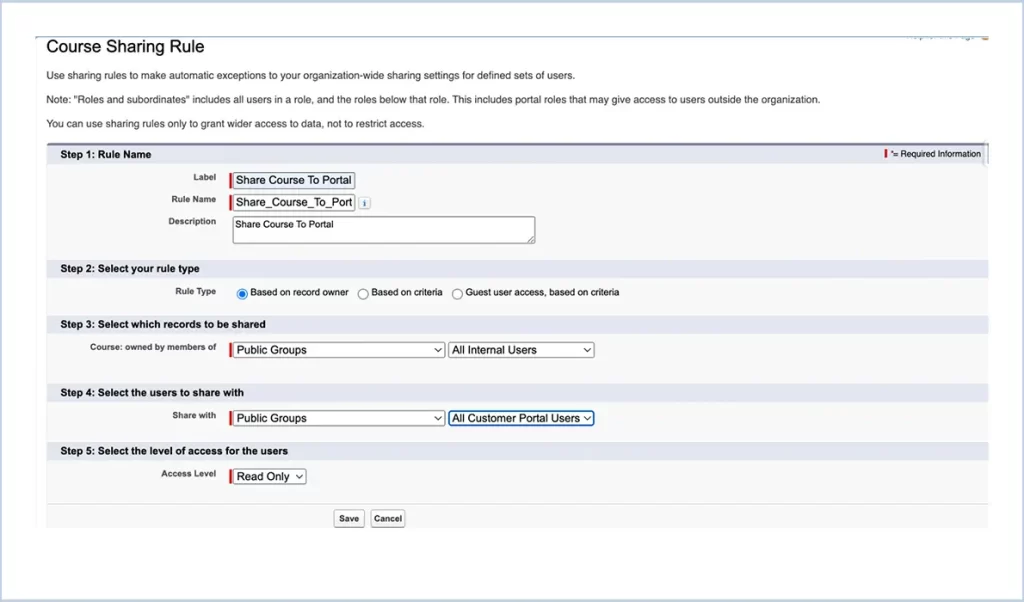
2. Place LWC component on a Salesforce site
To place a component on a Salesforce site, you’ll need to add it to your Site. Here’s a step-by-step guide to help you achieve that:
- Create a site (If Not Already Created).
- Add the Lightning Component to the Site: Drag and drop the LWC to your desired location on the page.
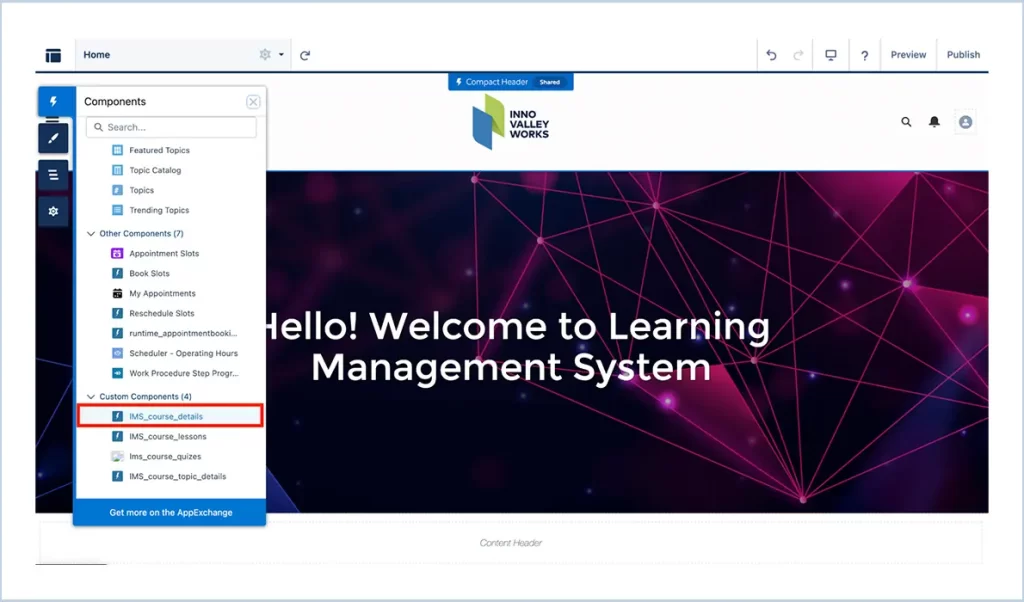
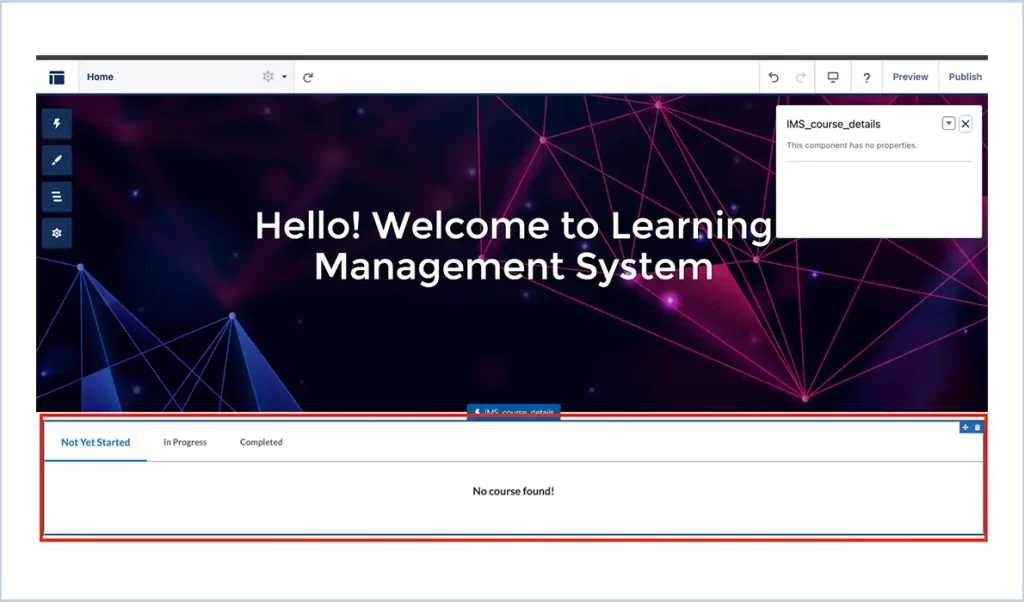
- Once the LWC is added, publish the changes to make the page live.
If both internal and portal users are going to use this LMS, follow these steps in Salesforce:
3. Course Content Enrichment: Video Embeds and Icon Uploads
To implement the functionality you described, you can follow these steps :
- Upload Icon for Course and Course Topic:
-
- Attach icon to Course and Course Topic (as image).
- Attach Video to Notes & Attachments – Course Lessons:
-
- Attach video related to Course Lessons (as MP4 format).
- Else, add YouTube Video Embed URL to RelateUrl Field (for Video Embedding) by following steps below :
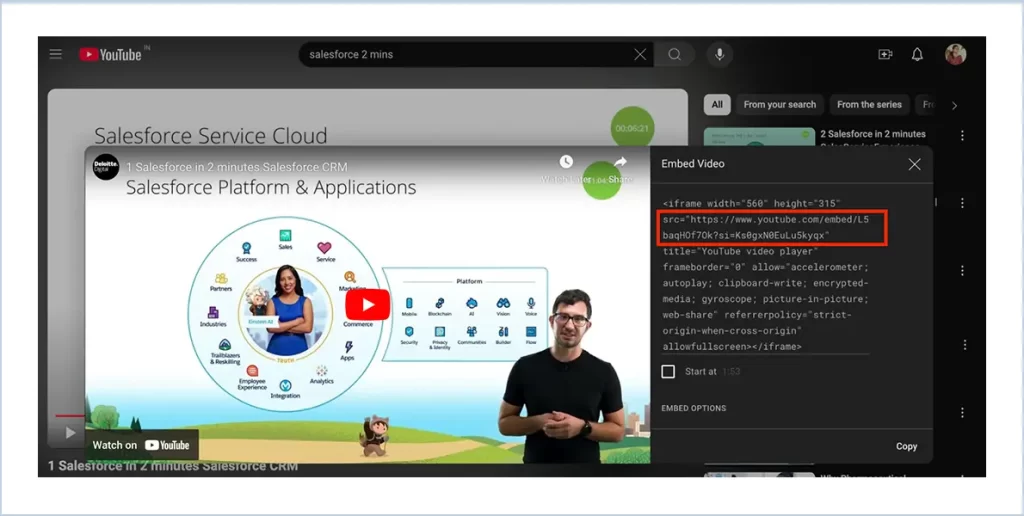
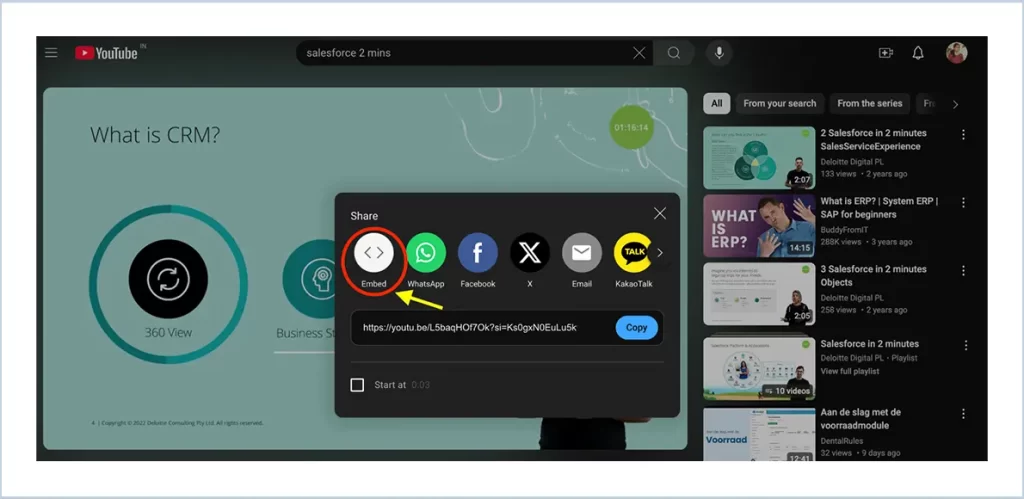
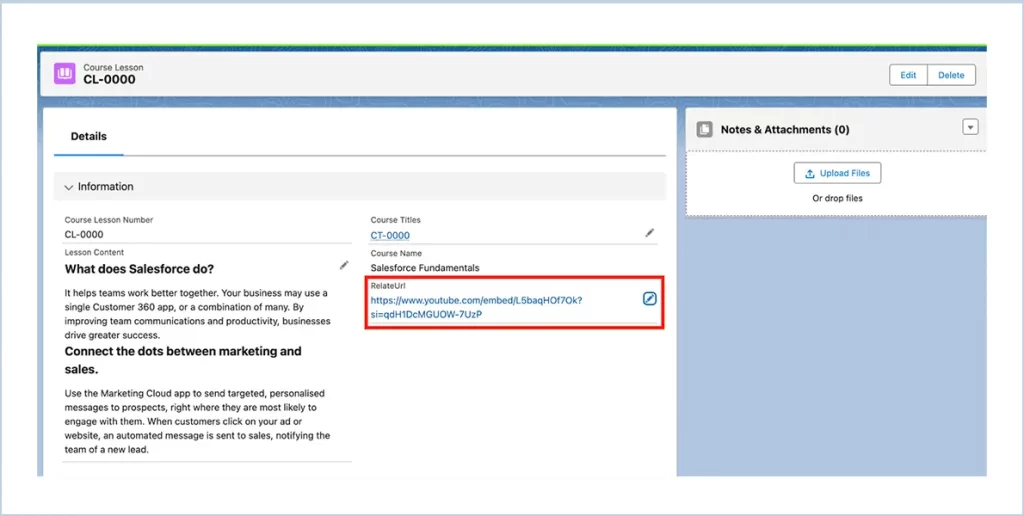
4. Add Permission Set to Customer Users :
To add an LMS (Learning Management System) Permission Set to Customer Users in Salesforce, follow these steps:
- Navigate to Setup → Permission Sets.
- Search for the LMS Permission.
- Click on Manage Assignment and add users.
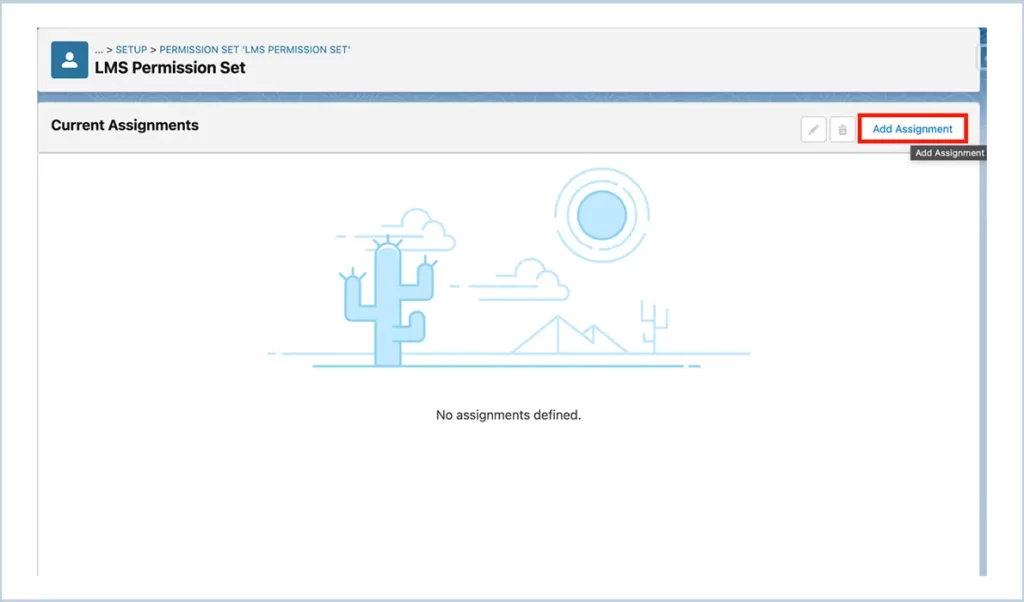
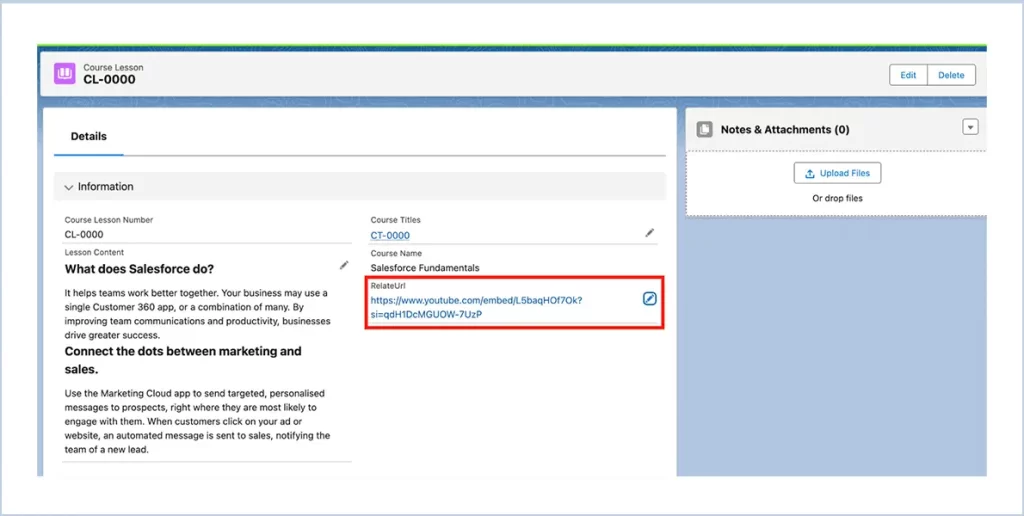
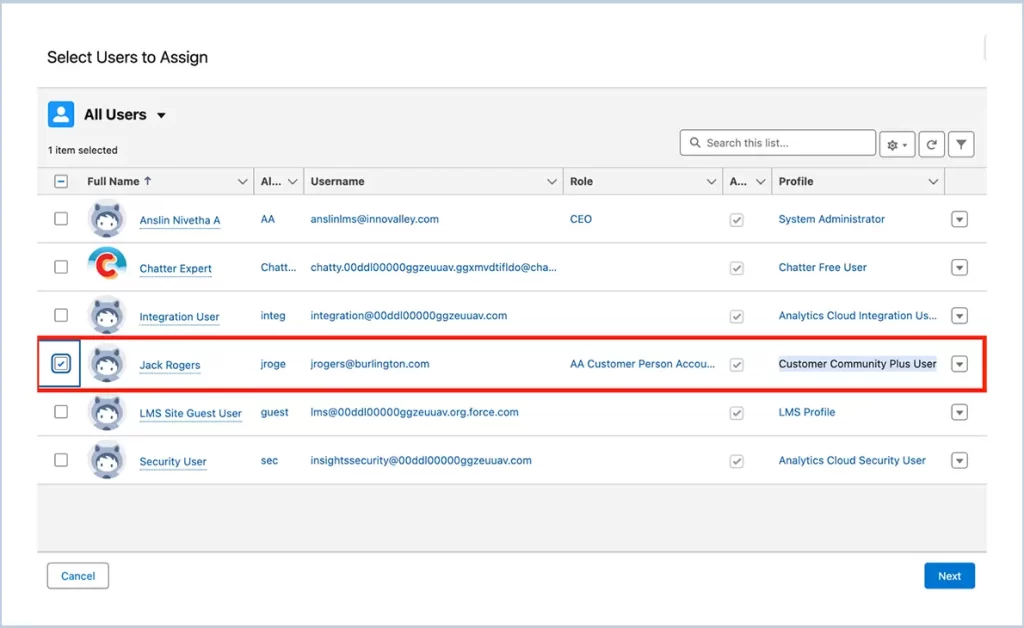
- Click on Next and Assign.
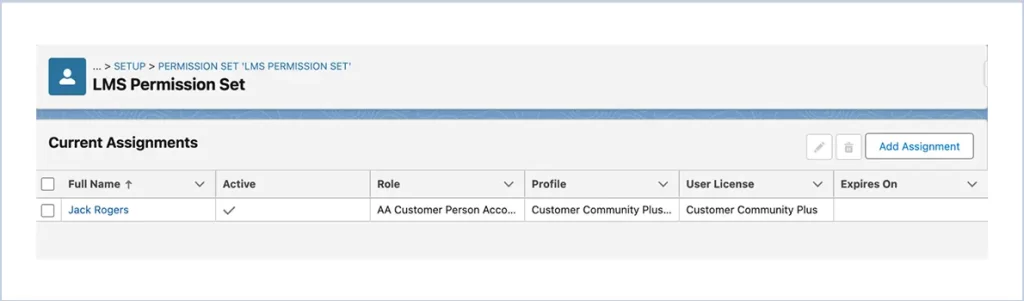
5.Steps to Add Course Quizzes:
- Basic Information: Enter the Question Text: The text of the question you want to ask.
- Enter Options: Add all the options for the question in the Options field, separated by a semicolon (;).
Example: Options: Option A;Option B;Option C;Option
- If Single Answer Questions :
- Enter Correct Answers: Single Option. Example: A
- Has Multiple Answer = false
- AnswerCount = 1
-
Field Example Quiz Question What is the capital of France? Quiz Options Paris;London;Berlin;Madrid Quiz Answers A Has Multiple Answer Unchecked Answers Count 1
- If Multiple-Answer Questions :
- Has Multiple Answer = false
- Specify Answer Count: Enter the total number of answers in the AnswerCount field. This should be the total number of options for the question (e.g., 4 for A, B, C, D).
- Enter Correct Answers: List the correct answers in the Correct Answers field as letter choices, separated by commas.
Example: Correct Answers: A,B,C
| Field | Example |
| Quiz Question | Which of the following or fruits? |
| Quiz Options | Apple;Carrot,Banana;Orange;Broccoli |
| Quiz Answers | A,C,D |
| Has Multiple Answer | Checked |
| Answers Count | 3 |
- Save the Question: Once all the details are filled, click Save or Submit to add the question to the quiz.
6. File Upload and Download Security Settings :
- Navigate on Setup | Security | File Upload and Download Security.
- Click on Edit.
- Set download behavior for .mp4 File Type.
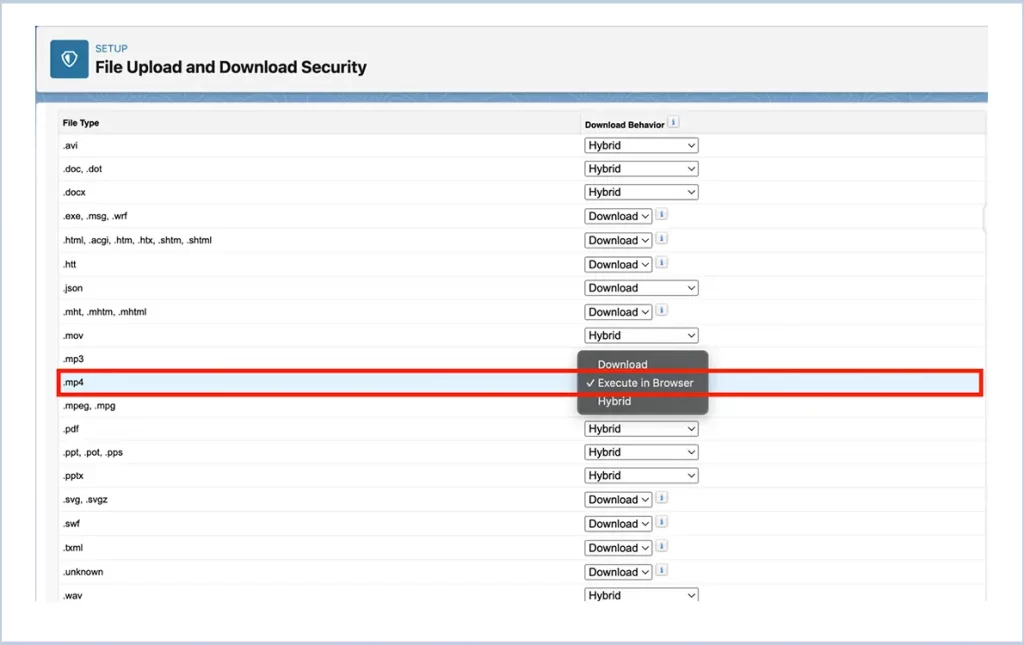
Please reach out to sales@innovalleyworks.com for the WhatsApp business API configurations and support.
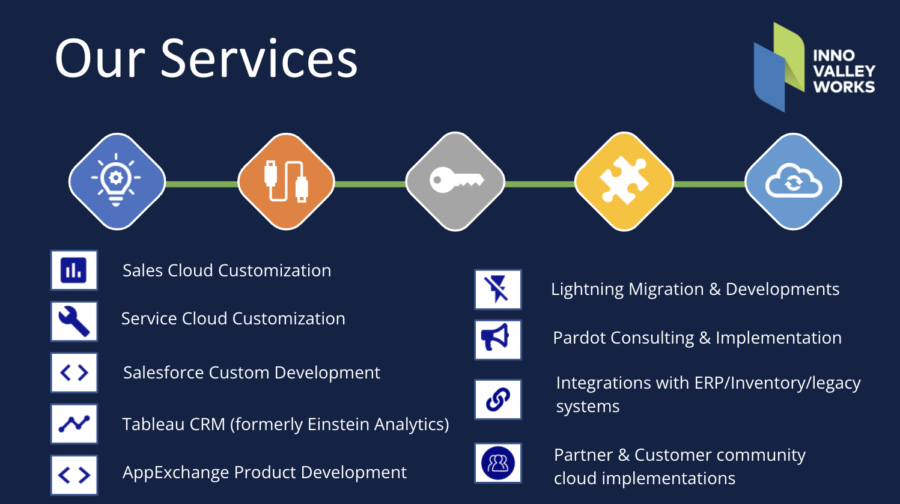




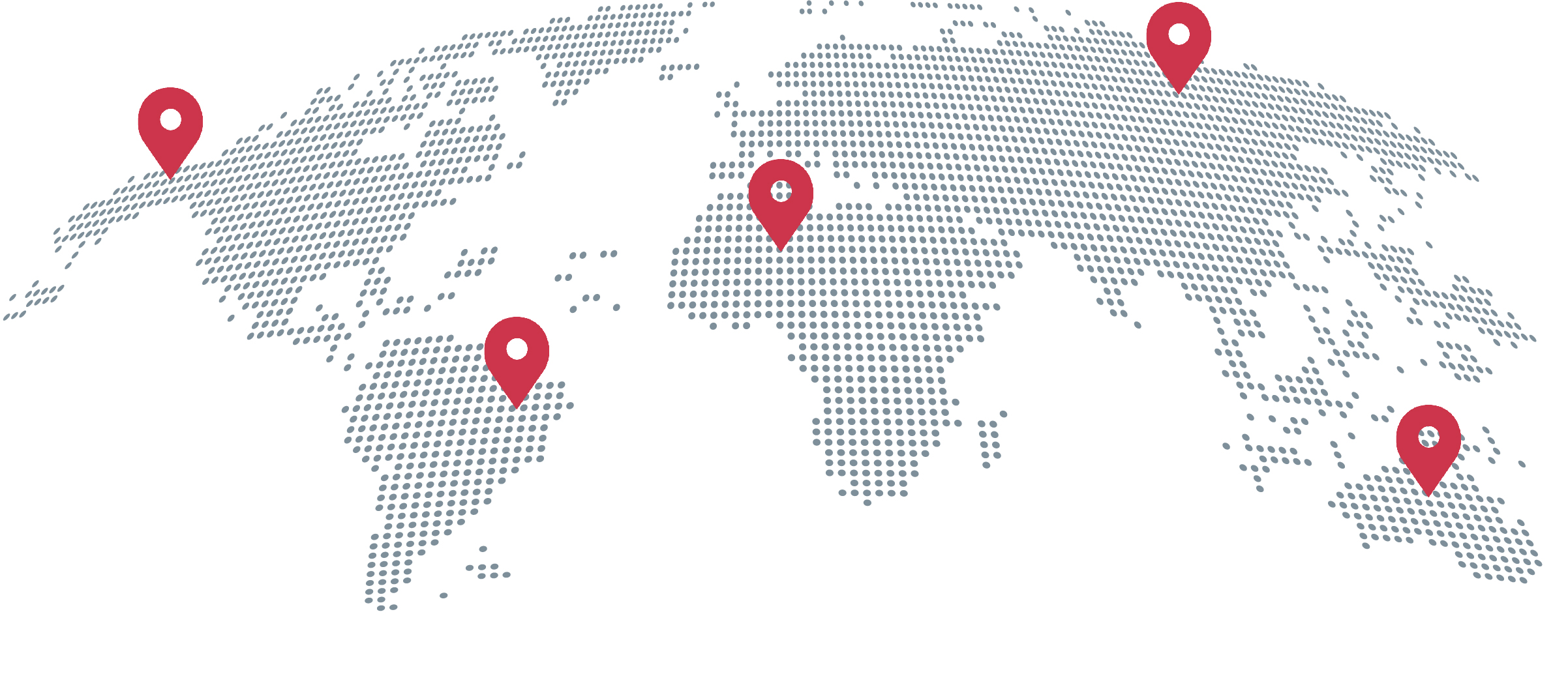
 .
.