Use Case :
In high-volume engagement with customers, your agents or sales reps may often find themselves working at full capacity—especially when handling cases or leads from various channels like email, web forms, phone calls, and live chat. To manage this effectively, Salesforce Omni Channel Interruptible Capacity ensures that real-time interactions—such as voice calls or live chats—take precedence over less time-sensitive tasks.
To manage this effectively, you can configure your salesforce Omni Channel system to support interruptible workloads. This allows agents to be interrupted when working on lower-priority tasks (like email cases) to handle high-priority interactions (like live chat Cases).
Imagine an agent is consistently engaged with email cases, which tend to come in higher volume. If a live chat case comes in—something that requires real-time attention—it should override the agent’s current workload.
Setting up service channels appropriately :
- Chat cases are marked as uninterruptible, meaning they must be assigned and handled immediately.
- Email cases are set as interruptible, allowing the system to pause or reassign them when urgent tasks arrive.
For instance, if Agent Alex is handling three email cases at full (100%) capacity, and a live chat case comes in, the system assigns the live chat cases using Alex’s primary (uninterruptible) capacity. This ensures critical tasks are never delayed—even when agents appear fully booked.
Let us Jump into configurations :
An example to consider here is, whenever an agent is full in capacity with Email Cases, and new Live Chat Case is created. Here the Live Chat Case take precedence over the the Email Cases and it should be assigned to the agent’s Omni.
- Navigate to Service Setup ➡️Presence Configurations ➡️Select the Presence Configuration which needs to be modified (example, Default Presence Configuration)
- Edit the Capacity (example 2 which is uninterruptible work items)
- Edit the Interruptible Capacity (example 3 which in interruptible work items)
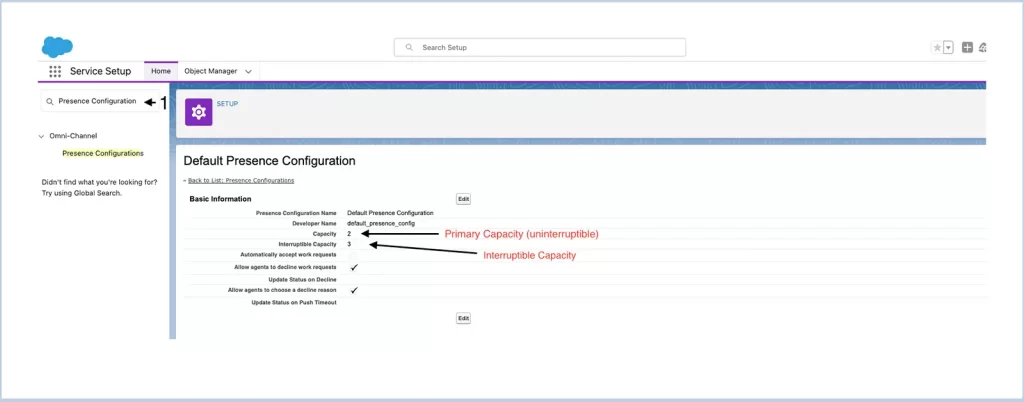
- Navigate to the Service Channel and Select the Email Channel (which is going to be interruptible) and update the Is Interruptible to True.
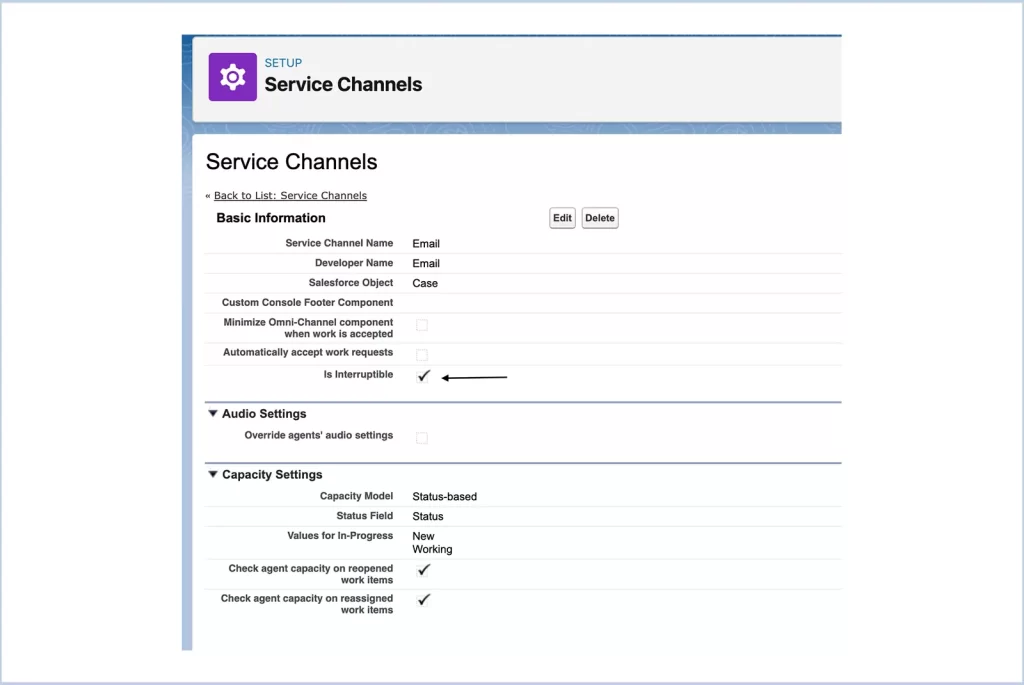
- Verify the other channels, Messaging Session Channel, Is Interruptible is set to False
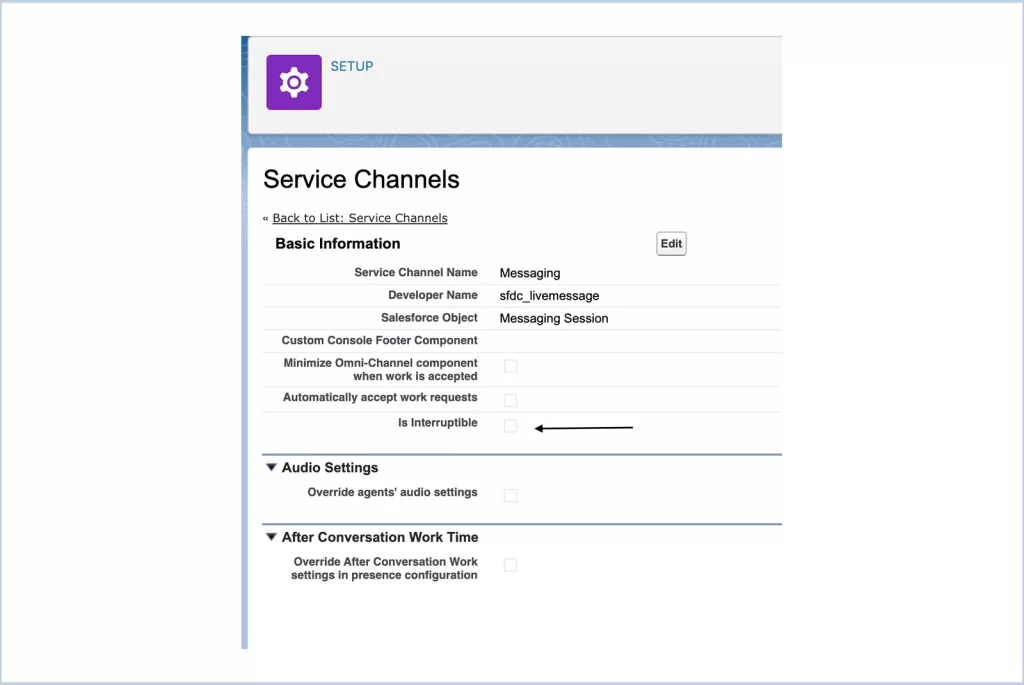
Tips : Now an agent can handle up to 5 work items as per the above configurations, that is 3 email cases, additionally when a chat case comes, an agent can handle up to 2 chat cases (as per the above configuration).
The configurations are done, let test the changes – Omni Channel – Interruptible Capacity
Ref : Configure Work Items as Primary or Interruptible
We are Inno Valley Works, We are a passionate team of developers, best thinkers and consultants who can solve anything and everything.
With our highly engaging team, you can easily bring the vision to all your business ventures come true.
We have team, put your problem, get your solution
🎥 Check Out Our YouTube Channel
Explore helpful tutorials, product updates, and feature walkthroughs from the team at Innovalley Works.
👉 Visit Our Channel



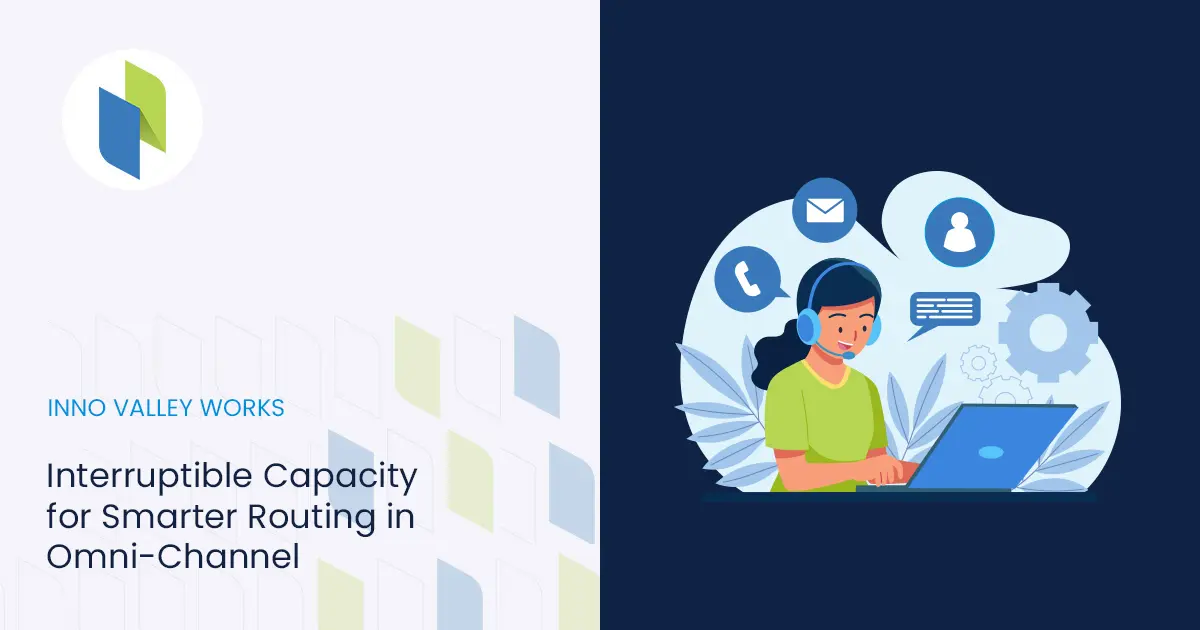
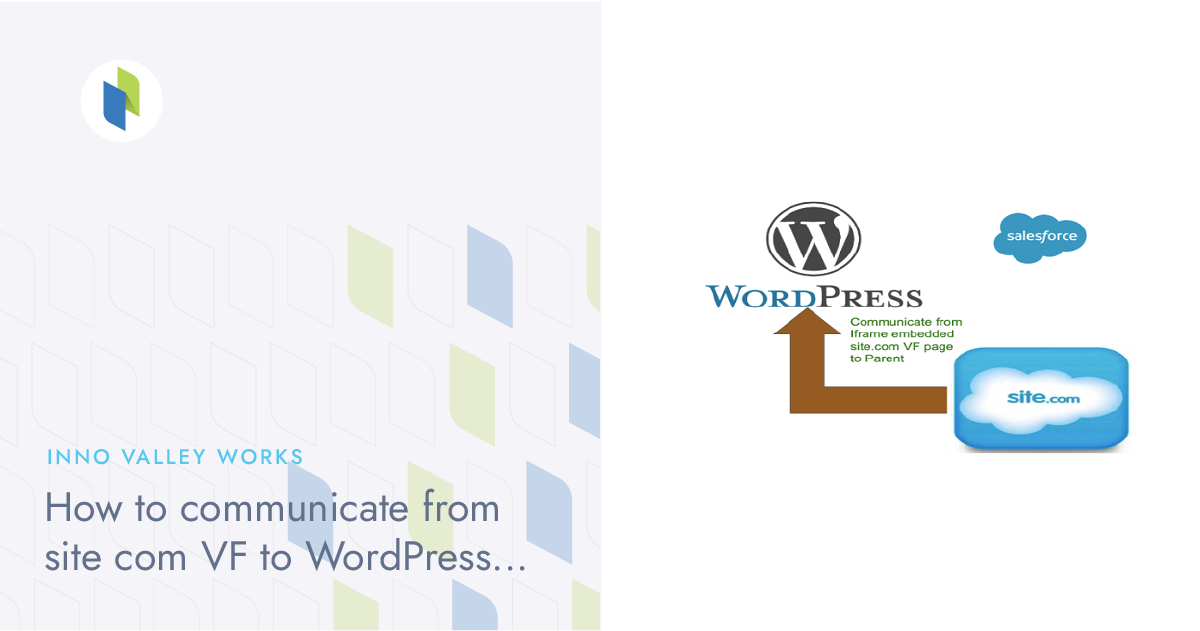
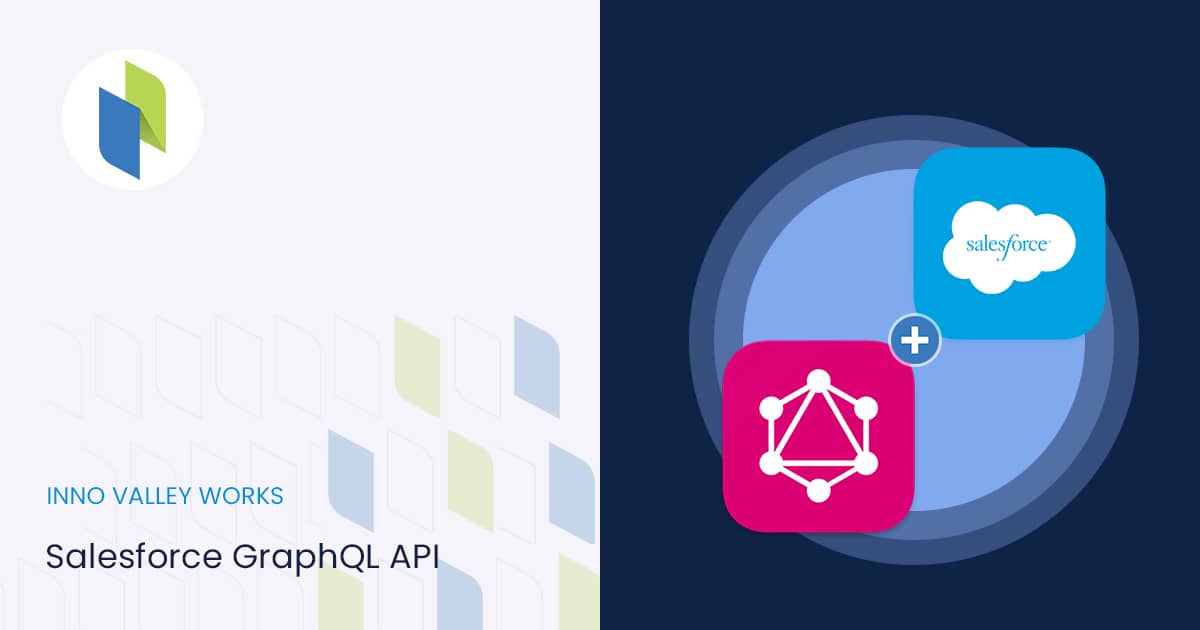
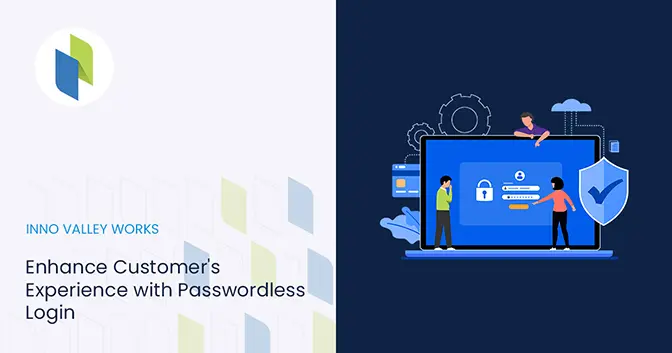
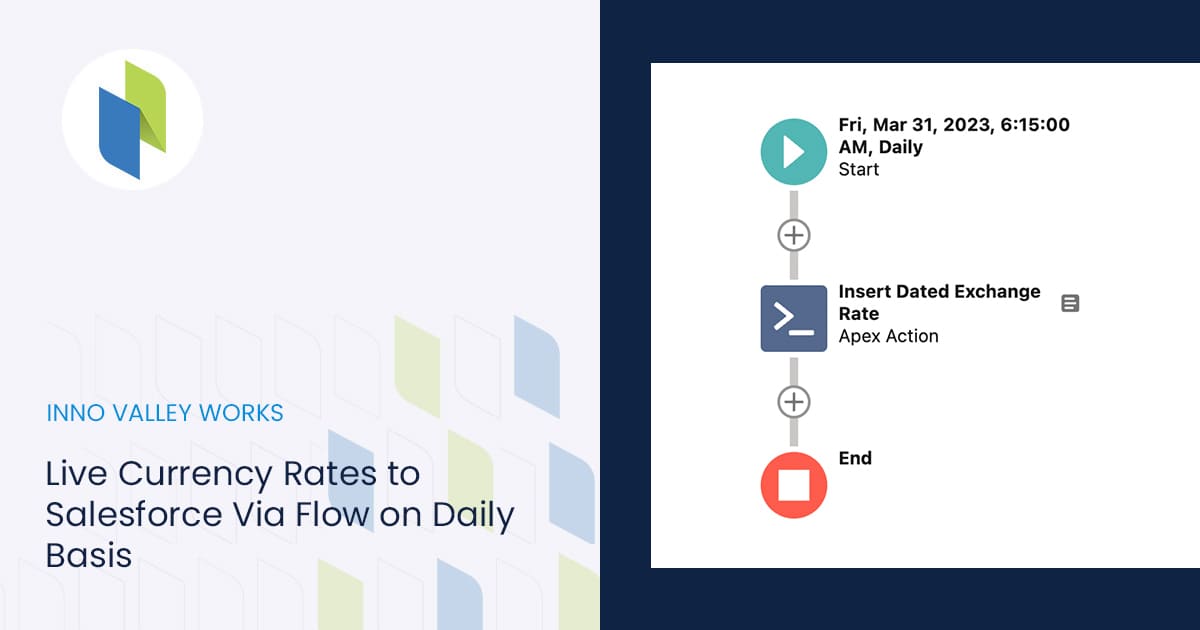
 .
.