Einstein Conversation Insights :
Einstein Conversation Insights is an AI-powered feature in Salesforce that analyzes customer interactions, such as calls, meetings, and emails, to provide actionable insights. It uses natural language processing (NLP) to transcribe conversations, detect key topics, and track mentions of competitors, pricing, and objections.
By linking insights directly to Salesforce records, it helps sales and service teams uncover trends, improve performance, and identify coaching opportunities. With searchable transcripts, automatic note-taking, and AI-driven analytics, it enhances productivity and enables teams to make data-driven decisions to close deals faster and deliver better customer experiences.
it helps teams :
- Detect key topics and customer sentiment.
- Track mentions of competitors, pricing, and objections.
- Uncover trends to improve decision-making.
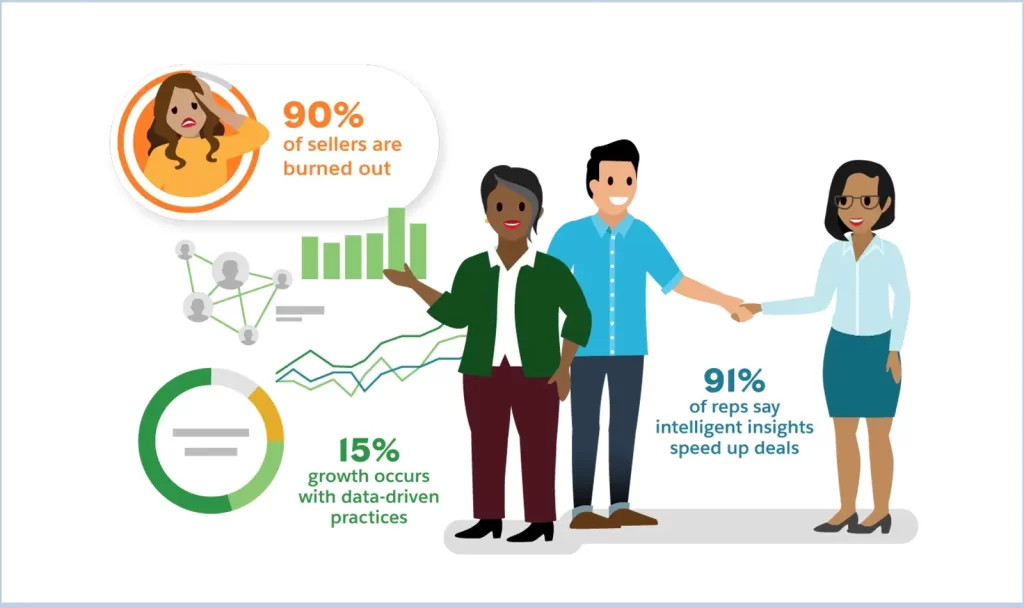
How Does Einstein Conversation Insights Work?
Step 1 : Capturing Customer Interactions Interactions are captured from various integrated platforms, including:
- Call recording systems like Zoom, Microsoft Teams, or Amazon Connect.
- Emails and meetings synced through Einstein Activity Capture.
Step 2: AI Analysis of Conversations Using advanced AI algorithms, Salesforce Einstein processes the captured data to:
- Transcribe voice calls into text.
- Identify keywords, topics, and action items.
- Analyze customer sentiment (positive, neutral, or negative).
Step 3 : Delivering Actionable Insights Key insights generated by Einstein Conversation Insights include:
- Customer pain points and areas of interest.
- Mentions of competitors and objections.
- Trends across multiple conversations.
Step 4 : Integrating with Salesforce Records Insights are automatically linked to relevant Salesforce objects, such as :
- Opportunities for sales conversations.
- Leads and Contacts for customer profiles.
- Cases for customer support interactions.
Step 5 : Visualizing Trends Through Dashboards Dashboards provide a visual representation of:
- Key performance metrics.
- Conversation trends and themes.
- Areas for coaching and improvement.
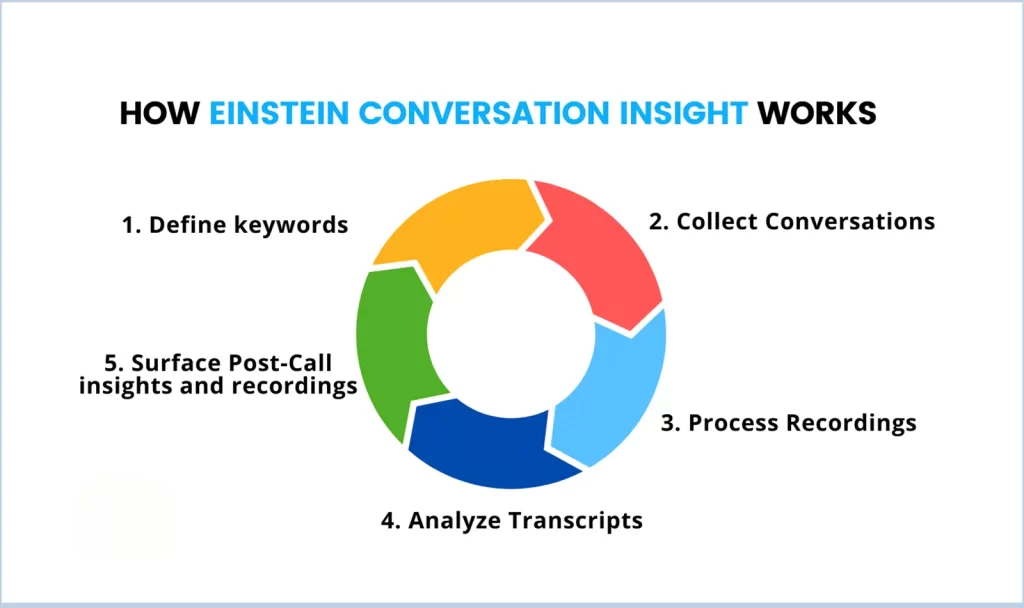
How to Get Started with Einstein Conversation Insights
1. Enable the Feature :
- Obtain the required Einstein Conversation Insights license in Salesforce.
- Ensure that the feature is activated in your Salesforce instance through setup.
2. Set Up Call Integration :
- Integrate call recording platforms such as Zoom, Microsoft Teams, or Amazon Connect.
- Verify that recorded calls are synced with Salesforce for analysis.
3. Configure Keyword Tracking :
- Define relevant keywords and topics (e.g., pricing, competitors) in Salesforce settings.
- Customize tracking to align with specific business goals.
4. Train Your Team :
- Provide hands-on training for sales and service teams on how to leverage insights.
- Educate managers on utilizing dashboards for coaching and performance monitoring.
5. Monitor Performance :
- Use dashboards and reports to analyze trends and refine strategies.
- Continuously review insights to identify new opportunities and optimize workflows.
Manually Upload Audio to Generate Insights :
Step 1 : Create a Consumer Key and Secret
- Go to Salesforce Setup → App Manager.
- Click New Connected App.
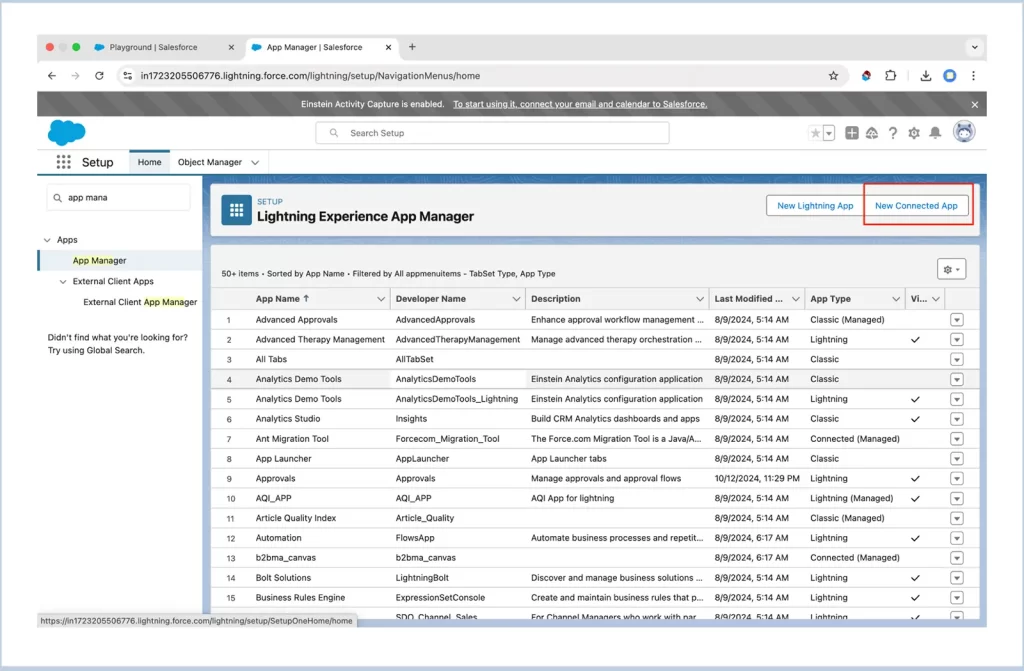
- Configure the app :
- Enable OAuth Settings.
- Add Callback URL (e.g., https://login.salesforce.com/services/oauth2/callback).
- Select OAuth scopes like Full Access (full).
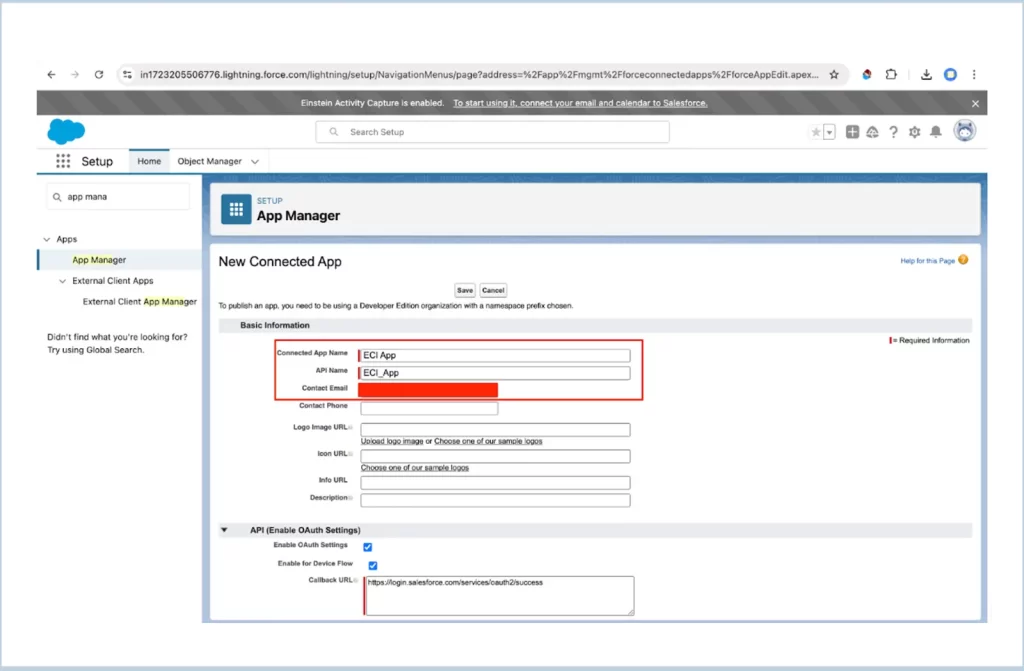
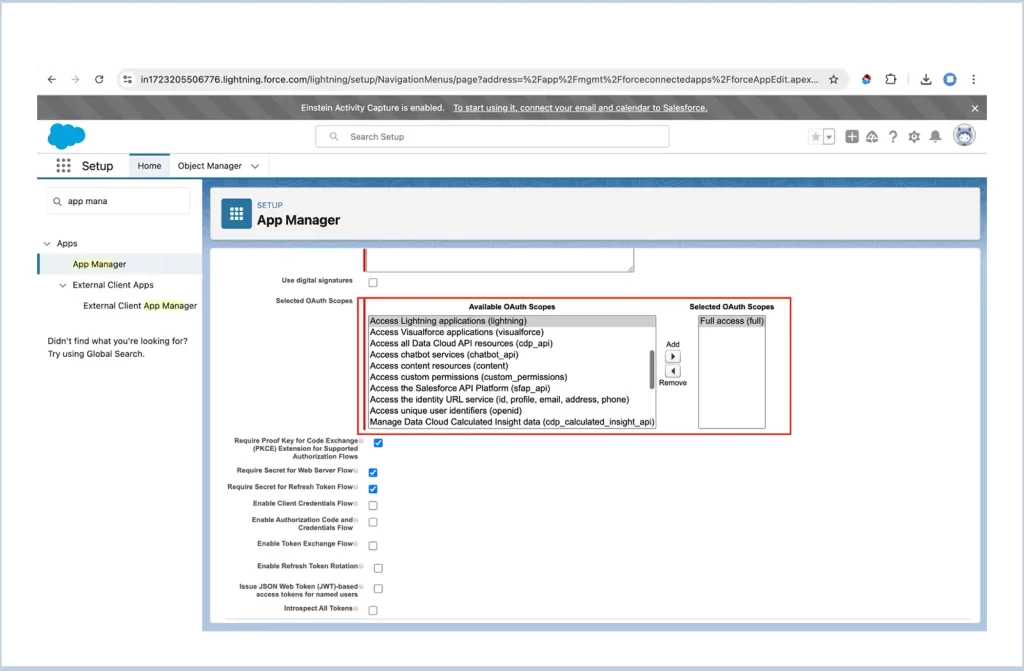
- Save the app to generate the Consumer Key and Consumer Secret.
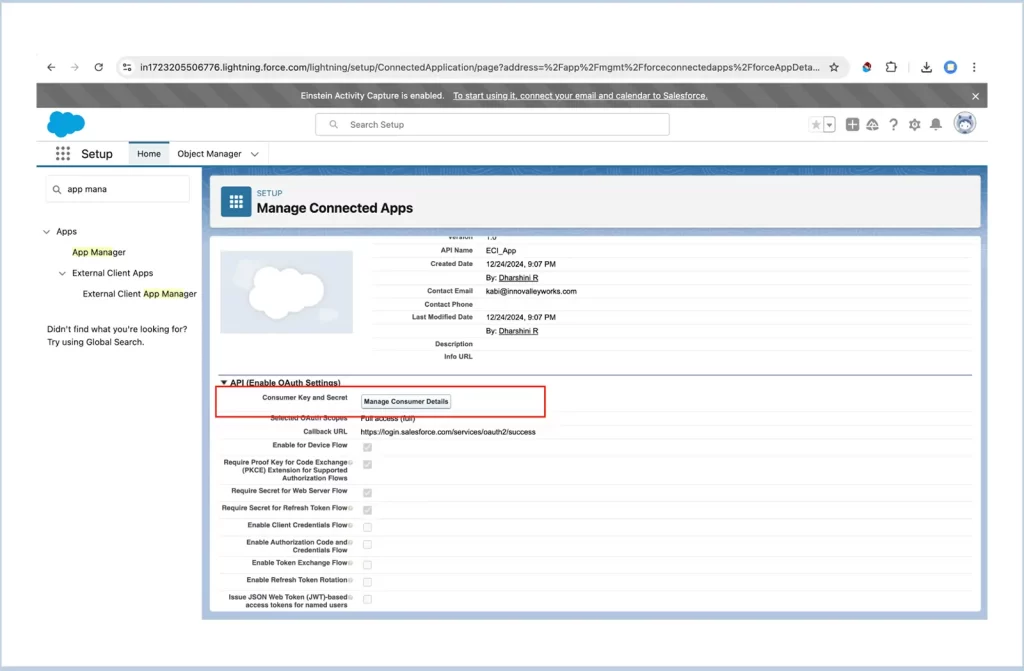
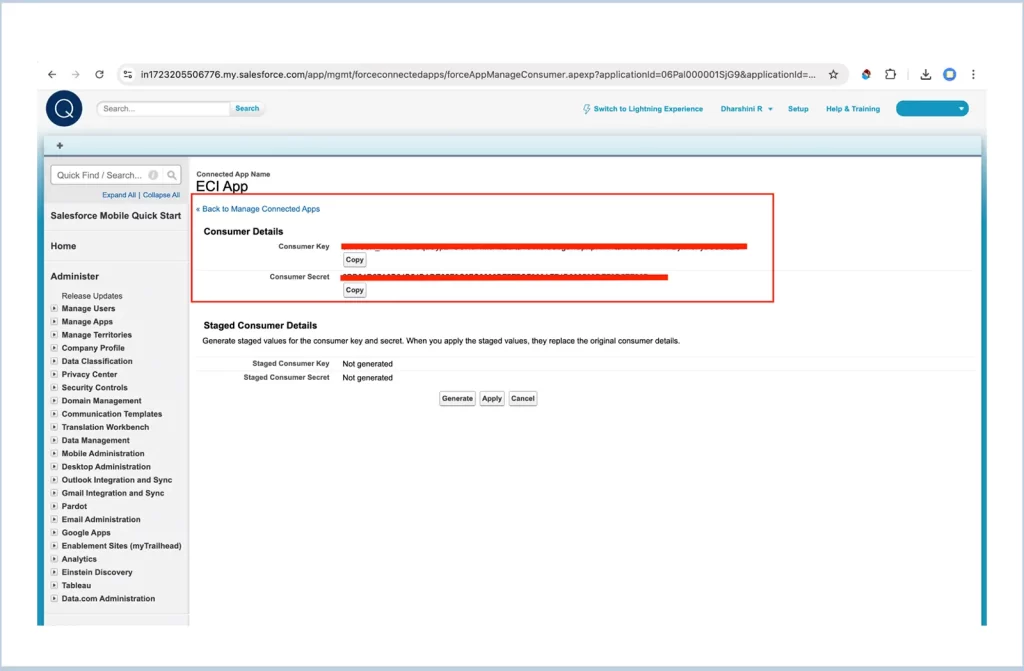
Step 2 : Obtain an Access Token
- Use Postman (or any REST client) to make a POST request:
Copy code
https://login.salesforce.com/services/oauth2/token - In the Params, add :
grant_type: password
client_id: <Consumer_Key>
client_secret: <Consumer_Secret>
username: <Salesforce_Username>
password: <Password + Security_Token>
- Click Send, Copy the access_token from the response.
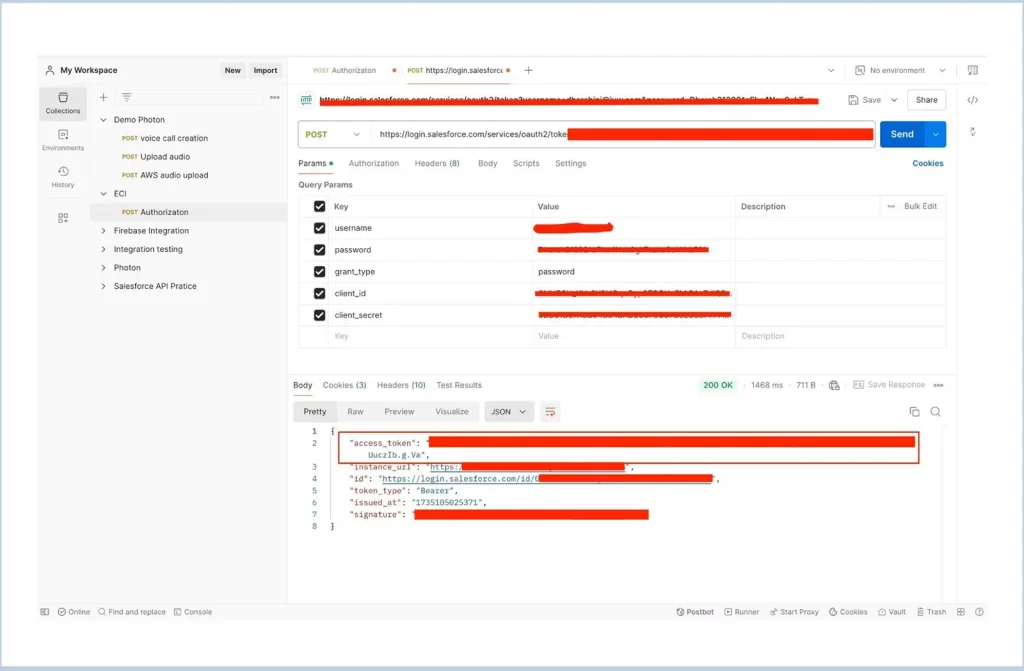
Step 3: Create a Voice Call Record
- Make a POST request to:
https://<instance_url>/services/data/vXX.X/sobjects/VoiceCall - In the Headers, add:
Authorization: Bearer <access_token>
Content-Type: application/json - In the Body, send :
{
"calls":[
{
"toPhoneNumber":"+16315122409",
"fromPhoneNumber":"+15105024190",
"userId":"005Hu00000RuAZ7IAN",
"startDateTime":"2019-11-06T19:41:56.000Z",
"endDateTime":"2019-11-06T19:41:56.000Z",
"callType":"Outbound",
"recordingDuration":"300",
"externalId":"1234567",
"recordingFormat":"mp3",
"recordId":"<recordId>", (Parent Object Record Id eg : account, contact)
"mediaProviderId":"<ProviderId>" (After enabling ECI, you need to specify the voice recording provider and provide its ID, which is stored in the CallCoachingMediaProvider object. )
}
]
}
- Click Send, Copy the Salesforce Record ID and Audio Upload URL from the response.
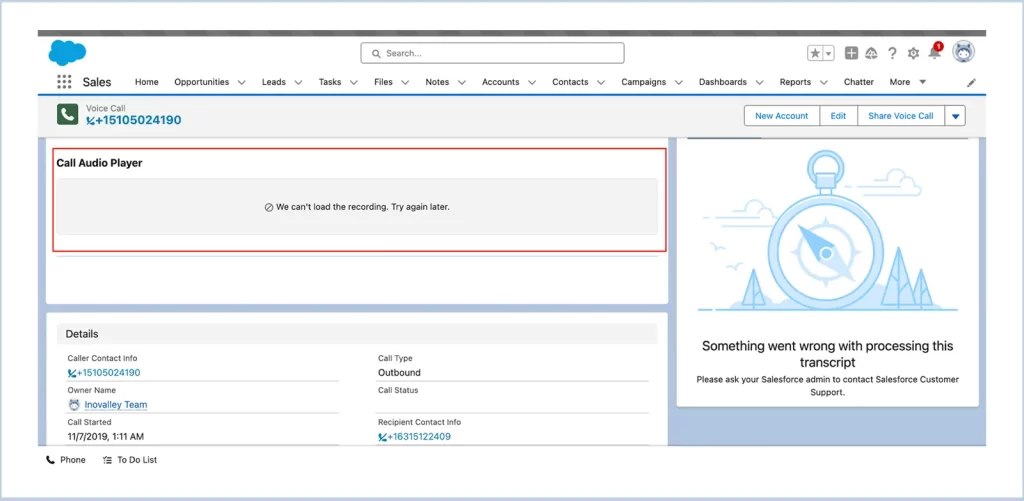
Step 4: Upload the Audio File :
Generated Audio UploadURL :
https:///services/data/v50.0/voicecalls//audio_upload
Make a PUT request using the Audio Upload URL obtained earlir.
- In the Headers, add :
Authorization: Bearer - In Params, add :
audioFileData : (choose file from Local storage) - Click Send and verify the upload statusReturn a response with a success code of 200 OK. The file will be uploaded under the voice call, and it takes approximately 15 minutes to generate insights.
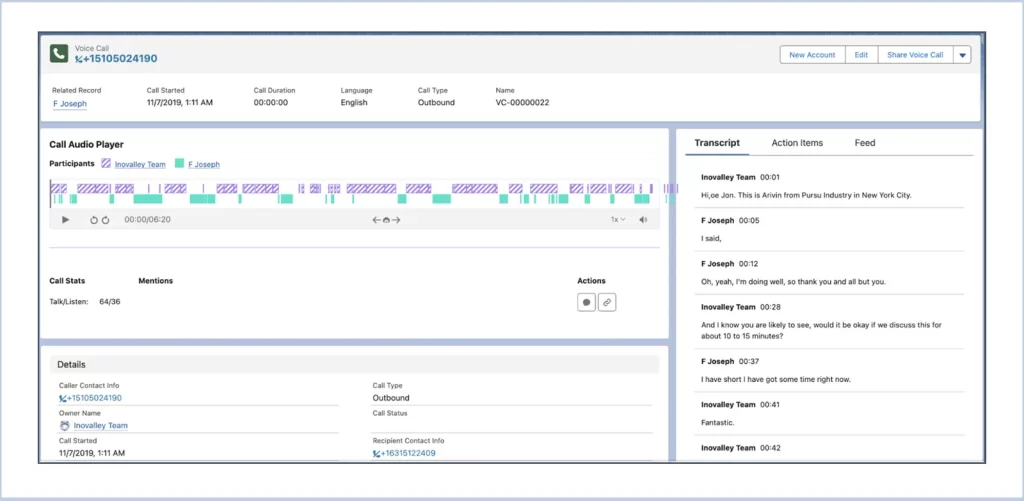
We are Inno Valley Works, We are a passionate team of developers, best thinkers and consultants who can solve anything and everything.
With our highly engaging team, you can easily bring the vision to all your business ventures come true.
We have team, put your problem, get your solution
🎥 Check Out Our YouTube Channel
Explore helpful tutorials, product updates, and feature walkthroughs from the team at Innovalley Works.
👉 Visit Our Channel



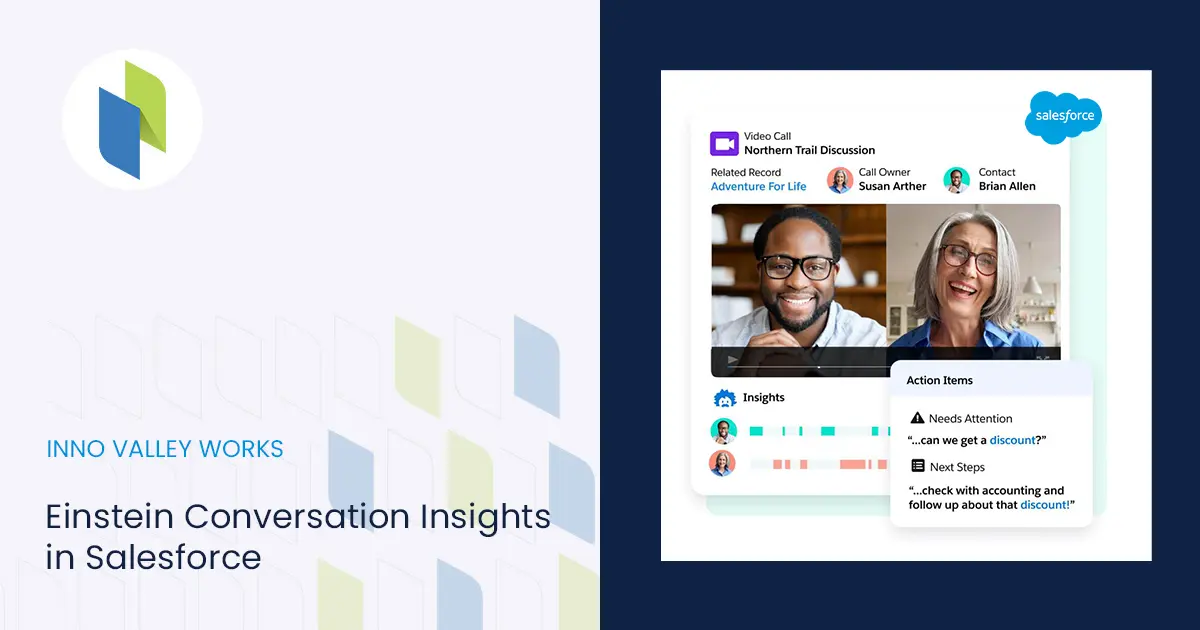
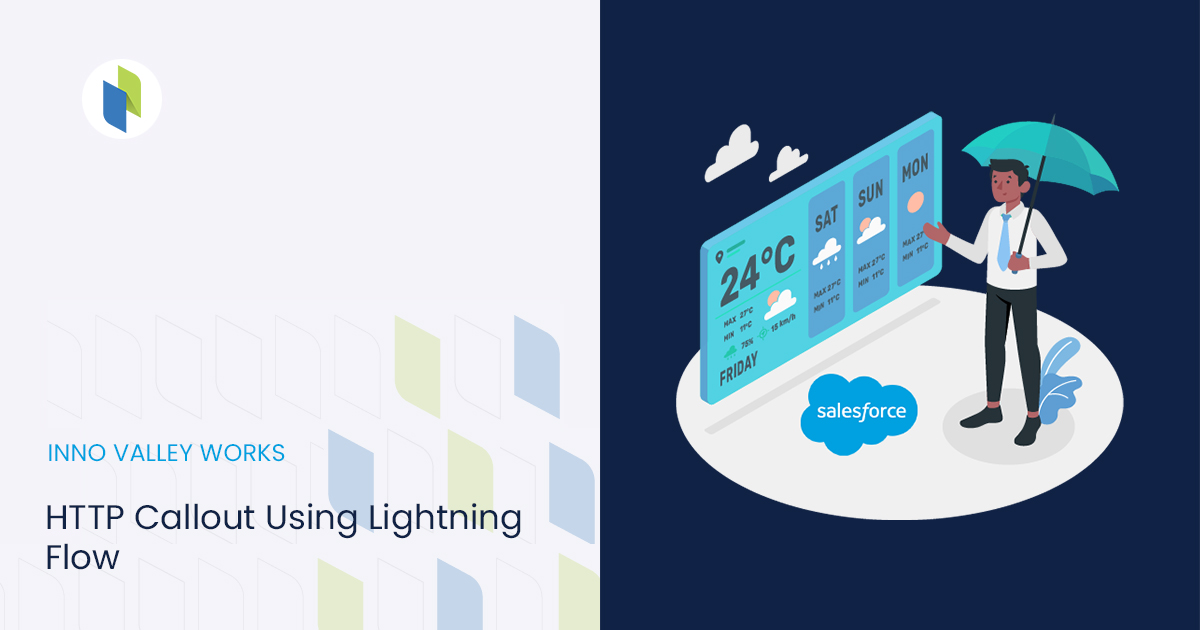
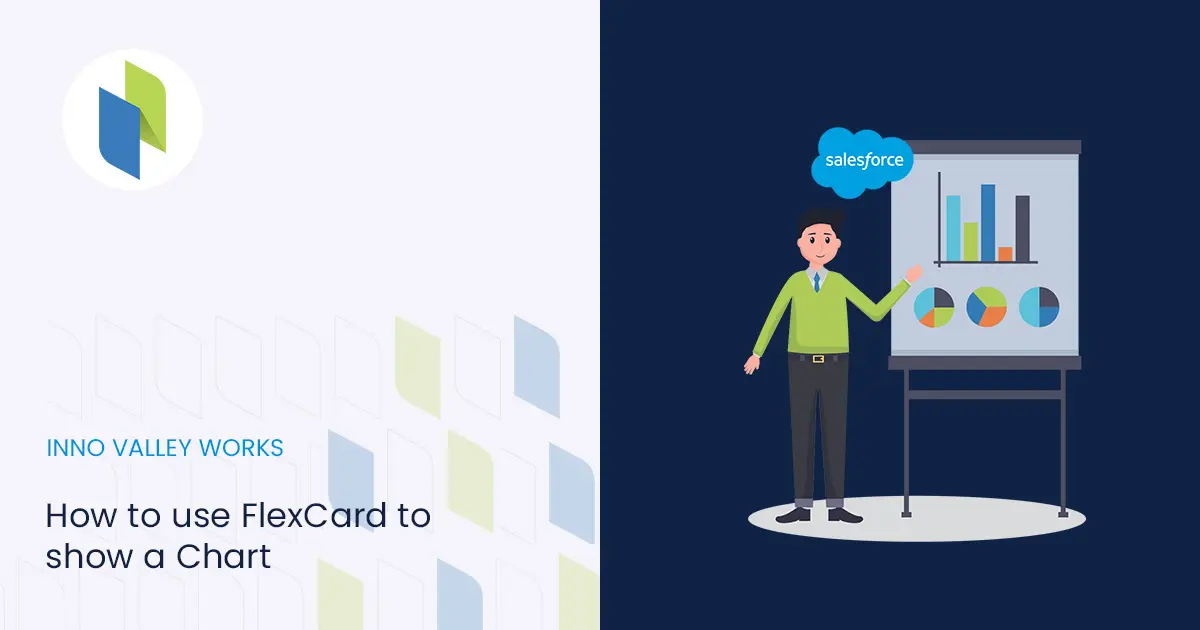
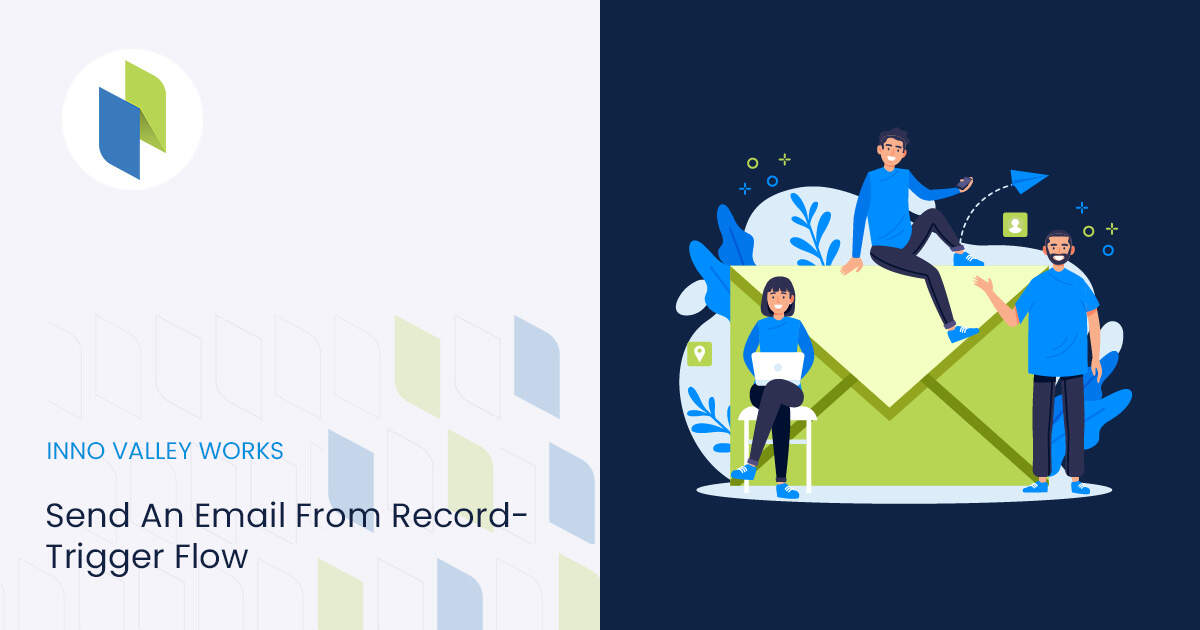
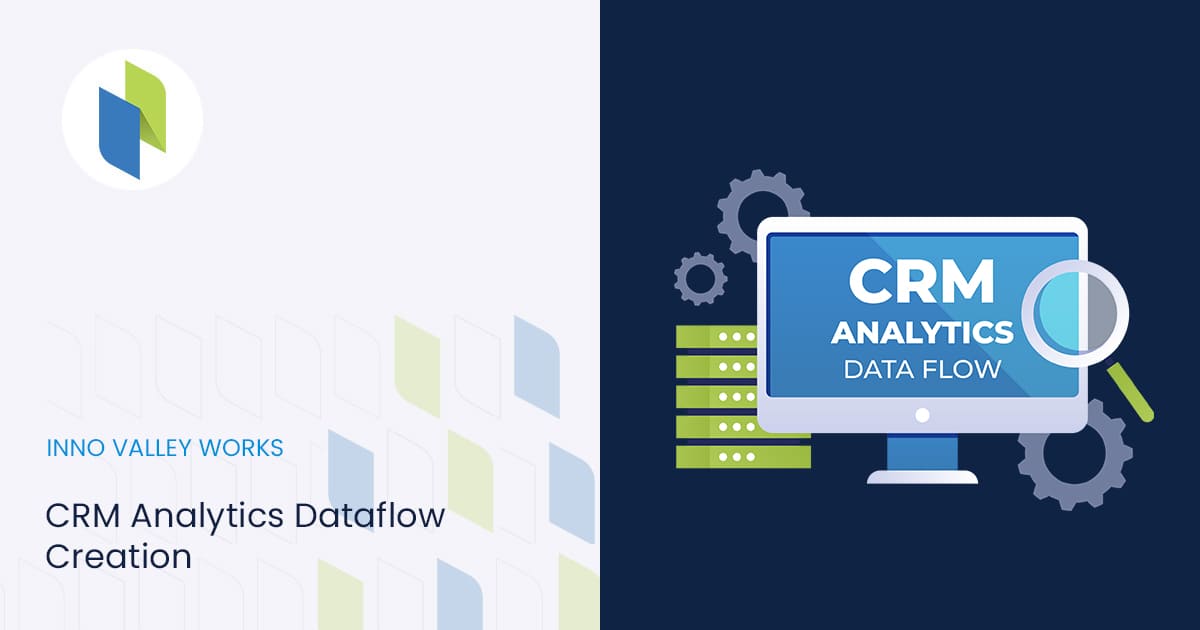
 .
.