What is Einstein Email Reply?
Einstein Email Reply is an AI-enabled feature provided in Salesforce Service Cloud to draft reply emails for customer queries. It increases the productivity and efficiency of service representatives by generating relevant responses quickly and accurately.
How Does Einstein Email Reply Work?
- It uses Artificial Intelligence (AI) to understand customer’s queries from the email and as well as the data populated in the fields of the record.
- It formats the reply email with the data received from the knowledge articles suggested for the case.
- Uses the built-in Language Model to personalise the emails which can be altered by manual intervention before sending the email.
Why Use Einstein Email Reply?
- Time Saving : Reduces the time spent on routine tasks, allowing agents to focus more on complex issues or proactive customer engagement.
- Enhanced Customer Experience : Improves response times and ensures timely resolution of customer inquiries, leading to higher satisfaction levels.
- Operational Efficiency : Optimizes resource allocation and productivity within customer service teams.
Setting Up Einstein Email Reply in Salesforce
1. Prerequisites
- Salesforce Knowledge base is set up.
- Einstein Generative AI is set up.
- Einstein Service Grounding is completed.
- “Send Email” Quick Action is added to the Case Page Layout.
- The agents to be provided with the Permission set “Einstein Reply Recommendations User” to use this feature.
2. Setting Up Einstein Generative AI
To setup Einstein Generative AI, Data Cloud is needed to be setup in the org. Data cloud can be provisioned by going to Setup -> Data Cloud -> Setup -> Turn On.
Once a data cloud instance is created, we could get the Instance and Endpoint of the same.
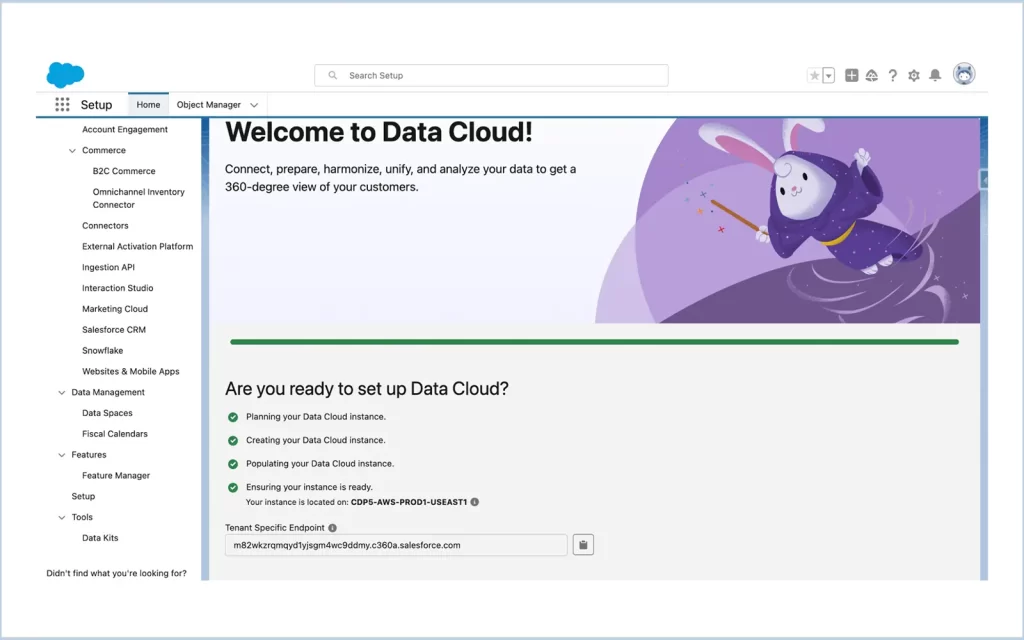
After that, setup at least one Data Cloud Admin user. To do that, assign the “Data Cloud Admin” permission set to a System Administrator user.
Then turn ON the Einstein Generative AI. Setup -> Einstein Setup -> Turn ON Einstein.
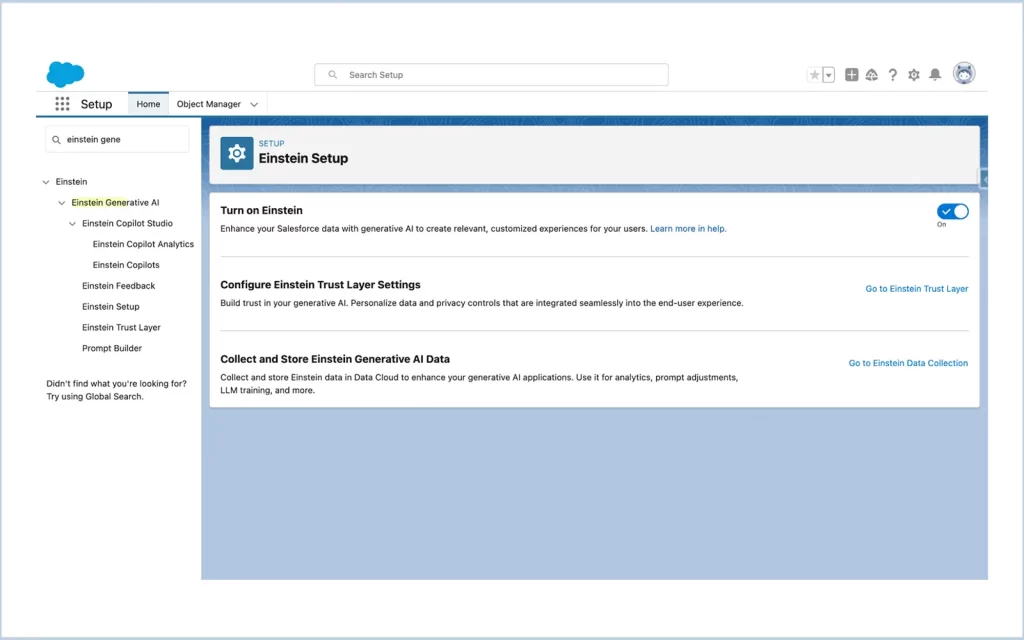
After that optionally, Turn ON Einstein Trust Layer. Einstein Trust Layer is used to mask data that is sent to Data Cloud as a part of learning for the Language Model.
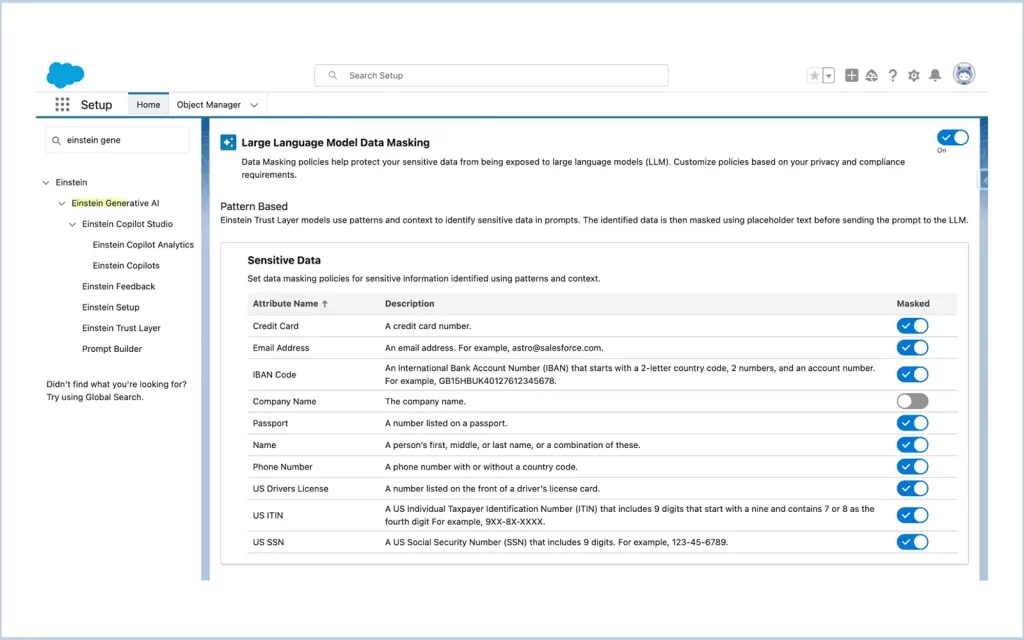
Finally, Turn ON Einstein Feedback to allow Einstein to send data to the Data Cloud.
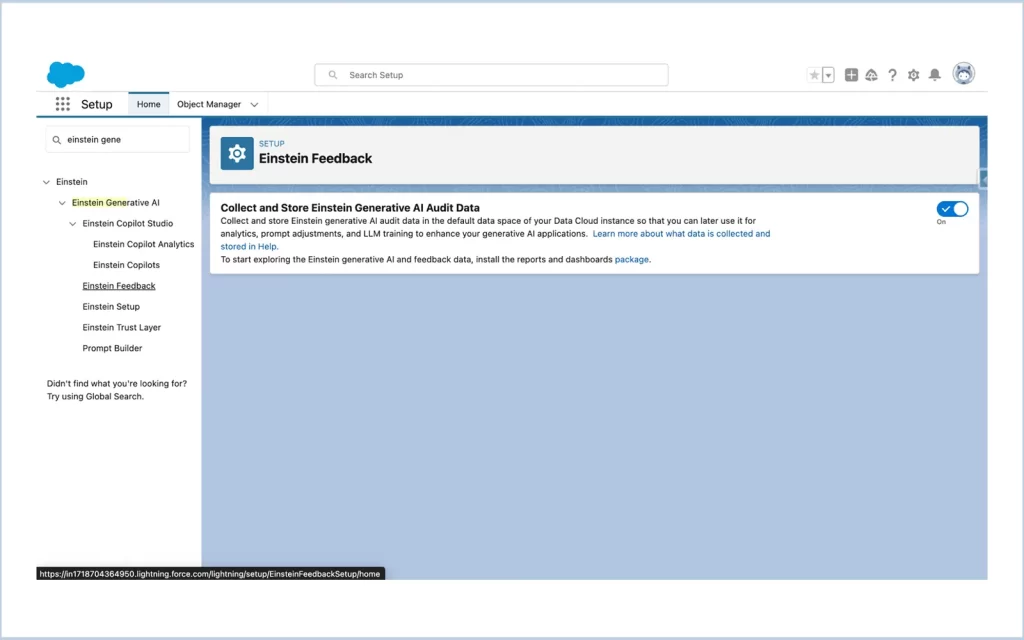
3. Setting Up Einstein Service AI Grounding
To turn on Service AI Grounding, Setup -> Service AI Grounding -> Turn ON.
Choose the required and optional fields for the Service AI Grounding (Knowledge and Case).
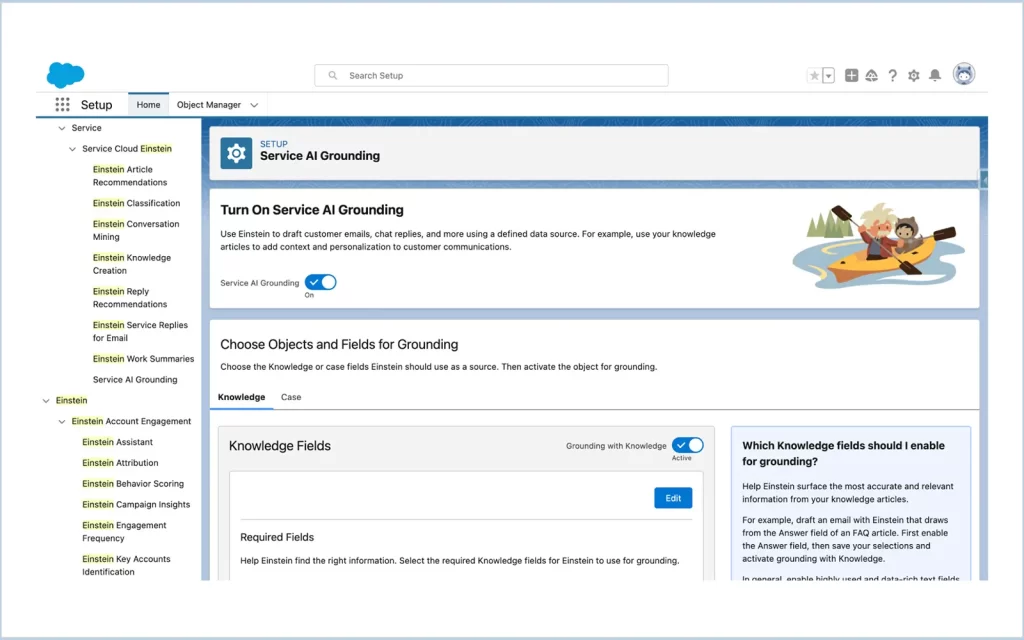
What is Service AI Grounding?
- Service AI Grounding is used to train the AI model to understand the data for all Service AI features (Emails, Chatbots etc).
- It helps to understand the context of the queries and helps provide relevant answers and automations.
- By selecting the fields for Service AI Grounding, we allow the Einstein AI to gather data from the fields to provide the contextual responses.
- The AI uses the selected fields in the Grounding for learning of the Language Model.
4. Enable Einstein Email Reply for Cases
Go to Setup -> Einstein Service Replies for Email -> Turn ON.
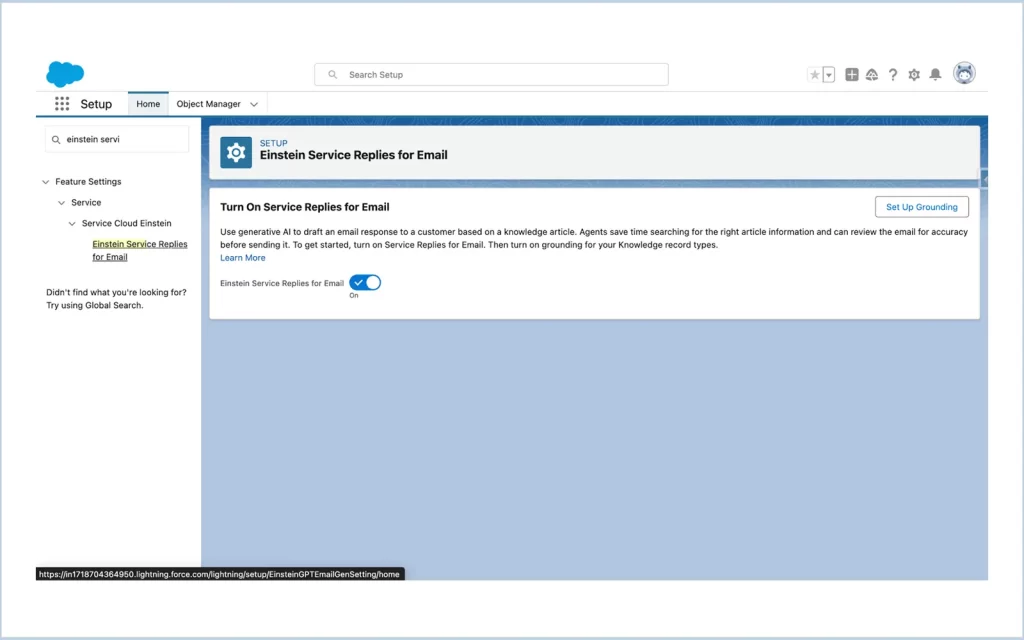
After that, provide access for publicly sharing the Knowledge Articles.
To do that, Setup -> Knowledge Settings -> Share Article via URL Settings -> Allow users to share article via public URLs. -> Add sites.
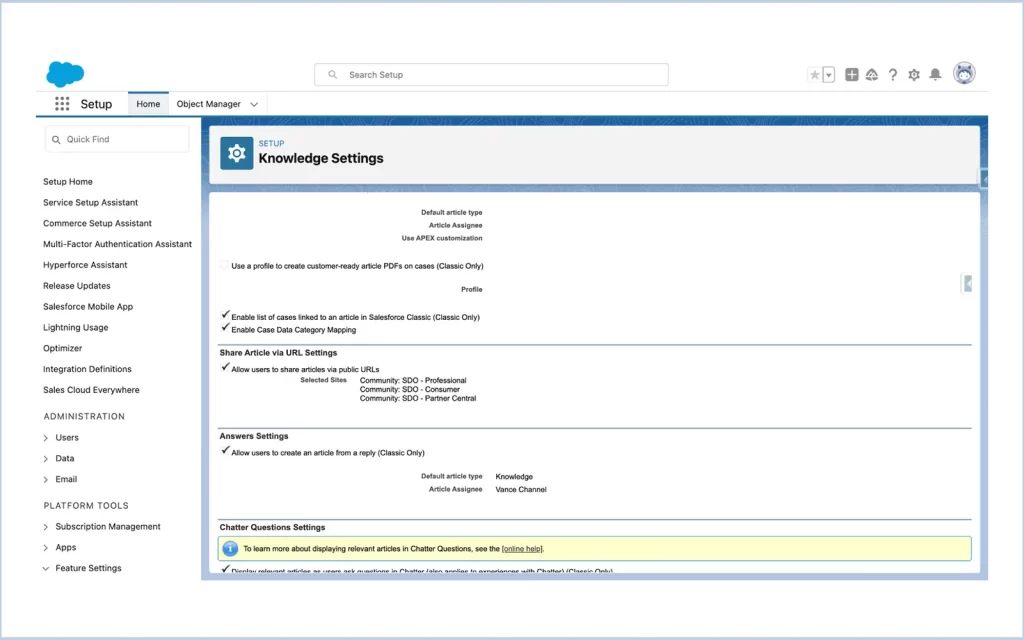
Finally after setting up, provide the permission set “Email Response User” to the users who need access to the feature.
Using the Einstein Email Reply Feature
Open a case and provide necessary information with values in the required fields as setup in the Service AI Grounding.
We can find the knowledge articles that are recommended for the created Case.
Click the dropdown -> Select Draft Einstein Email.
The Einstein Generative AI drafts an email in a personalised context based on the data from the Case and the Knowledge Article selected.
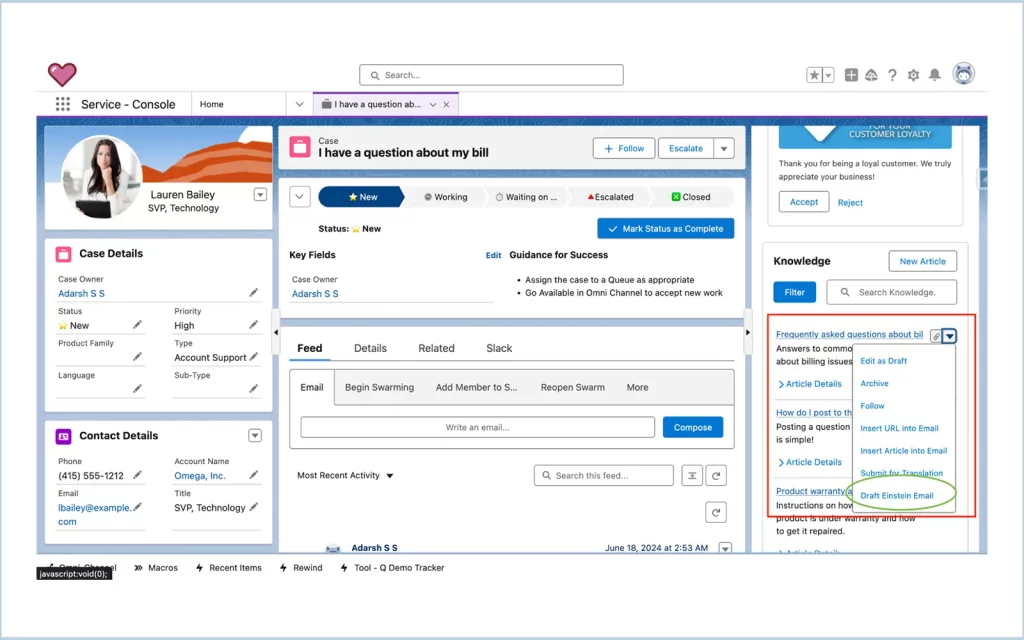
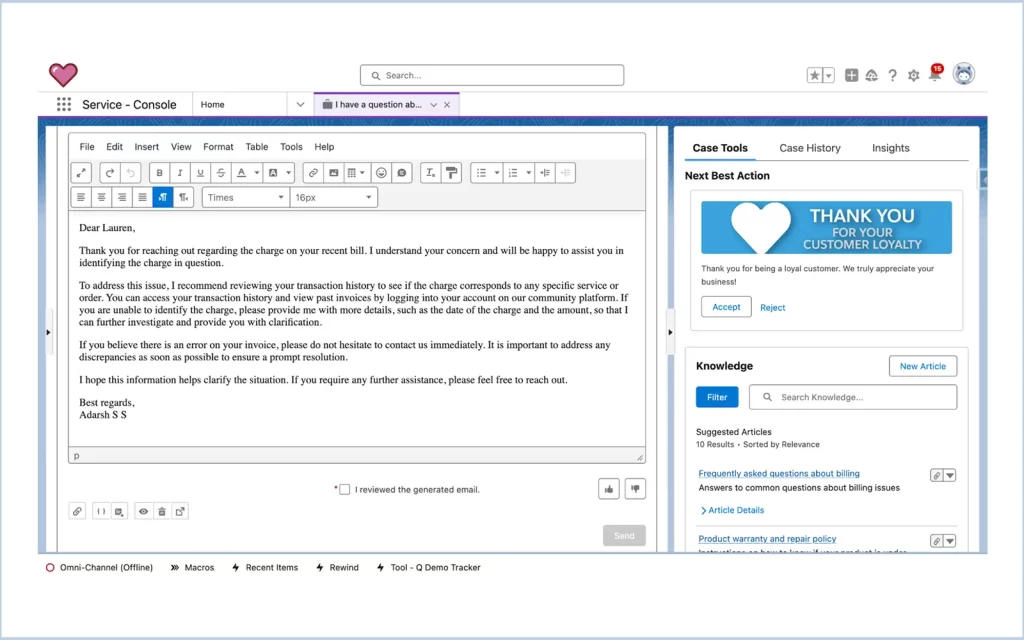
Since the email body is generated through Generative AI, It is required to accept that the generated Email content is reviewed by a user before sending it to the Customer.
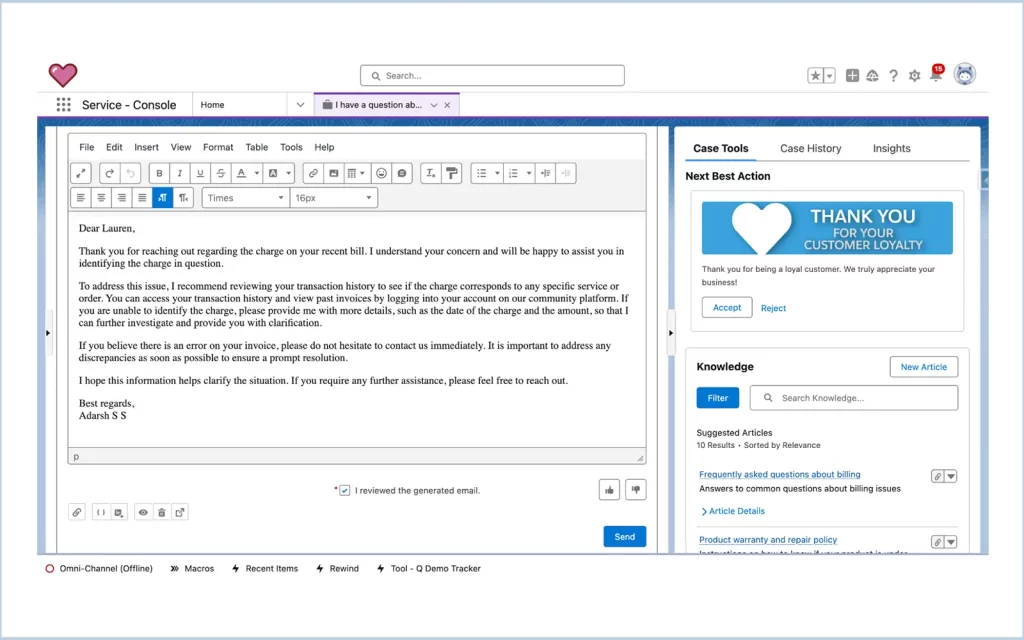




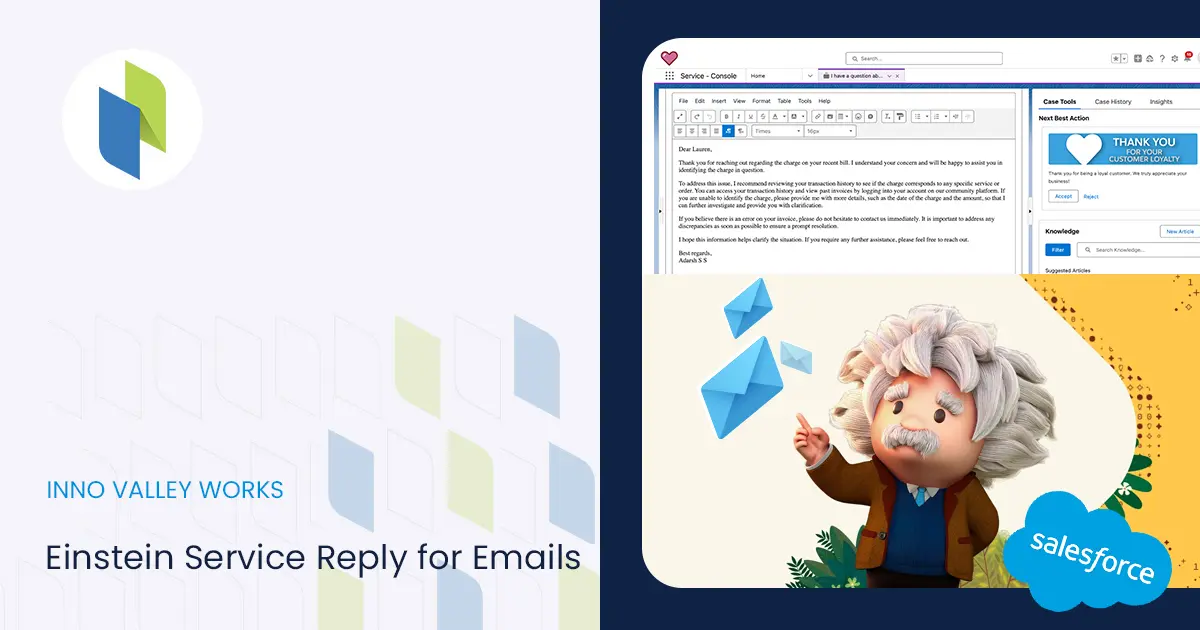
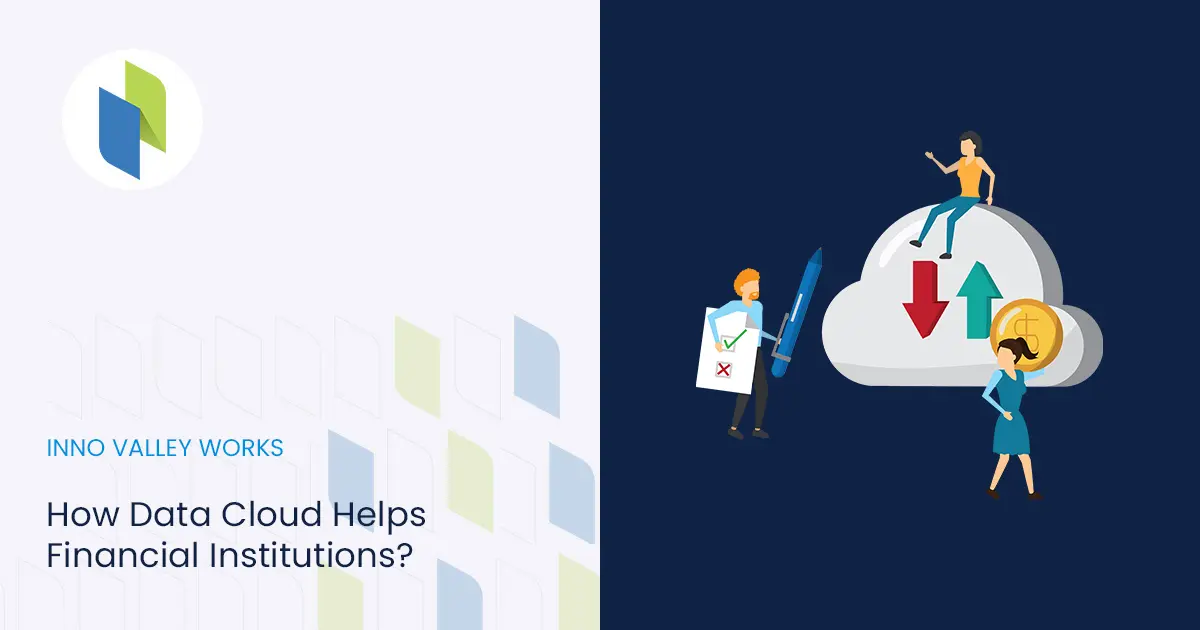
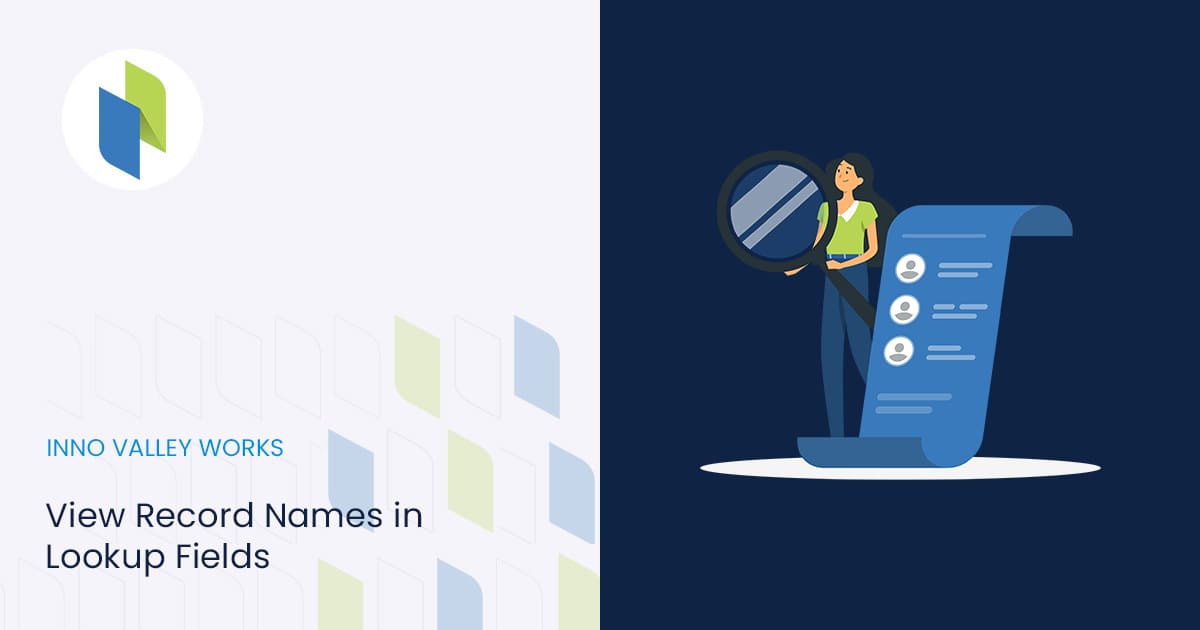
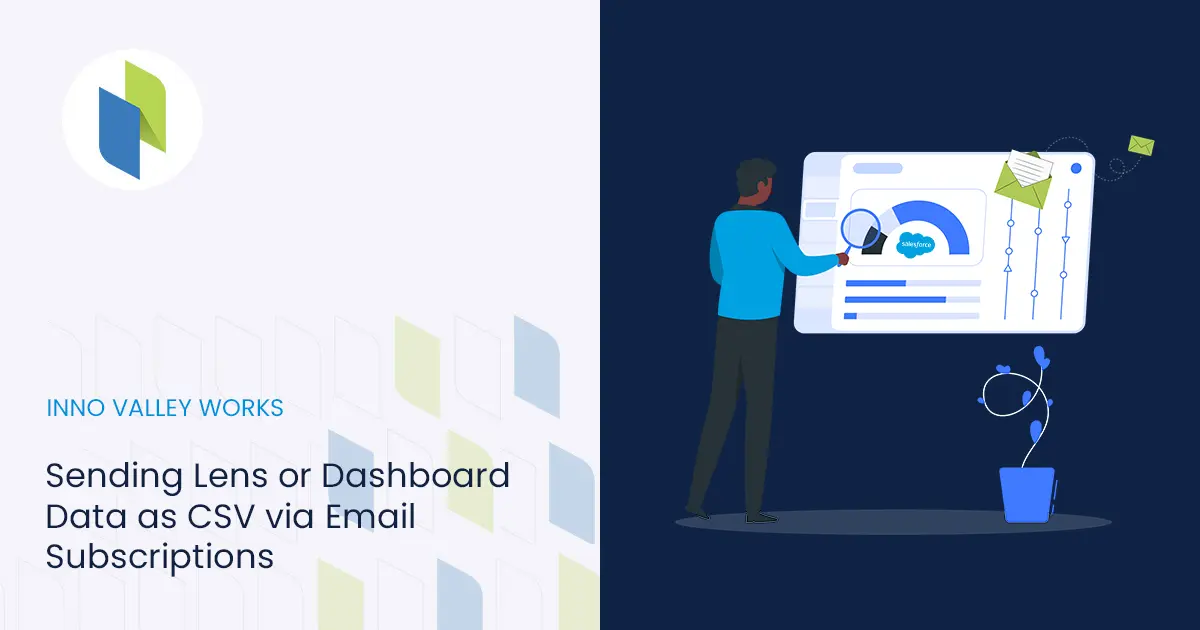
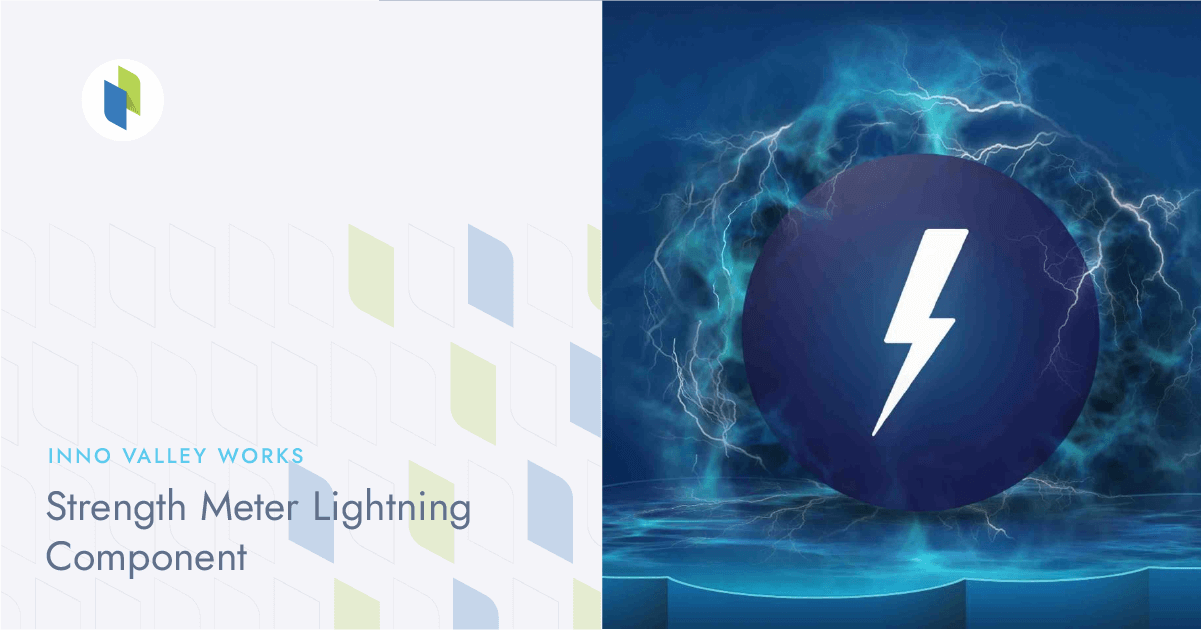
 .
.