Problem Statement
In the Salesforce Field Service Lightning (FSL) Mobile Application, many users are facing the FSL mobile record issue, where related records do not appear in the related lists. These records are visible on the desktop interface but not in the mobile view. As a result, field service teams are missing critical tasks and updates during field visits, impacting service efficiency and leading to incomplete job completion.
Understanding the Context
The image below shows the related Workstep records as they appear on the Salesforce desktop interface, where a total of 59 related records are displayed correctly.
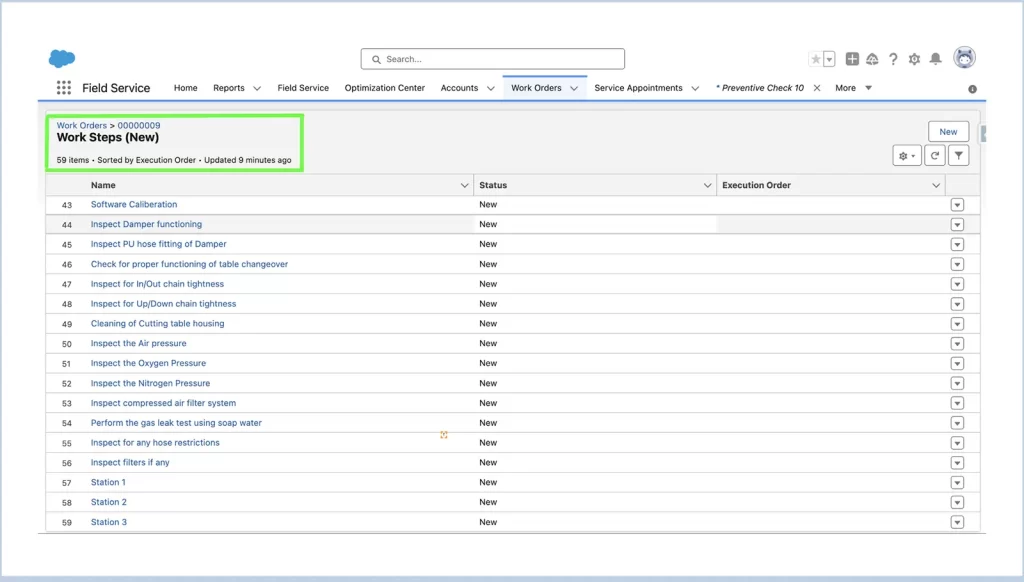
The image below illustrates the issue in the Salesforce Field Service Lightning (FSL) mobile application, where it fails to load all 59 related records. Instead, only 50 records are displayed, causing incomplete task visibility for field service teams during their visits.
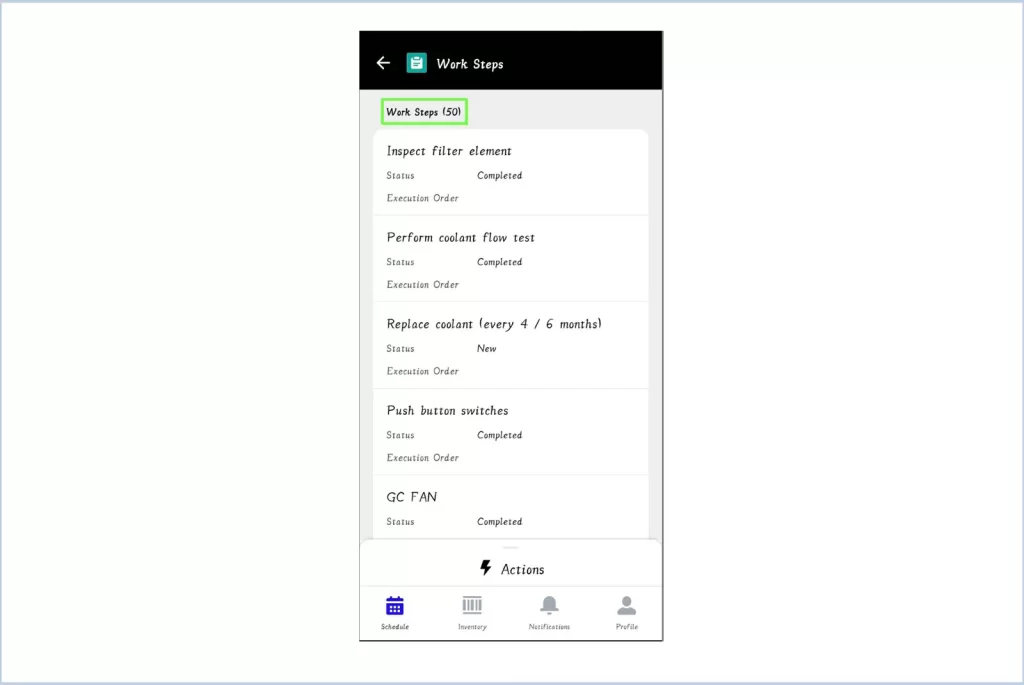
Challenges Faced by Users
During field visits, field service agents are unable to view all the necessary related records in the Salesforce Field Service Lightning (FSL) mobile application due to the 50-record limit. As a result, important tasks and updates, particularly those related to Workstep records, are missed. This leads to incomplete data capture in Salesforce, impacting the ability to track job completion accurately. Consequently, key business processes, such as task assignments, service delivery, and performance tracking, are disrupted, resulting in inefficiencies, delays, and potential customer dissatisfaction.
Solution to Overcome this Issue
To overcome the 50-record limit issue and load all related records in the Salesforce Field Service Lightning (FSL) Mobile Application, you need to override the Salesforce classic action. Follow these steps:
- Go to Setup
Open your Salesforce org and navigate to Setup by clicking the gear icon in the top-right corner. - Search for ‘App Manager’
In the Quick Find box, type “App Manager” and press Enter. - Click on ‘App Manager’
From the search results, click on App Manager to open the list of all apps in your Salesforce org. - Select Your FSL Mobile App
Locate the app for Salesforce Field Service in the list. Choose “Salesforce Field Service for Android” or “Salesforce Field Service for iOS” from the dropdown menu, depending on the platform you are using. - Scroll to the Bottom of the Page
Scroll down to the Custom Attributes section, which is typically at the bottom of the page. - Add a New Custom Attribute
Click the “New” button under the Custom Attributes section to create a new attribute.
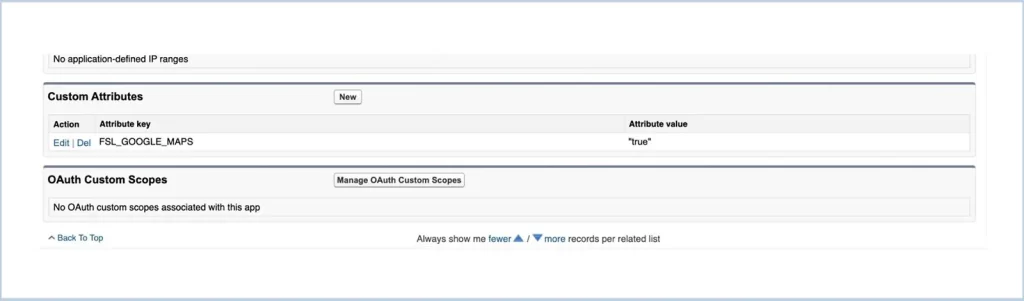
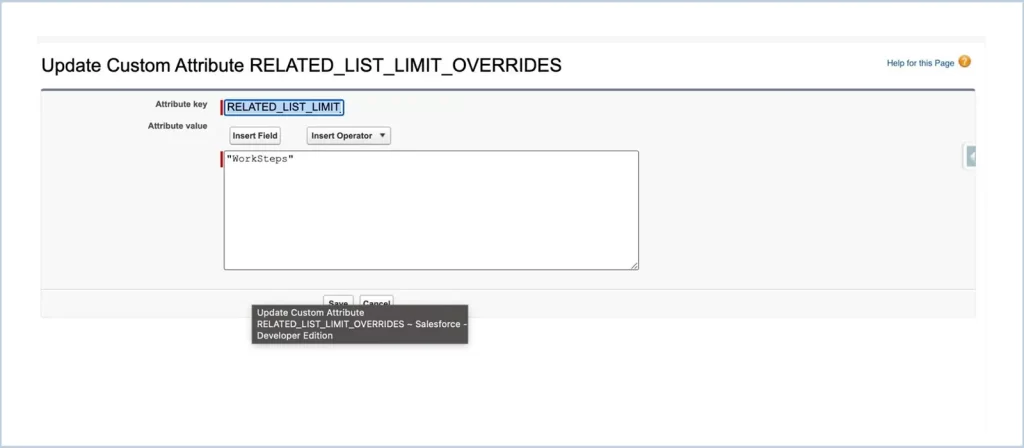
- Configure the Custom Attribute
- In the Attribute Key field, enter
“RELATED_LIST_LIMIT_OVERRIDES”. - In the Attribute Value field, enter “WorkSteps” to ensure the
Workstep records are included. - Click Save to save the changes.
- In the Attribute Key field, enter
- Log Out and Log In
- After saving, log out of the Salesforce FSL mobile application and log back in to apply the changes.
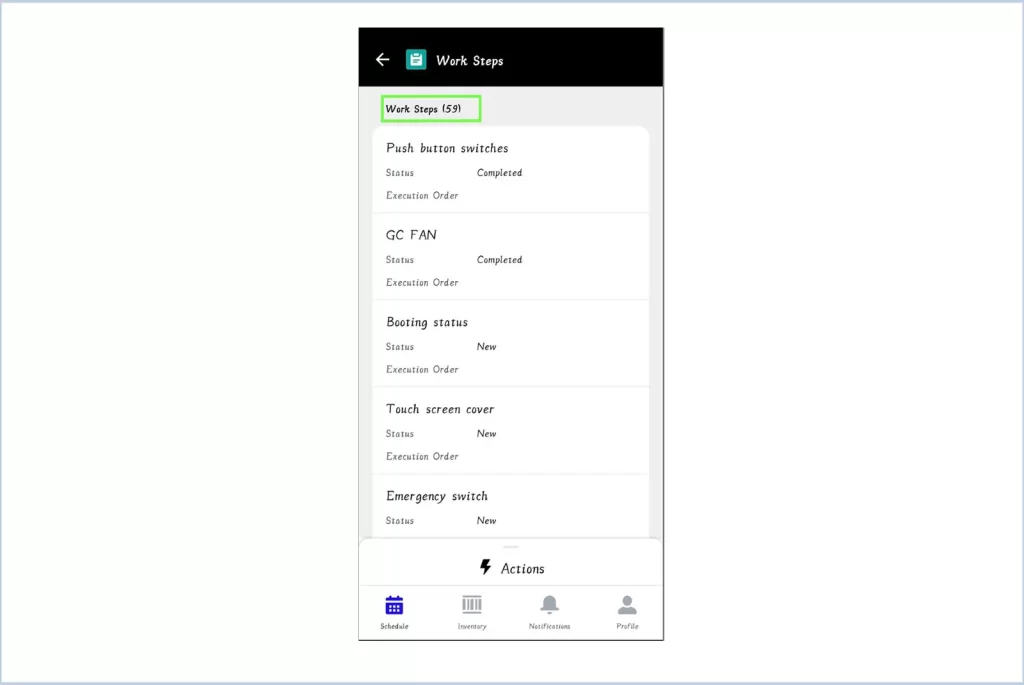
- Verify the Changes
- Once logged in, the FSL mobile application should now load all related records, including Worksteps, without the 50-record limit.
Conclusion
To resolve the FSL mobile record issue in the Salesforce Field Service Lightning (FSL) Mobile Application, you can follow the steps outlined above to override the related list limit. By configuring the RELATED_LIST_LIMIT_OVERRIDES custom attribute, you can specify which related objects should display more than the default 50-record limit. Simply replace the object’s plural name (e.g., “WorkSteps”, “ServiceAppointments”, etc.) in the attribute value field, and this will ensure that all related records are fully loaded in the FSL mobile app. This method addresses the FSL mobile record issue effectively and can be applied to any object whose related list needs to be overridden, enabling more efficient data access and better visibility for field service teams.




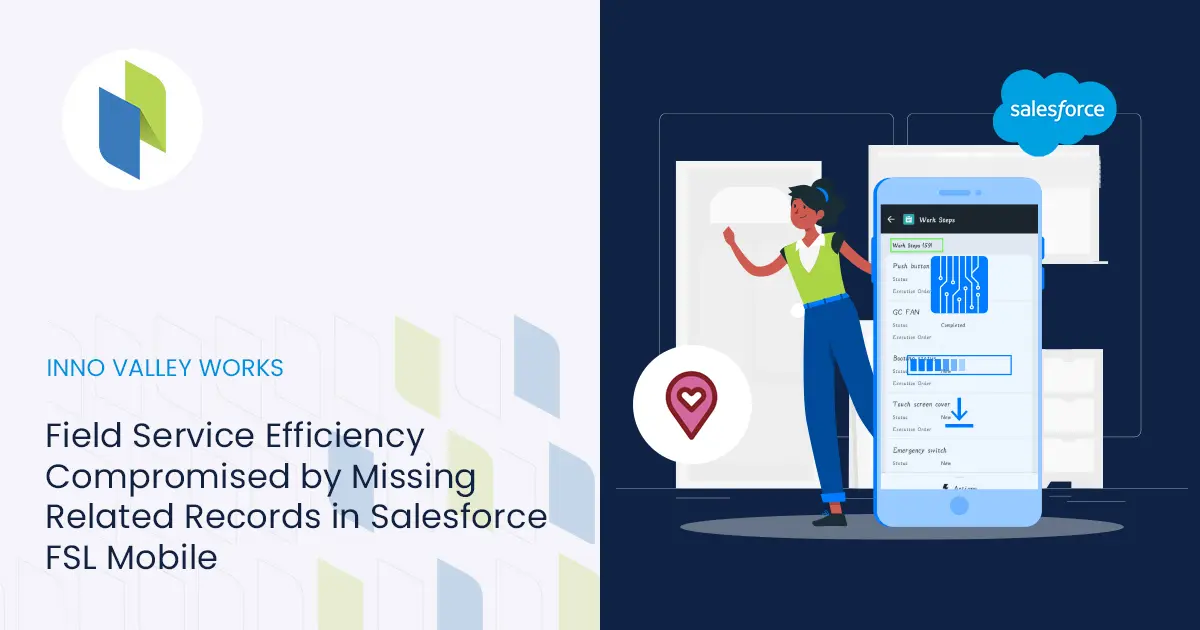
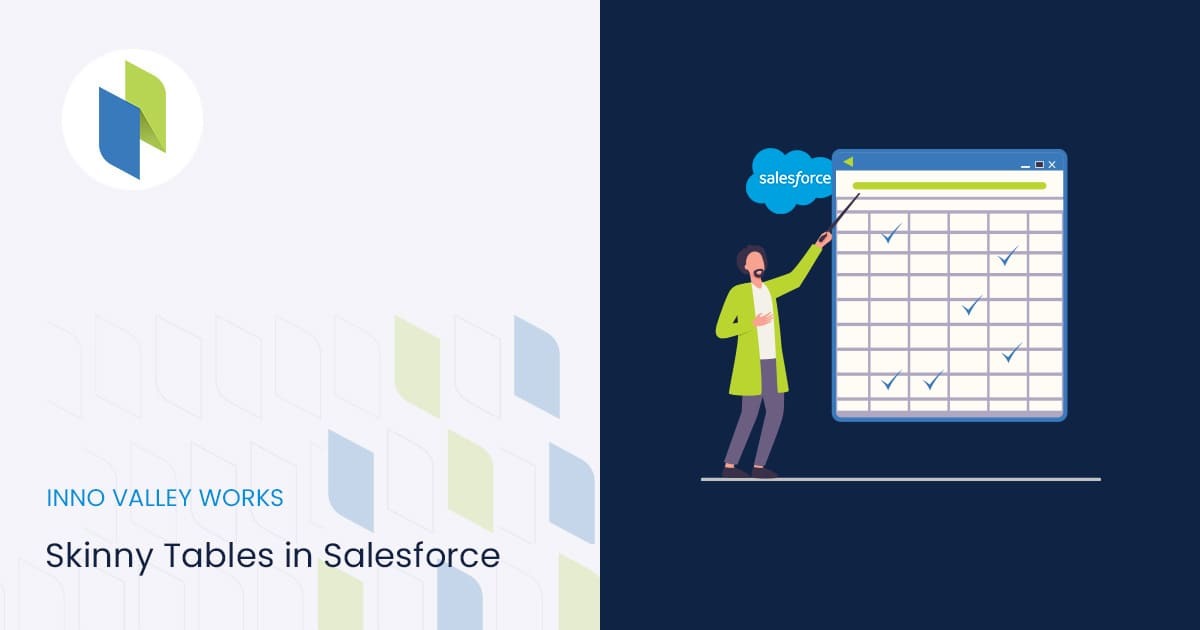
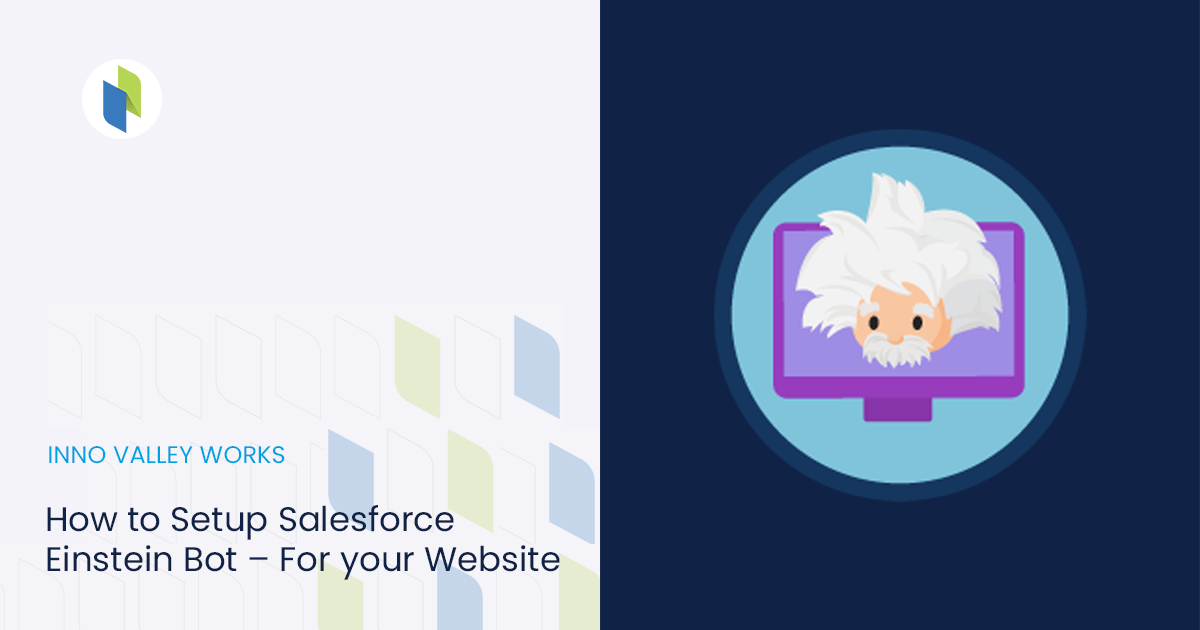
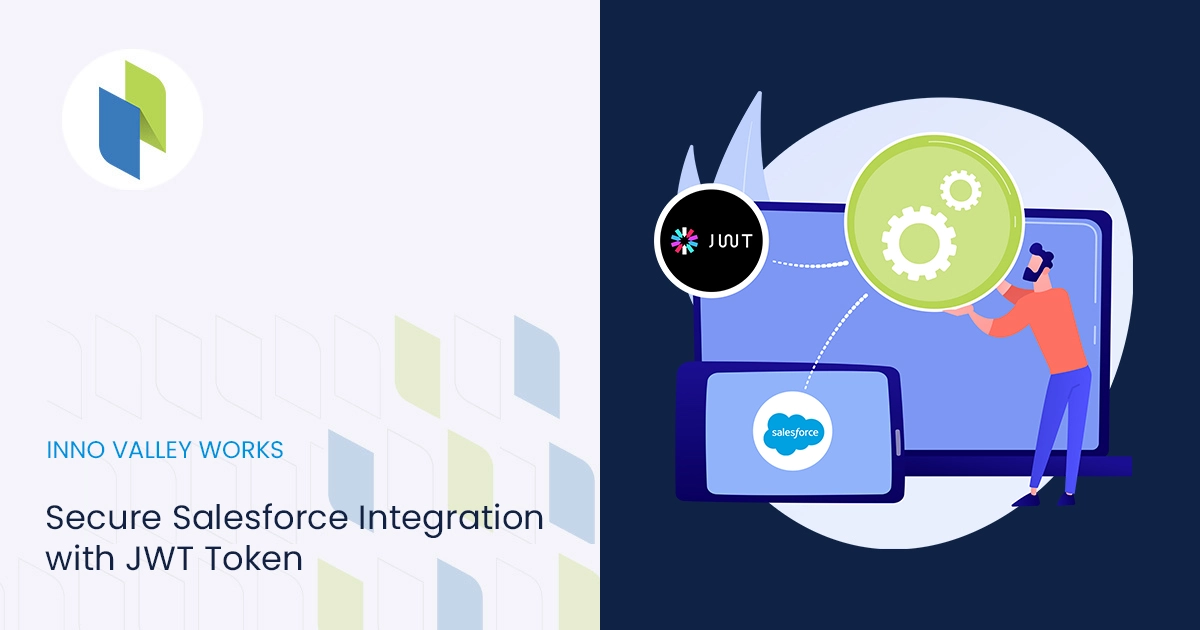
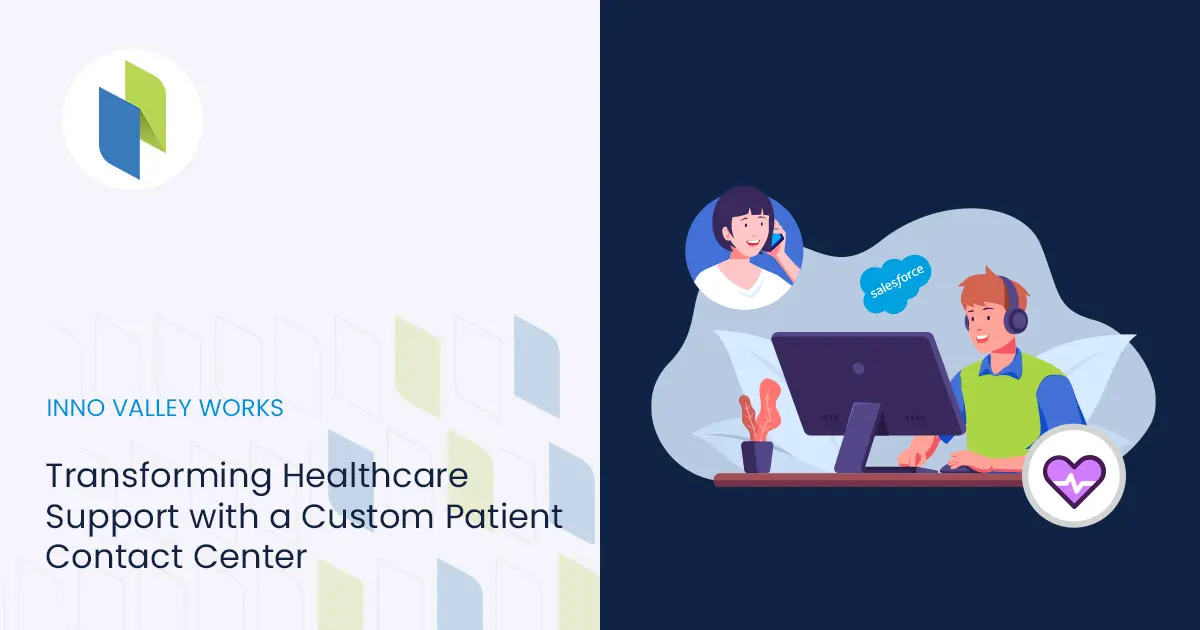
 .
.