To get started with how to connect Salesforce to Power BI, follow the steps below.
Step 1 : Click on “Get Data” in Power BI Desktop and Go to Online Services
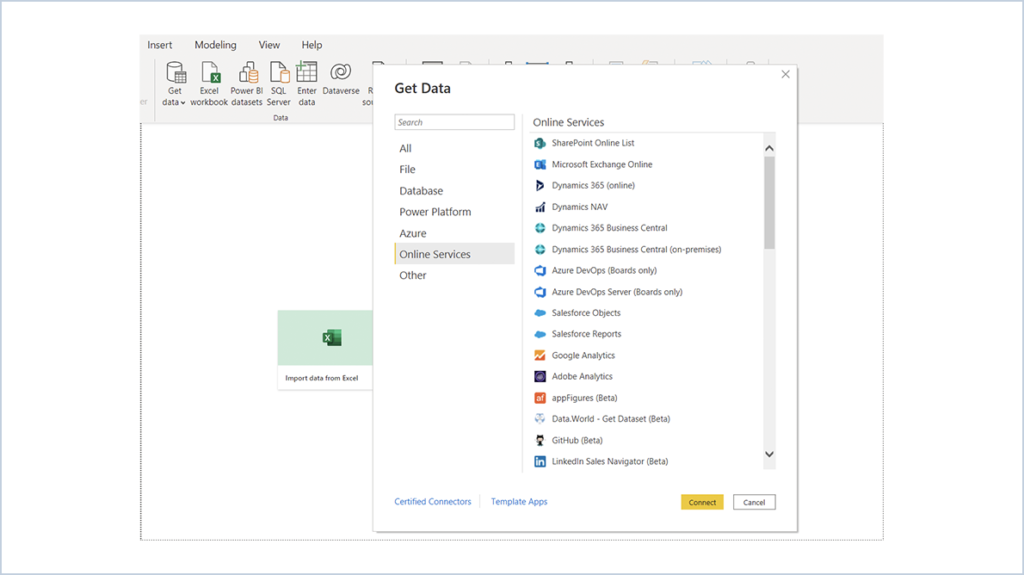
You can now select Salesforce Reports or Objects from the list.
Step 2 : Select Salesforce Object and Click on Connect
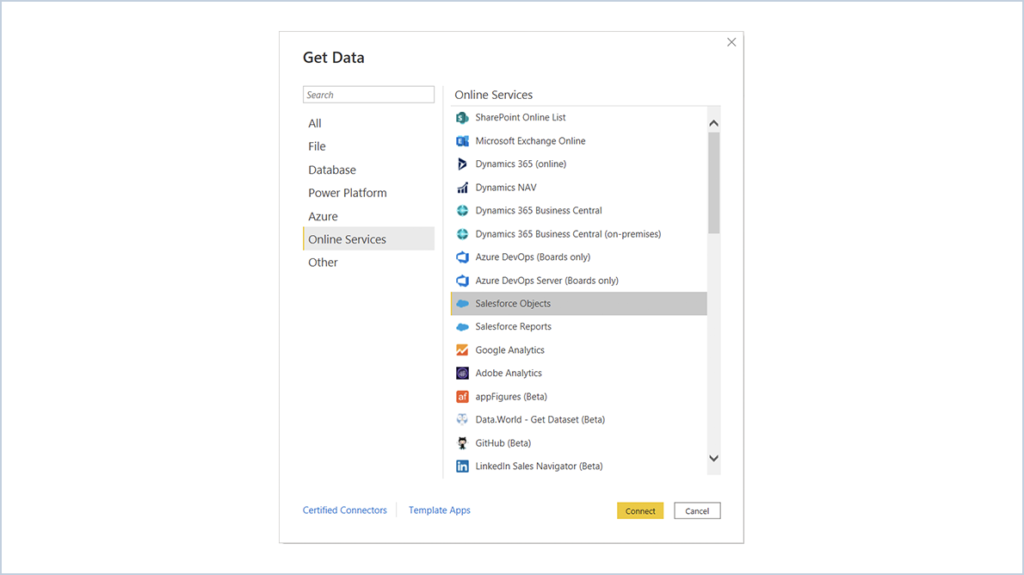
Step 3: It will show the URL Selection,You can Connect production or Custom,Select Production and
Click OK.
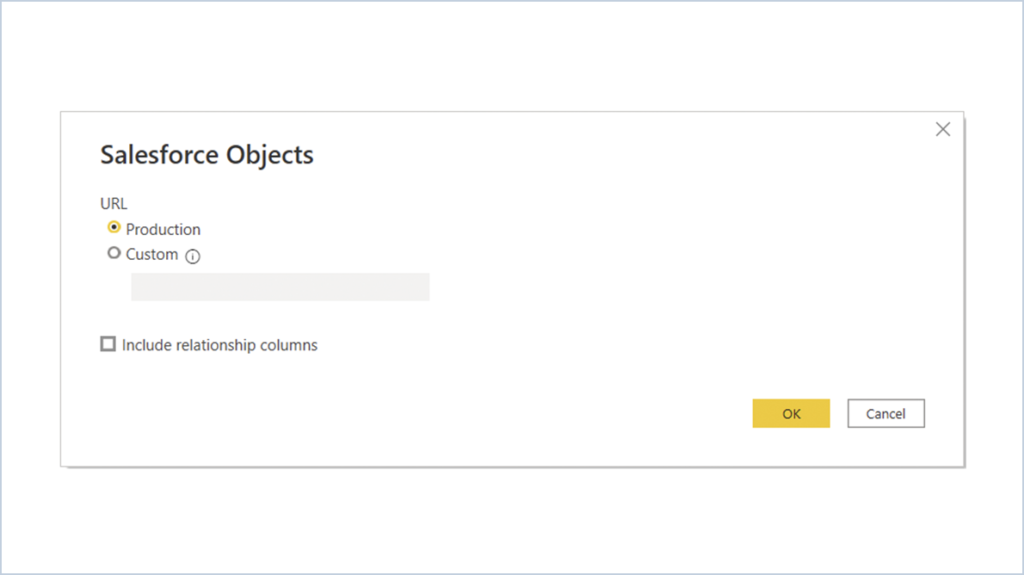
Step 4: It will ask for access to the Salesforce, Click on the Sign in.
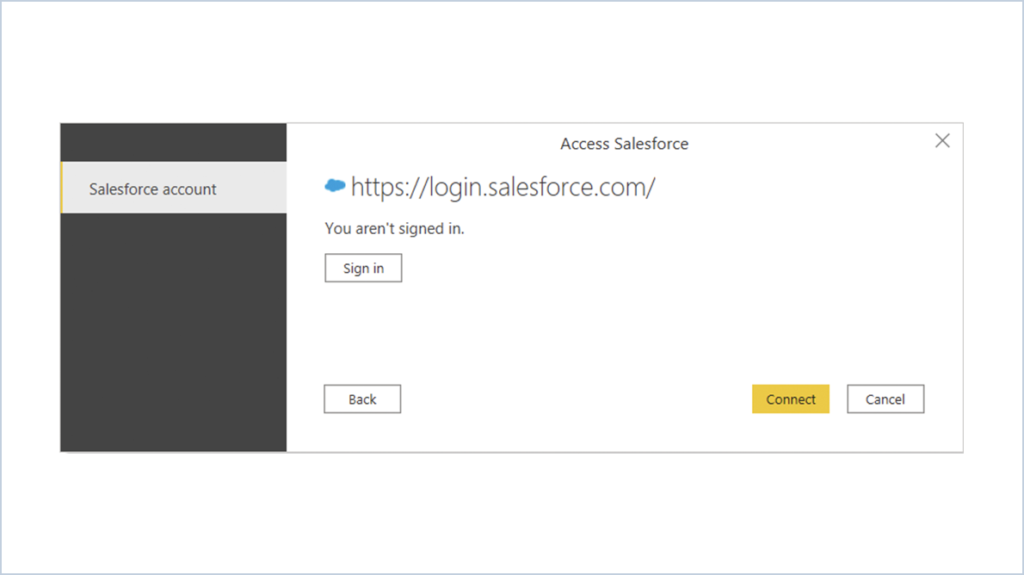
Enter credentials and click login
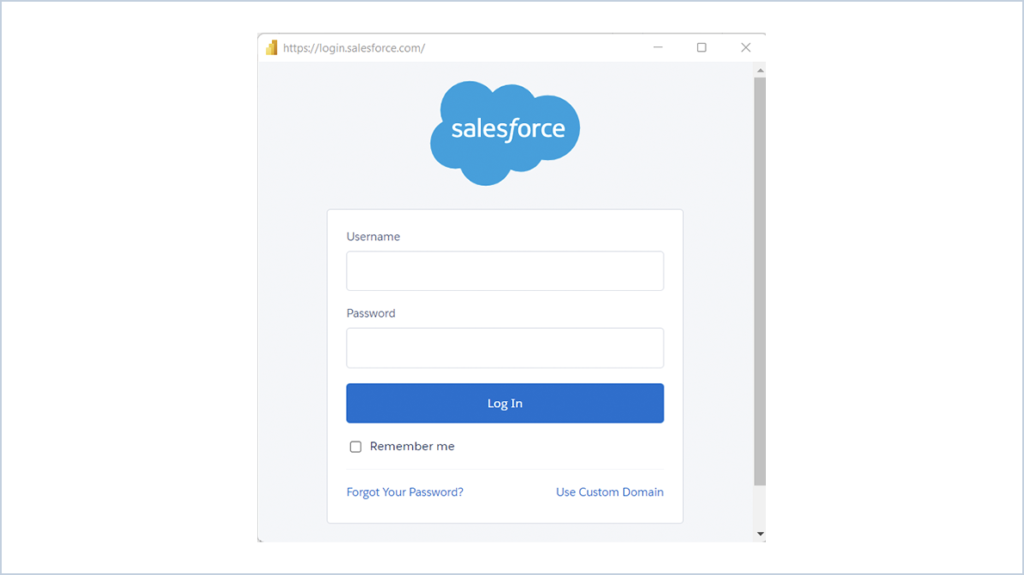
Step 5: After login you can see list of objects from Salesforce and select required Object to load.
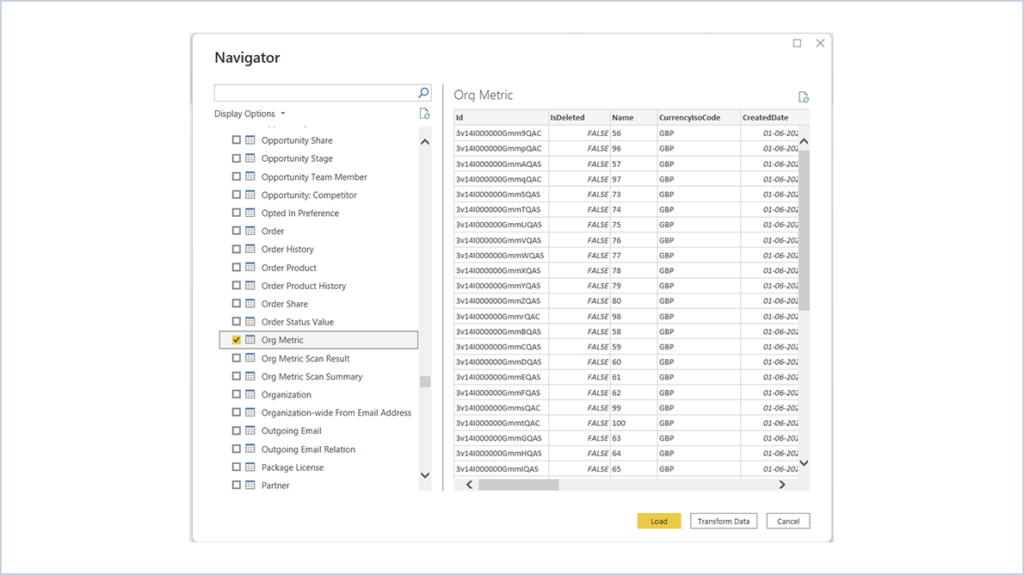
Sample PowerBI Report:
Step 1:
Loaded Project Object in to the PowerBI:
Step 2:
Drag and drop the Clustered Column chart on the Visual page:
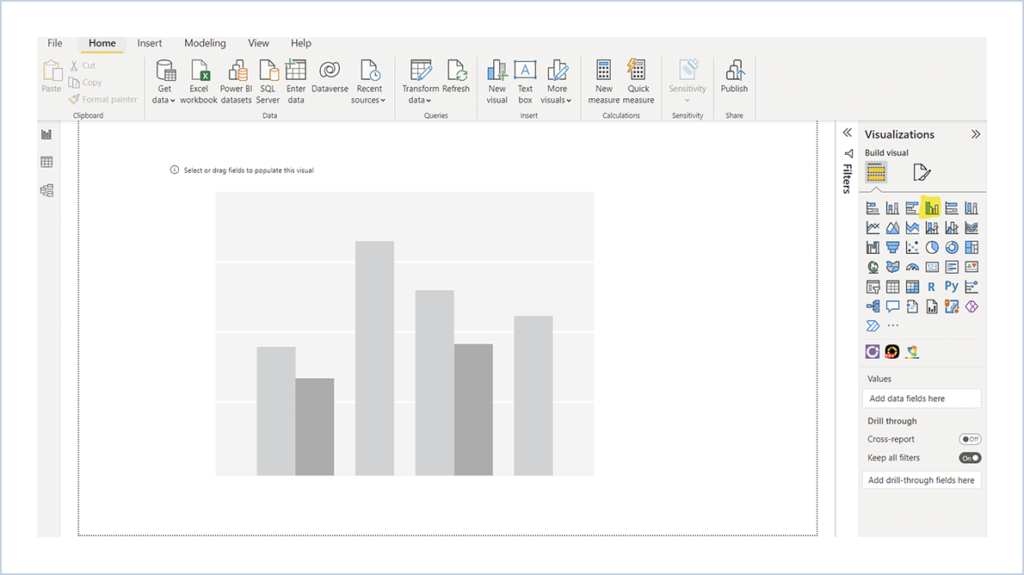
Step 3: Drop ID from Project object to the Values field on Visualizations tools.
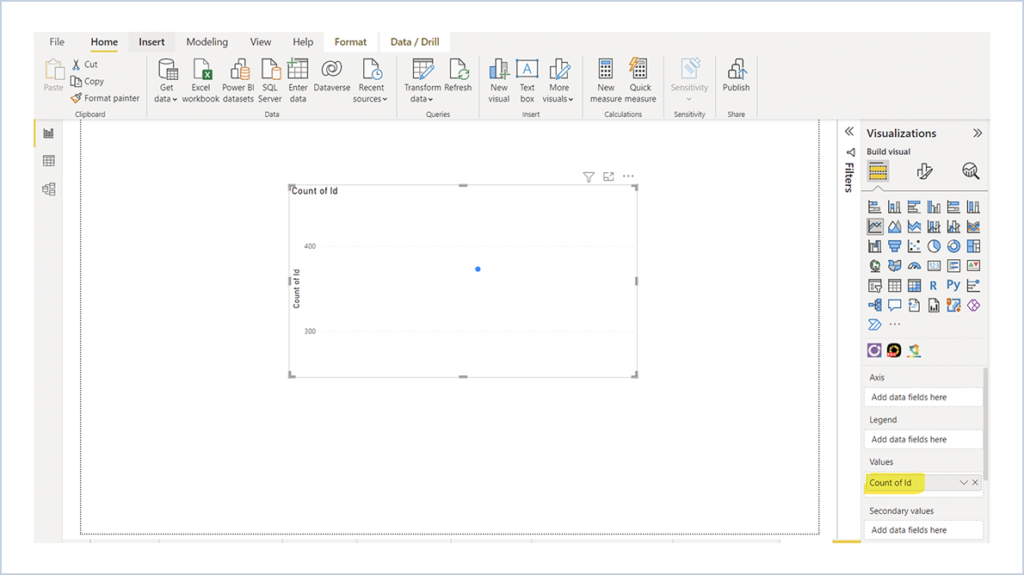
Step 4: Add Date Field into the Axis and Format the chart in visual format.
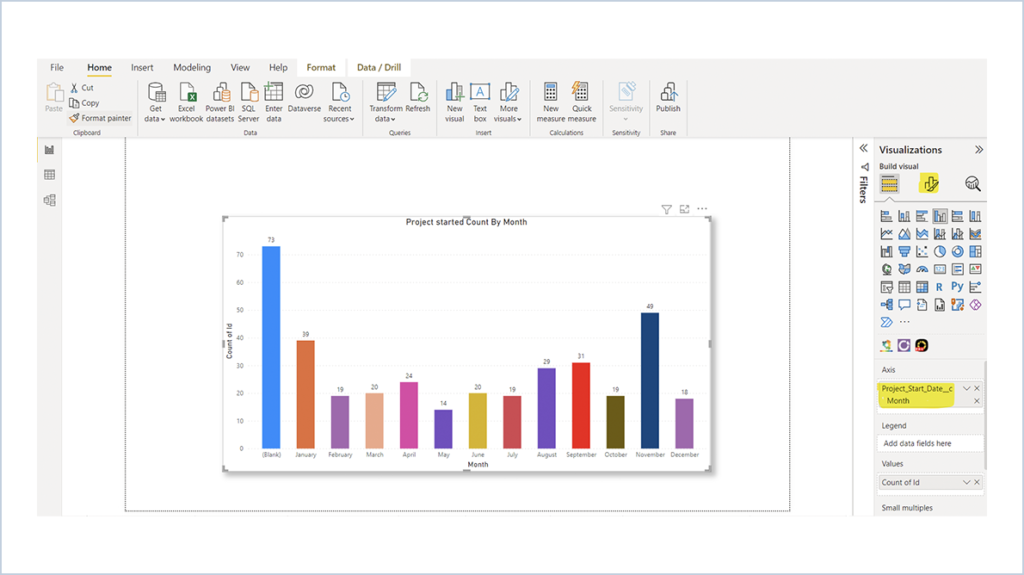
Step 5: Drop slicer from visuals and add Year field on that
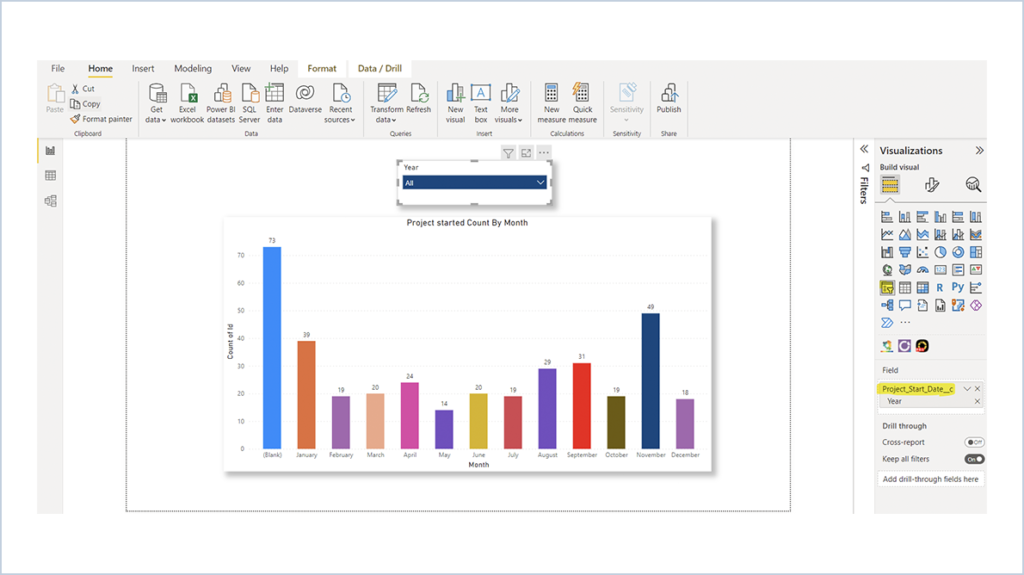
Now You can see the Number of projects started by Month in filtered Year.
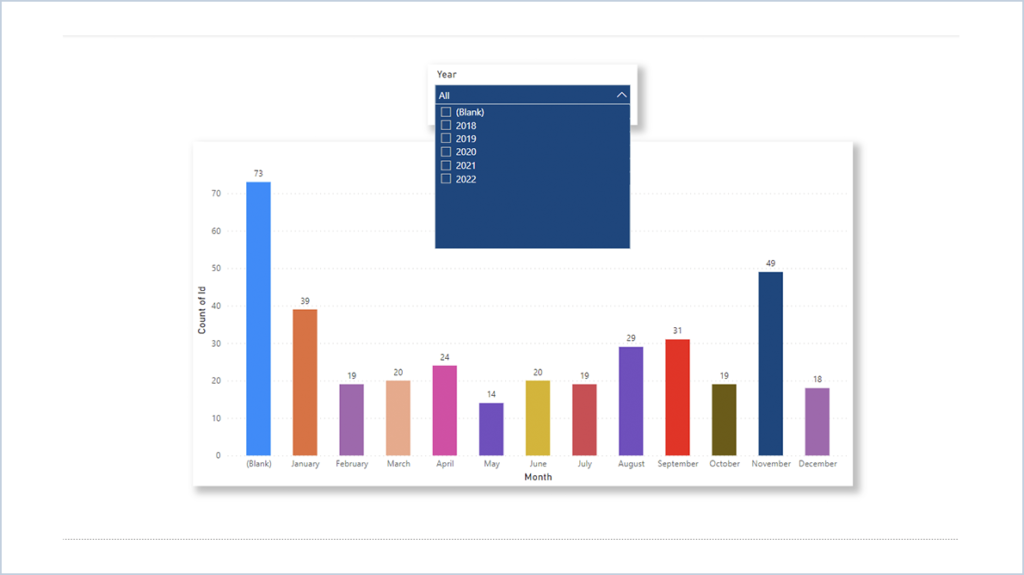
We are Inno Valley Works, We are a passionate team of developers, best thinkers and consultants who can solve anything and everything.
With our highly engaging team, you can easily bring the vision to all your business ventures come true.
We have team, put your problem, get your solution
🎥 Check Out Our YouTube Channel
Explore helpful tutorials, product updates, and feature walkthroughs from the team at Innovalley Works.
👉 Visit Our Channel



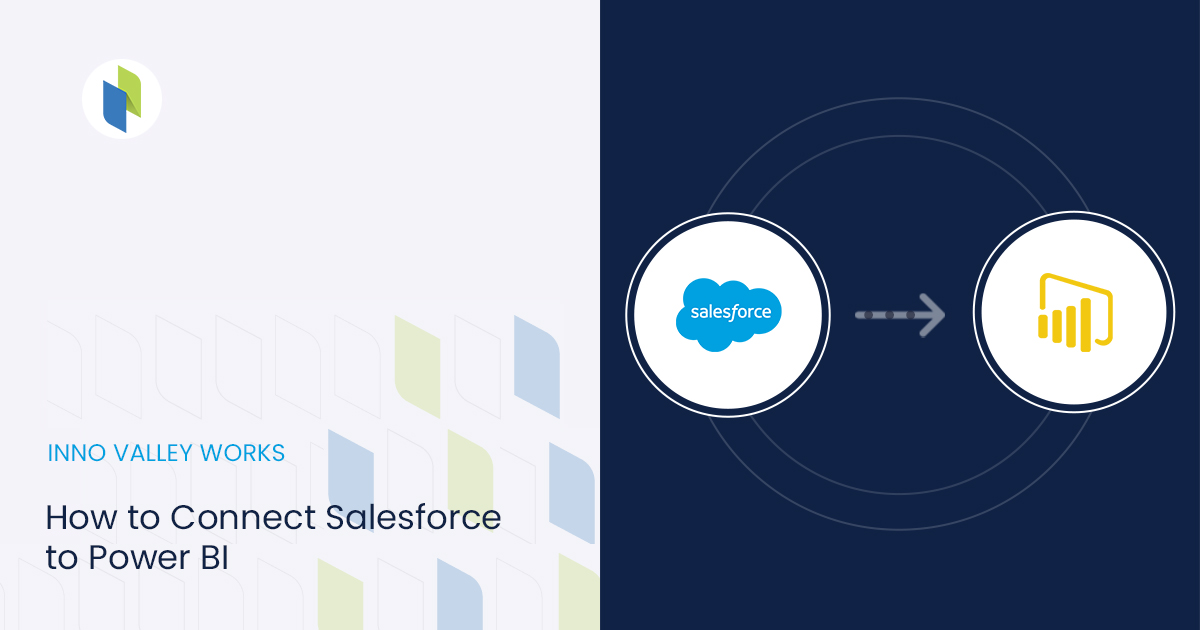
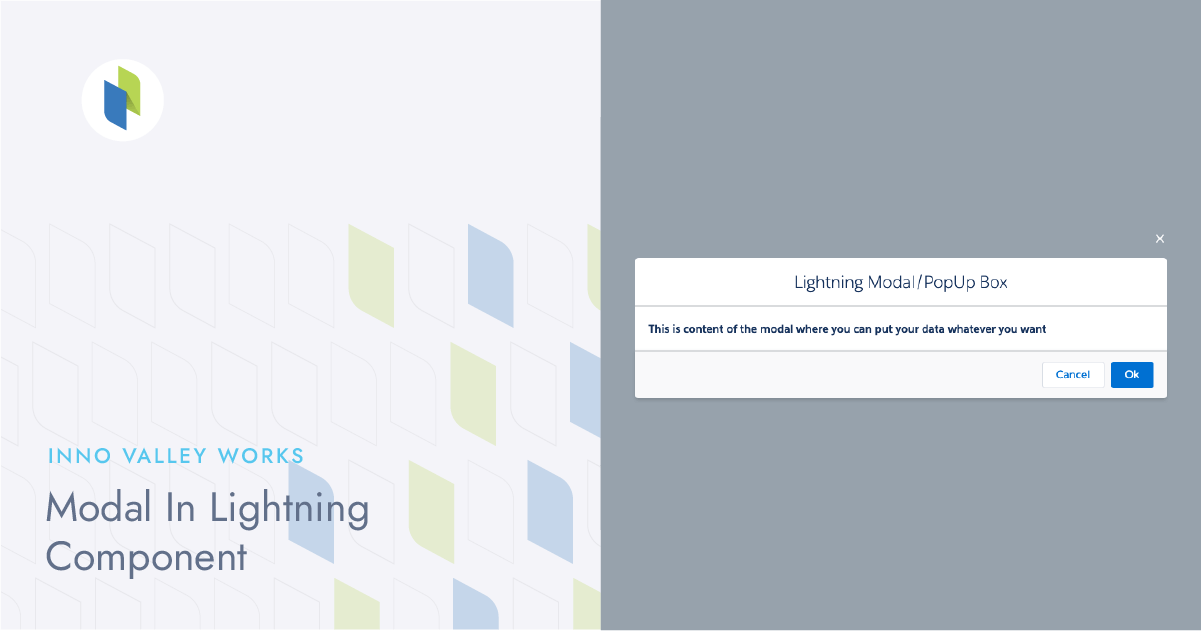
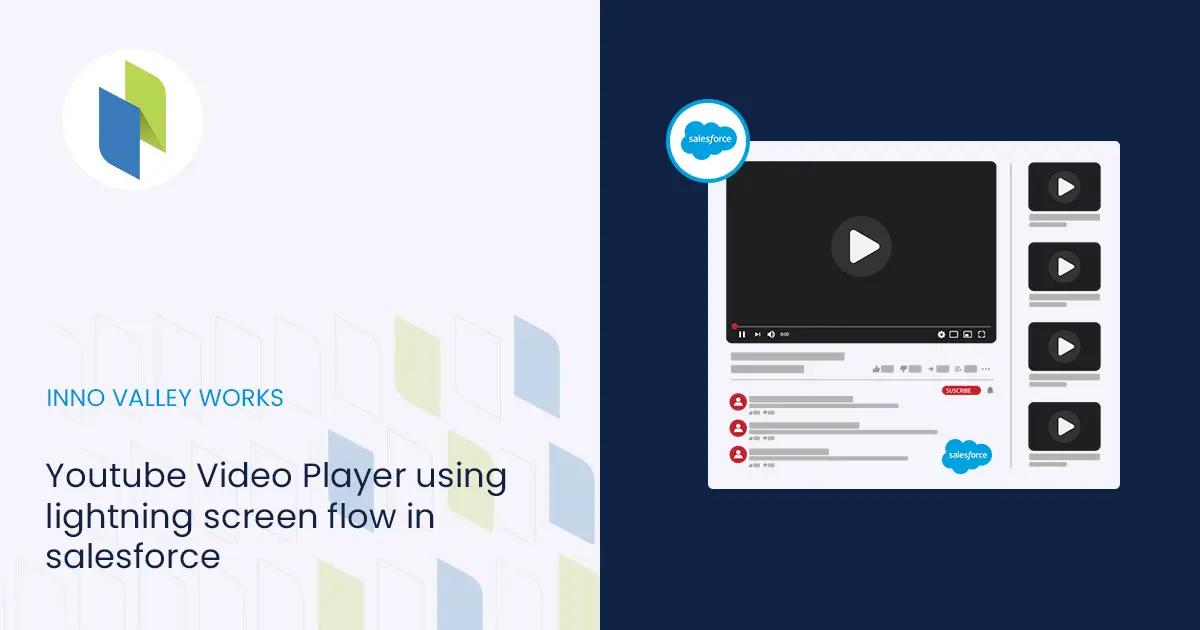
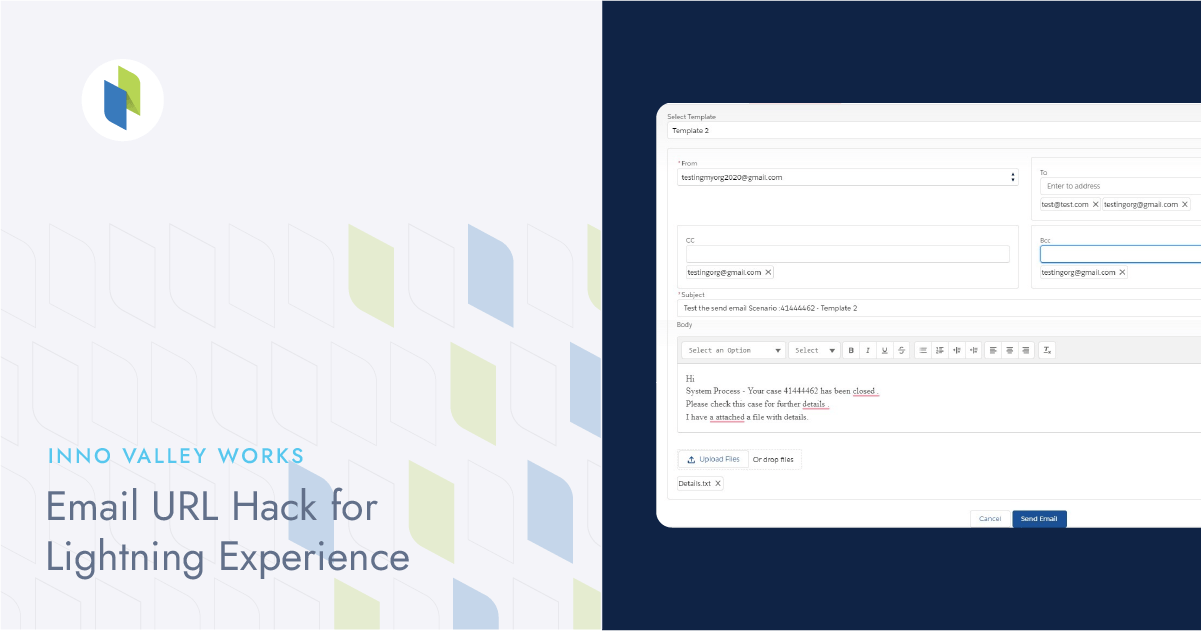
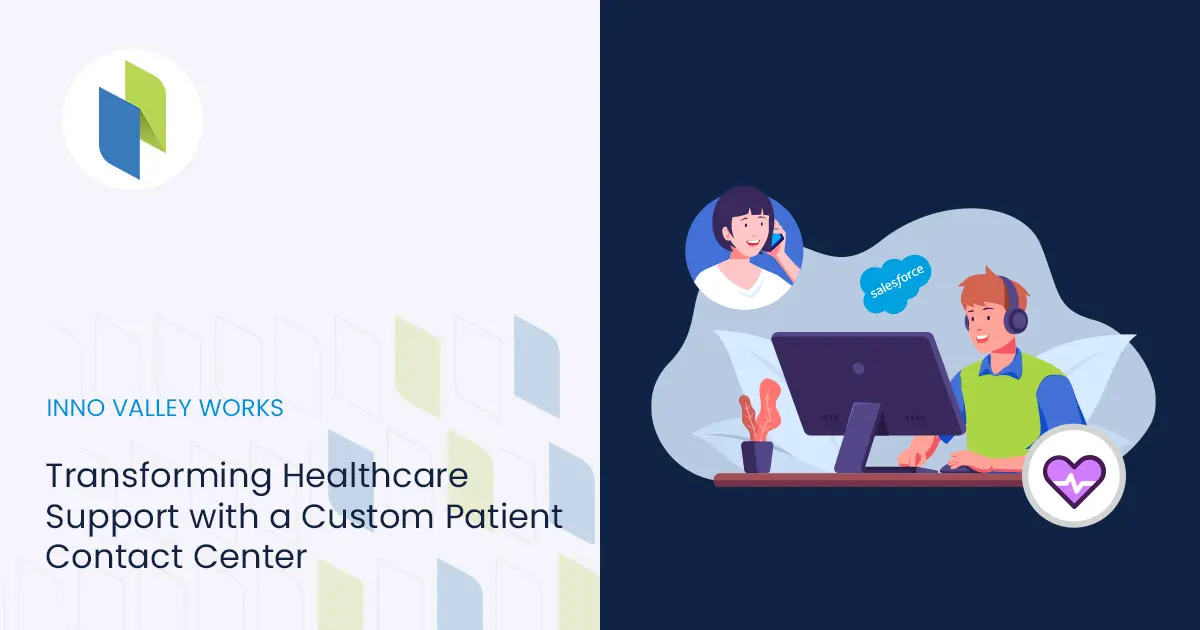
 .
.