Objective :
To enable the care plan set up in the Health cloud to manage the patient’s health conditions and their plans to provide the best care to patients from the providers.
Care Plan :
A Care Plan is a personalized health management strategy tailored to a patient’s specific needs.
They are widely used because they break health problems down into doable, trackable actions. Care plans serve as the source of truth for all the individuals involved in the care of a member.
Four Major Components :
- Problem
- Goal
- Task
- Care Team
A Care Plan Template serves as a blueprint for creating individual Care Plans. Templates standardize the care planning process by providing predefined goals, tasks, and interventions that can be customized for individual patients.
A Care Plan in Salesforce Health Cloud is a personalized plan designed to support a patient’s overall health management. It includes goals, interventions, and actions aimed at improving the patient’s health and addressing their medical needs. The Care Plan is typically developed by healthcare providers, care managers, or other medical professionals and is used to track the progress of a patient’s health journey. It allows healthcare teams to collaborate, coordinate care, and ensure that patients are receiving the appropriate treatments and interventions.
In Salesforce Health Cloud, a Care Plan typically involves the following components :
- Goals : The health objectives or desired outcomes for the patient.
- Interventions : Actions or treatments prescribed to help the patient achieve their goals.
- Tasks : Specific activities that need to be carried out to implement the interventions.
- Care Team : The team of healthcare professionals responsible for the patient’s care.
- Outcomes : Monitoring and measuring the effectiveness of the Care Plan through regular assessments.
How to Set Up a Care Plan in Salesforce Health Cloud
Setting up a Care Plan in Salesforce Health Cloud involves configuring the platform, creating relevant records, and linking them together to support patient care management. Here’s how we can set it up :
Ensure Health Cloud is Set Up
Before we create Care Plans, make sure we have Salesforce Health Cloud properly set up, which includes :
- Installing Health Cloud if it is not already enabled.
Enable the Case Team Roles
If it’s not already available, we may need to enable or create a custom Care Plan object in Salesforce :
- From the setup, search Care Plan Settings and enable the care plan.
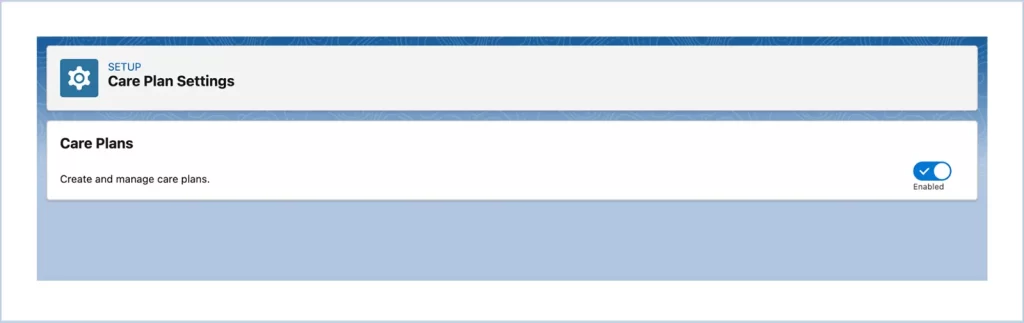
From the setup, Search Integrated Care Management, and enable the required check boxes for managing care plan and calculating Care Gaps
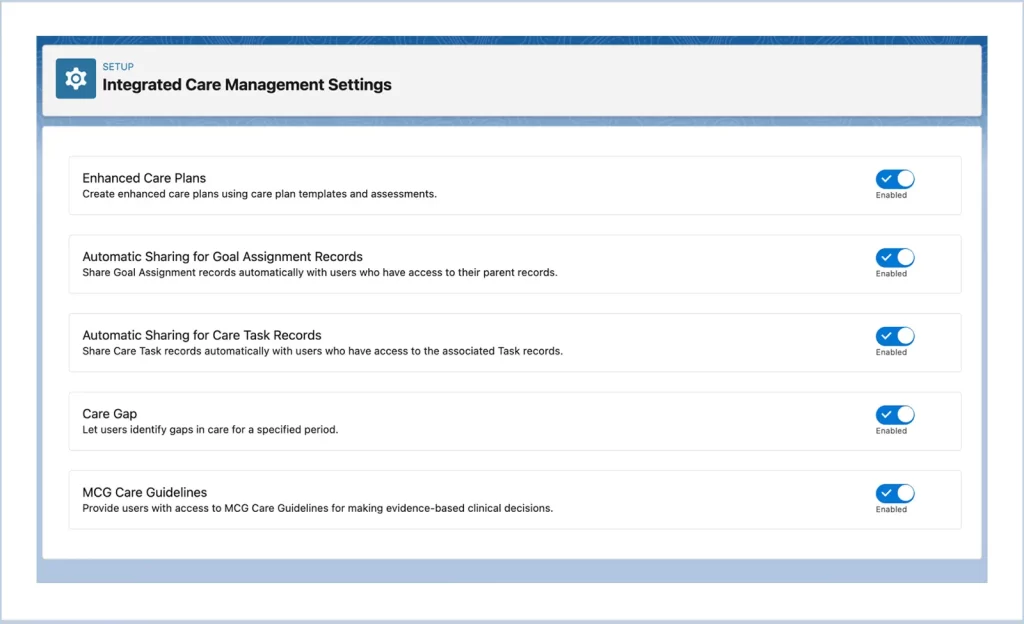
- From Setup, enter Case Team Roles in the Quick Find box, and select Case Team Roles.
- Click New.
- In Member Role Name, enter Patient.
- From the Case Access picklist, select Read/Write as the role’s level of access.
- Select the Visible in Customer Portal checkbox so that this role is visible to portal members.
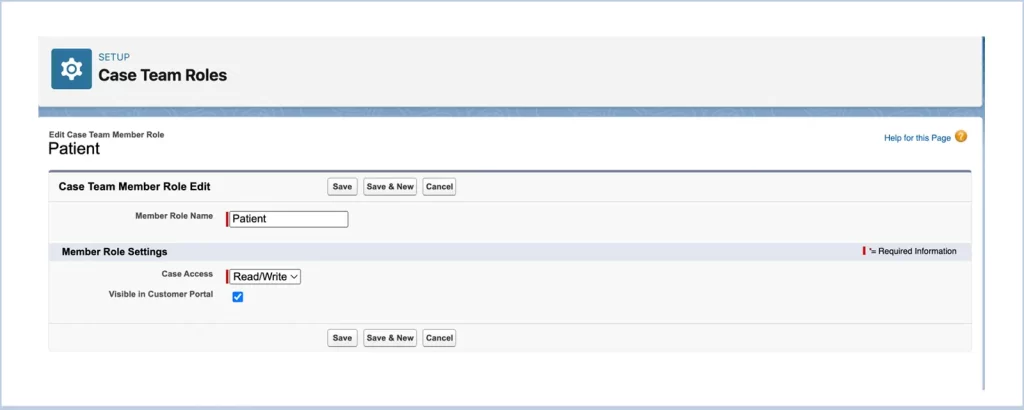
Create Care Plan Types :
- From Setup, enter Custom Settings in the Quick Find box and select Custom Settings.
- In the list of custom settings, click Manage next to Health Cloud Feature Toggles.
- Click Edit next to Multiple Care Plans and select the Enabled checkbox.
- Click Save.
Create Case Page Layouts :
- In Setup, go to Object Manager and enter Case in the Quick Find box.
- Click Case.
- Select Case Page Layouts.
- Click New to add a new Case Page Layout.
- In the Existing Page Layout picklist, select CarePlan Layout.
- In Page Layout Name, enter CarePlan View.
- Select the Feed-Based Layout checkbox.
Set Up Care Plan Templates
Setting up Care Plan Templates helps streamline the process of creating Care Plans for patients with similar needs. Templates are predefined structures for goals, interventions, and tasks that can be reused for different patients.
- Go to the Care Plan Template section in Health Cloud and create templates that define common goals and interventions for specific patient conditions.
- Templates can also be created for chronic care management, wellness programs, or post-discharge care.
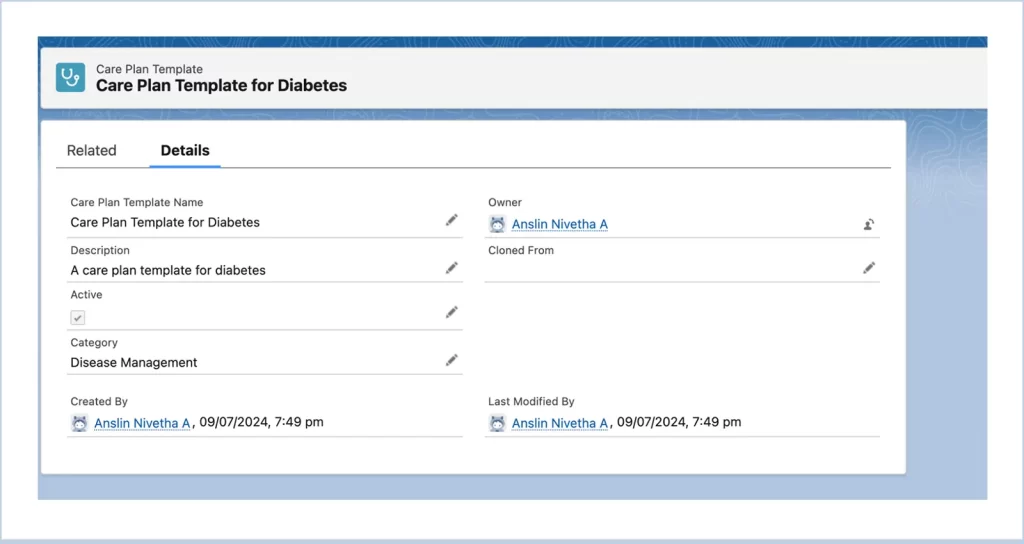
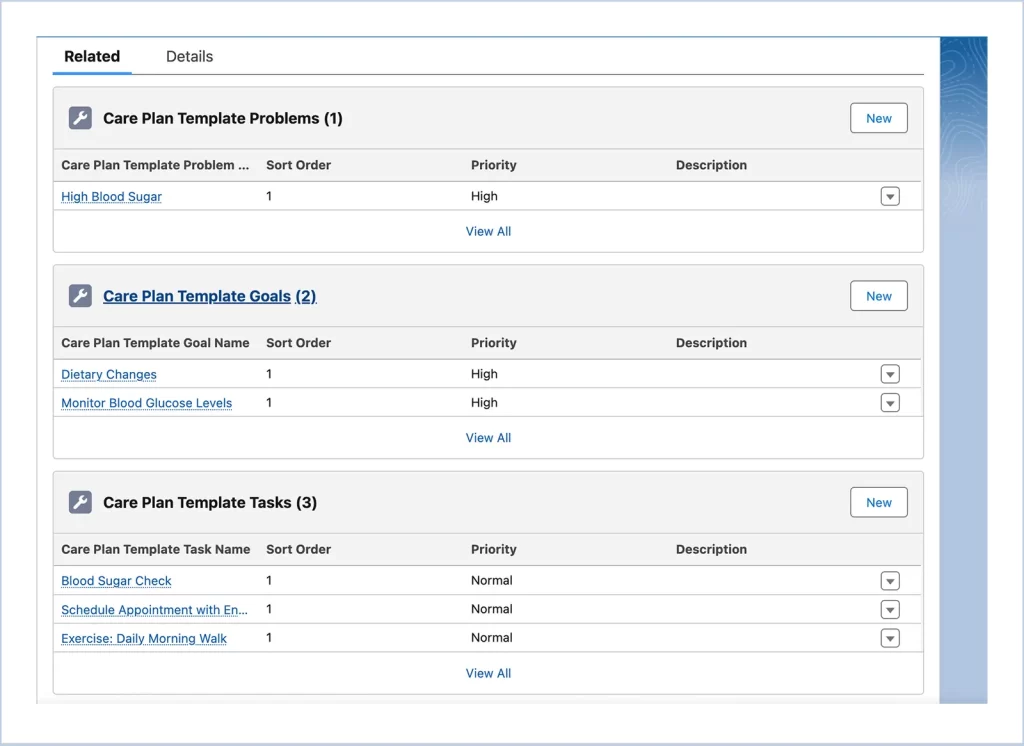
Create a Care Plan for a Patient
Once the Care Plan object and templates are set up, follow these steps to create a Care Plan for a specific patient :
In the Person Account Record page, place the flex card IndustriesHCCarePlanManager to add the Care Plan to the person account.
- Create a New Care Plan Record: Navigate to the patient’s record, and under the related list (e.g., “Care Plans”), select “New Care Plan.”
- Associate the Care Plan with the Patient: Link the Care Plan to the patient’s record so that their health data and progress can be tracked.
- Add Goals and Interventions: Define the health goals for the patient and specify interventions (treatments, actions, activities) that will help meet those goals.
- Define Tasks and Responsibilities: Assign specific tasks to members of the care team, such as appointments, monitoring, and follow-up activities.
- Set Dates: Assign start and end dates for each intervention or task.
- Add Outcomes and Metrics: Define how we will measure the success of the Care Plan. These might include clinical measures like lab results or patient-reported outcomes
5. Assign Care Team
- A Care Team refers to the group of professionals responsible for the patient’s care. In Health Cloud, we can create a Care Team by adding members (doctors, nurses, specialists, care managers, etc.) to the Care Plan.
- These care team members can track the Care Plan, update tasks, and communicate with each other to manage the patient’s health journey.
Track Progress and Update Care Plans
- Monitor and track the progress of the Care Plan regularly.
- Update the Care Plan based on outcomes, patient feedback, or new developments in the patient’s condition. For instance, if a goal is achieved, the Care Plan might be updated to include new goals or to reflect changes in interventions.
- We can also set reminders or alerts for specific tasks or follow-ups, helping ensure that key actions are taken at the right time.




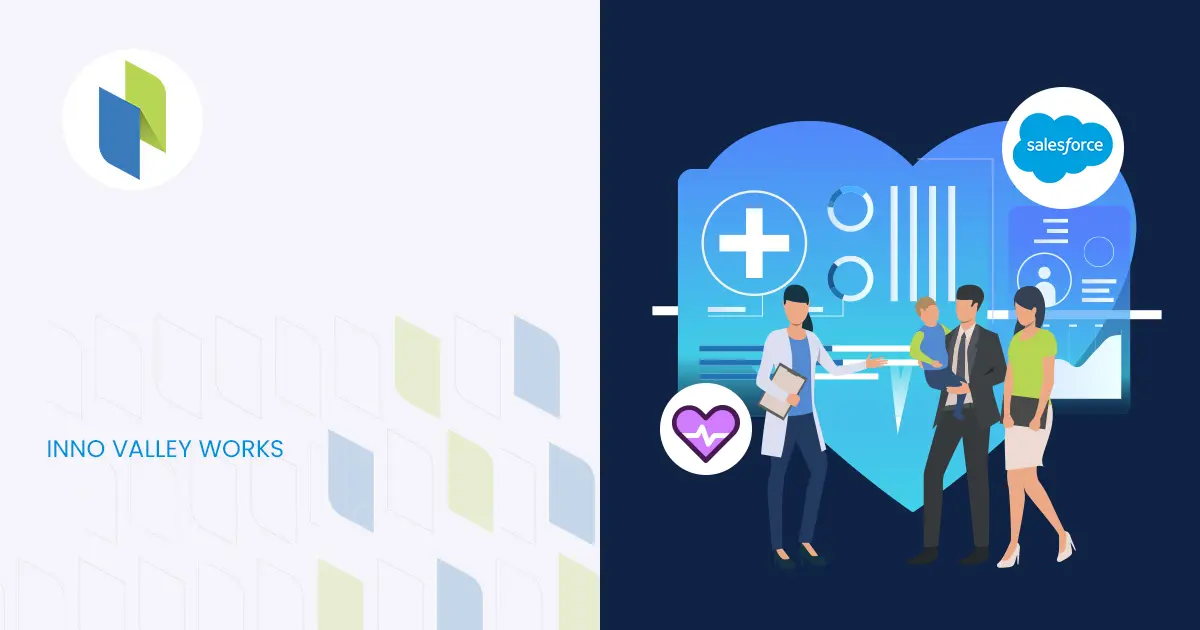
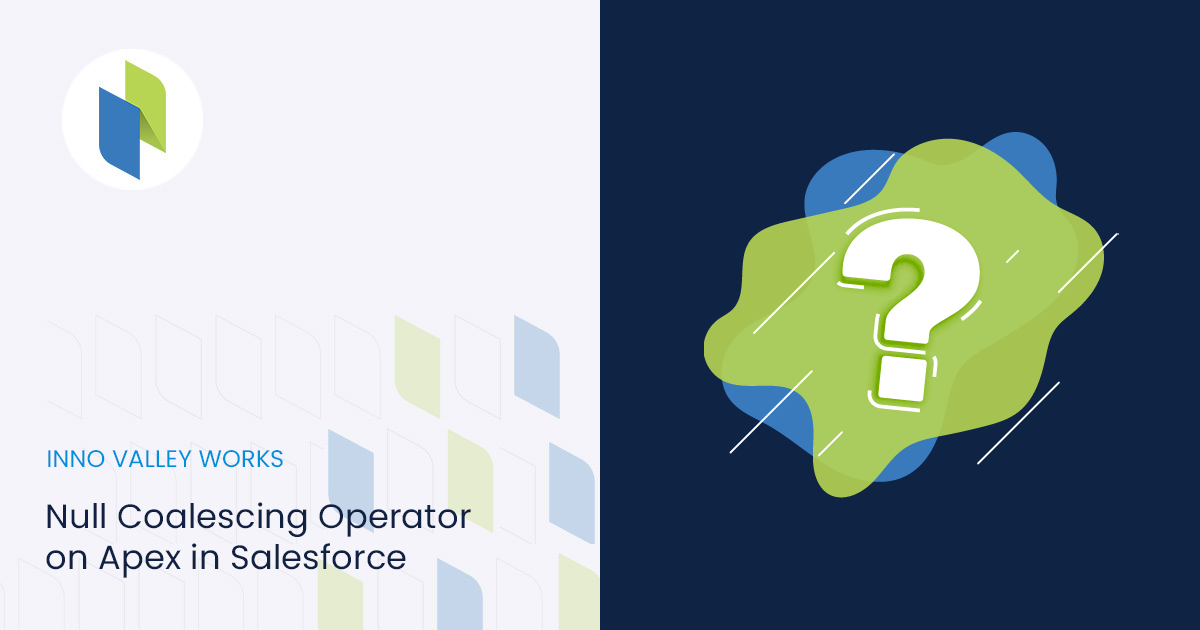
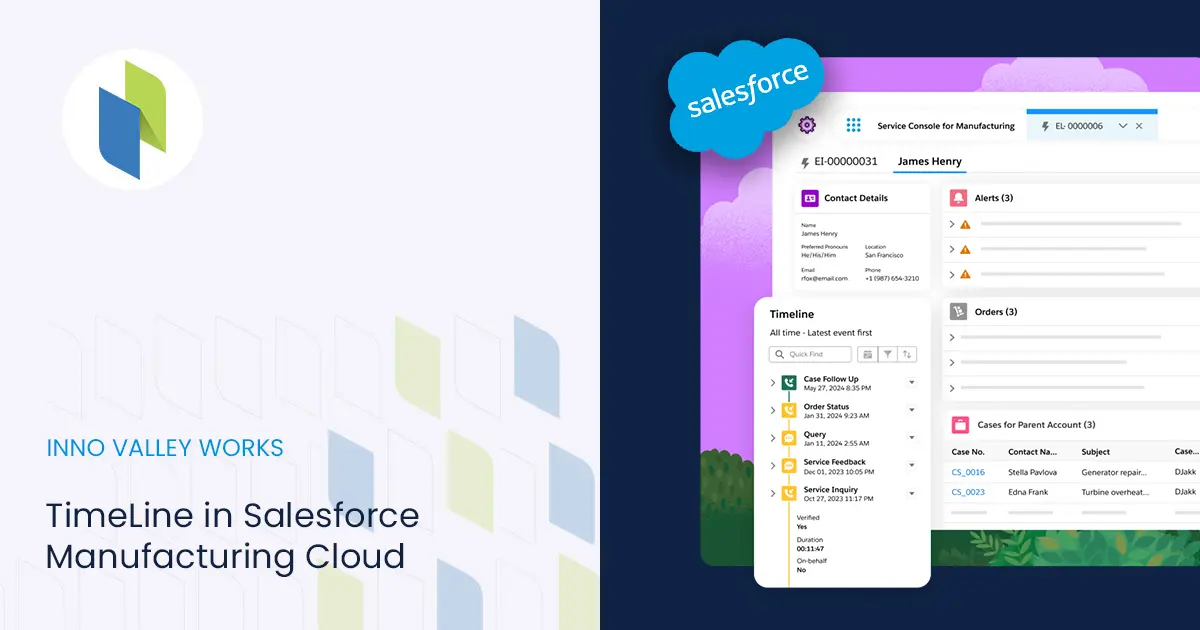
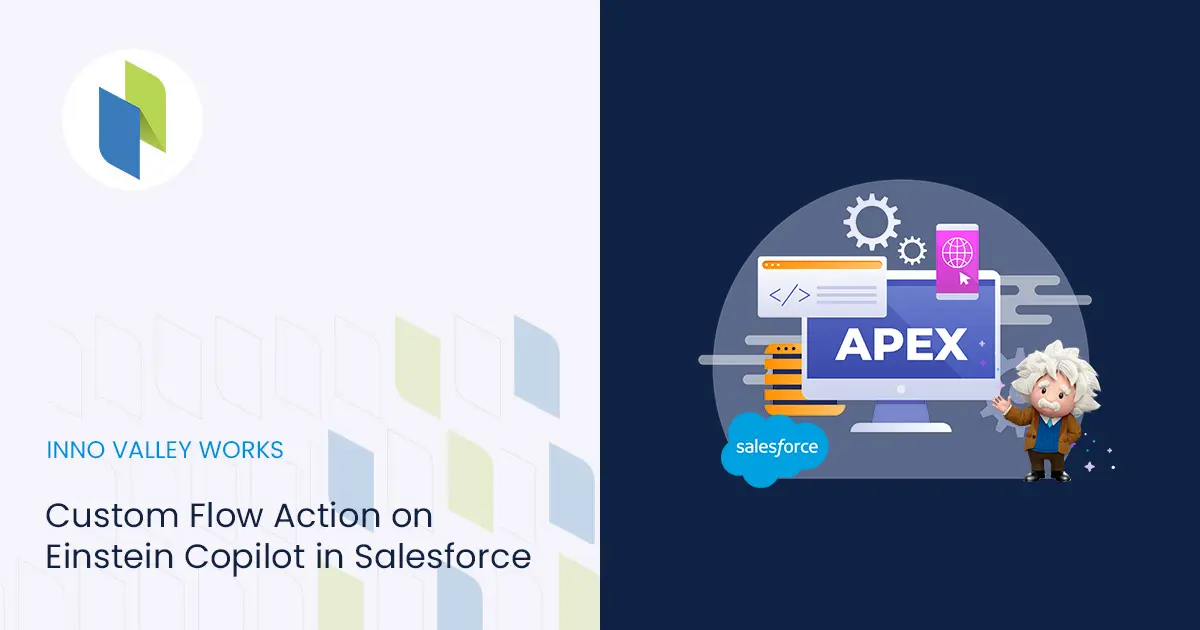
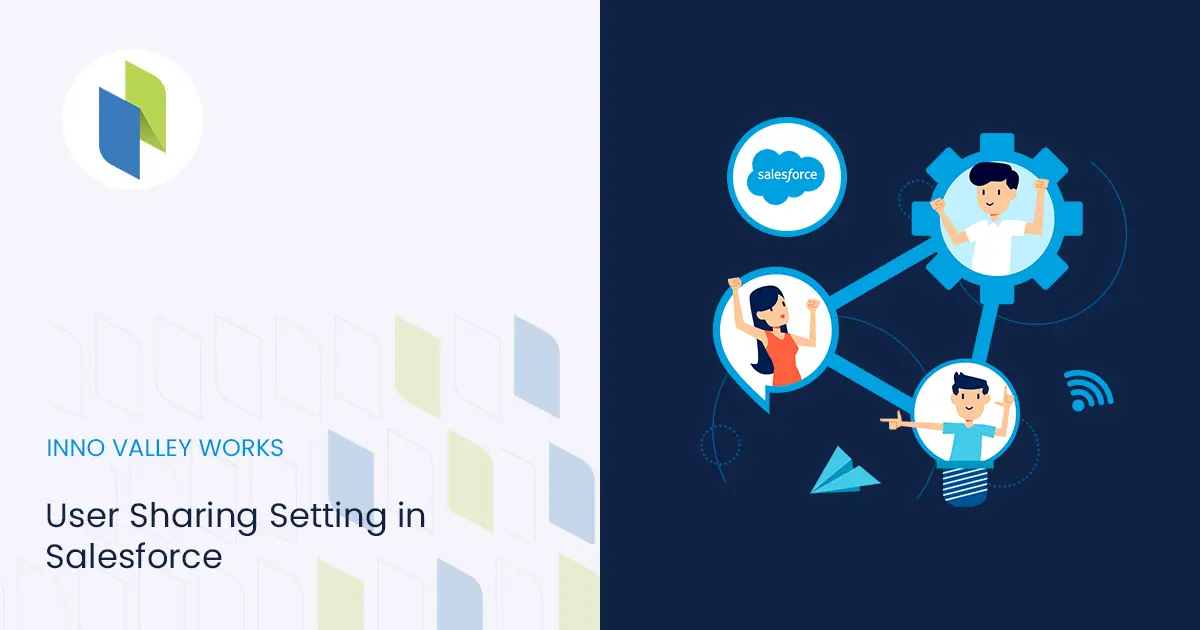
 .
.