In this blog, I’ll go over a very interesting feature that Lightning message service in LWC offers.
I’ll show you how to communicate between two lightning web components via the lightning message channel.
Let’s get to know about Lightning Message Channel
Consider the message channel to be a medium or a pipe through which multiple components can simultaneously serve as both publishers and subscribers and send and receive messages.
Using the Lightning message channel, you can able to communicate between Vf page, aura components, and lwc.
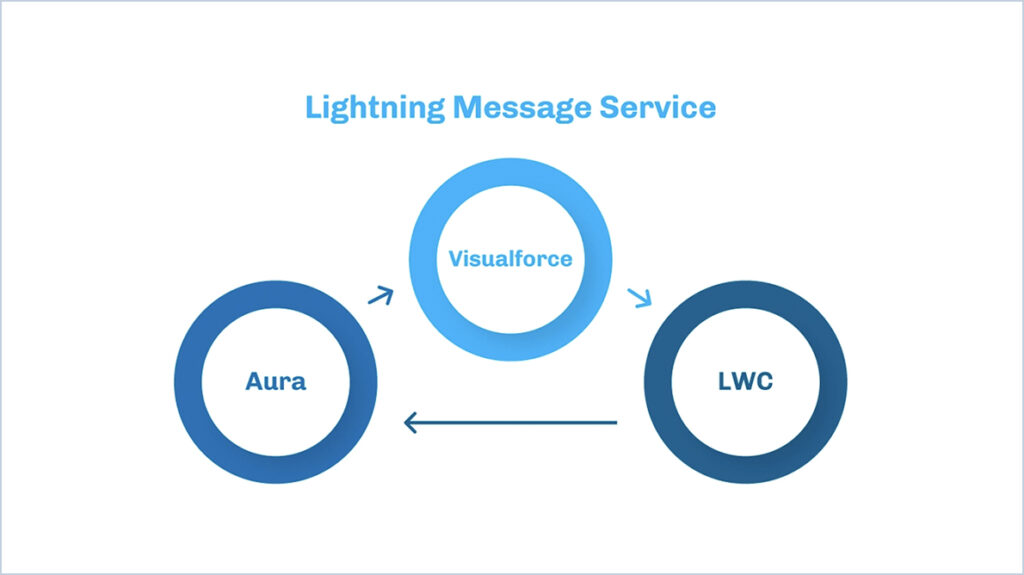
Steps to Use Lightning Message Service in LWC for Component Communication
Step 1 :
Create a message channel
1. With VS Code, start a Salesforce project and then authorize your Salesforce org to use it.
2. If you used package.xml to create the project, open it and enter the following code into the types> tag to get a list of existing messaging channels.
<types>
<members>*</members>
<name>LightningMessageChannel</name>
</types>
3. Create a message channel with needed fields
<?xml version="1.0" encoding="UTF-8"?>
<LightningMessageChannel xmlns="http://soap.sforce.com/2006/04/metadata">
<masterLabel>PassData</masterLabel>
<isExposed>true</isExposed>
<description>This is a sample Lightning Message Channel.</description>
<lightningMessageFields>
<fieldName>recordData</fieldName>
<description>This is data parameter</description>
</lightningMessageFields>
</LightningMessageChannel>
Step 2 :
Import and Publish the message channel in lwc
GetFormDetails.html
<template>
<lightning-card title="Form Submit">
<p class="slds-var-p-around_small">
<lightning-input type="text" label="Name" value="{name}" onchange="{handleNameInputChange}"></lightning-input>
<lightning-input type="email" label="Email" value="{Email}" onchange="{handleEmailInputChange}"></lightning-input>
</p>
<lightning-button class="slds-align_absolute-center" label="Submit" onclick="{submitForm}"> </lightning-button>
</lightning-card>
</template>
GetFormDetails.js
import { LightningElement, wire } from "lwc";
// Import message service features required for publishing and the message channel
import { publish, MessageContext } from "lightning/messageService";
import passData from "@salesforce/messageChannel/PassData__c";
export default class GetFormDetails extends LightningElement {
name;
email;
@wire(MessageContext)
messageContext;
handleNameInputChange(event) {
this.name = event.target.value;
}
handleEmailInputChange(event) {
this.email = event.target.value;
}
// Respond to UI event by publishing message
submitForm() {
const formData = {
name: this.name,
email: this.email,
};
const payload = { recordData: formData };
//Publish the message channel by passing the data
publish(this.messageContext, passData, payload);
}
}
GetFormDetails.js-meta.xml
<?xml version="1.0"?>
<LightningComponentBundle xmlns="http://soap.sforce.com/2006/04/metadata">
<apiVersion>51.0</apiVersion>
<isExposed>true</isExposed>
<targets>
<target>lightning__AppPage</target>
<target>lightning__HomePage</target>
</targets>
</LightningComponentBundle>
Step 3 :
Subscribe and Unsubscribe from a Message Channel
ShowFormDetails.html
<template>
<lightning-card class="" title="Form Details">
<template if:true="{formDataList}">
<table aria-describedby="conatact-list" class="slds-table slds-table_bordered">
<!--Header of the table-->
<thead>
<tr class="slds-line-height_reset">
<th class="slds-size_1-of-2" scope="col">
<div class="slds-truncate" title="Name">Name</div>
</th>
<th class="slds-size_1-of-2" scope="col">
<div class="slds-truncate" title="Email">Email</div>
</th>
</tr>
</thead>
<!--Body of the table-->
<tbody>
<template for:each="{formDataList}" for:item="item" for:index="indexVar">
<tr key="{item.name}" class="slds-hint-parent">
<td class="slds-size_1-of-6">
<div>
{item.name}
</div>
</td>
<td class="slds-size_1-of-6">
<div>
{item.email}
</div>
</td>
</tr>
</template>
</tbody>
</table>
</template>
</lightning-card>
</template>
ShowFormDetails.js
import { LightningElement, wire, track } from "lwc";
// Import message service features required for subscribing and the message channel
import { subscribe, unsubscribe, APPLICATION_SCOPE, MessageContext } from "lightning/messageService";
import recordSelected from "@salesforce/messageChannel/PassData__c";
export default class ShowFormDetails extends LightningElement {
subscription = null;
@track formDataList = [];
@wire(MessageContext)
messageContext;
// Encapsulate logic for Lightning message service subscribe and unsubsubscribe
subscribeToMessageChannel() {
if (!this.subscription) {
this.subscription = subscribe(this.messageContext, recordSelected, (message) => this.handleMessage(message), { scope: APPLICATION_SCOPE });
}
}
unsubscribeToMessageChannel() {
unsubscribe(this.subscription);
this.subscription = null;
}
// Handler for message received by component
handleMessage(message) {
const recordData = {
name: message.recordData.name,
email: message.recordData.email,
};
this.formDataList.push(recordData);
}
// Standard lifecycle hooks used to subscribe and unsubsubscribe to the message channel
connectedCallback() {
this.subscribeToMessageChannel();
}
disconnectedCallback() {
this.unsubscribeToMessageChannel();
}
}
ShowFormDetails.js-meta.xml
<?xml version="1.0"?>
<LightningComponentBundle xmlns="http://soap.sforce.com/2006/04/metadata">
<apiVersion>51.0</apiVersion>
<isExposed>true</isExposed>
<targets>
<target>lightning__AppPage</target>
<target>lightning__HomePage</target>
</targets>
</LightningComponentBundle>
Image 1 :
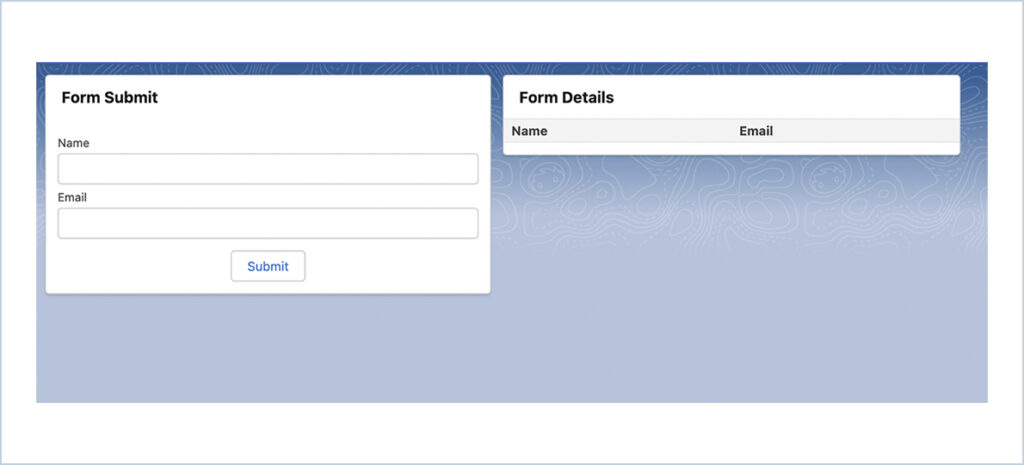
Image 2 :
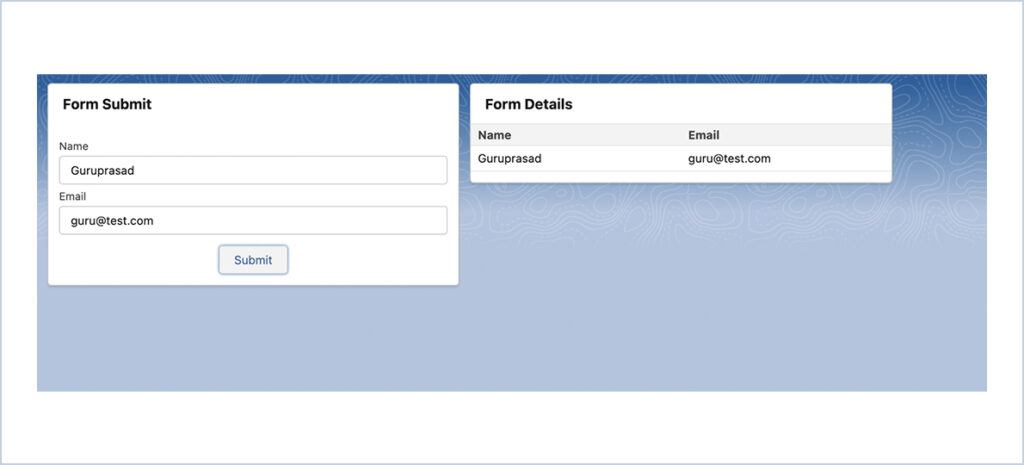
Image 3 :
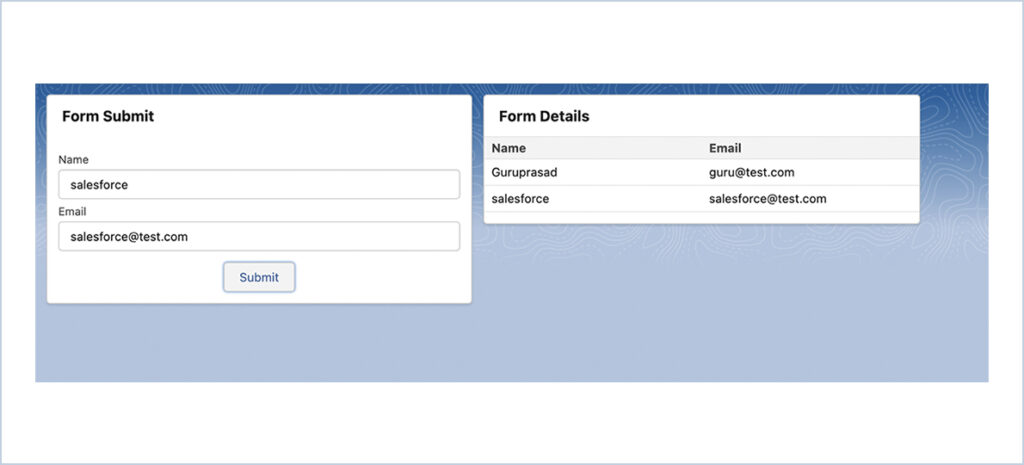
We are Inno Valley Works, We are a passionate team of developers, best thinkers and consultants who can solve anything and everything.
With our highly engaging team, you can easily bring the vision to all your business ventures come true.
We have team, put your problem, get your solution
🎥 Check Out Our YouTube Channel
Explore helpful tutorials, product updates, and feature walkthroughs from the team at Innovalley Works.
👉 Visit Our Channel



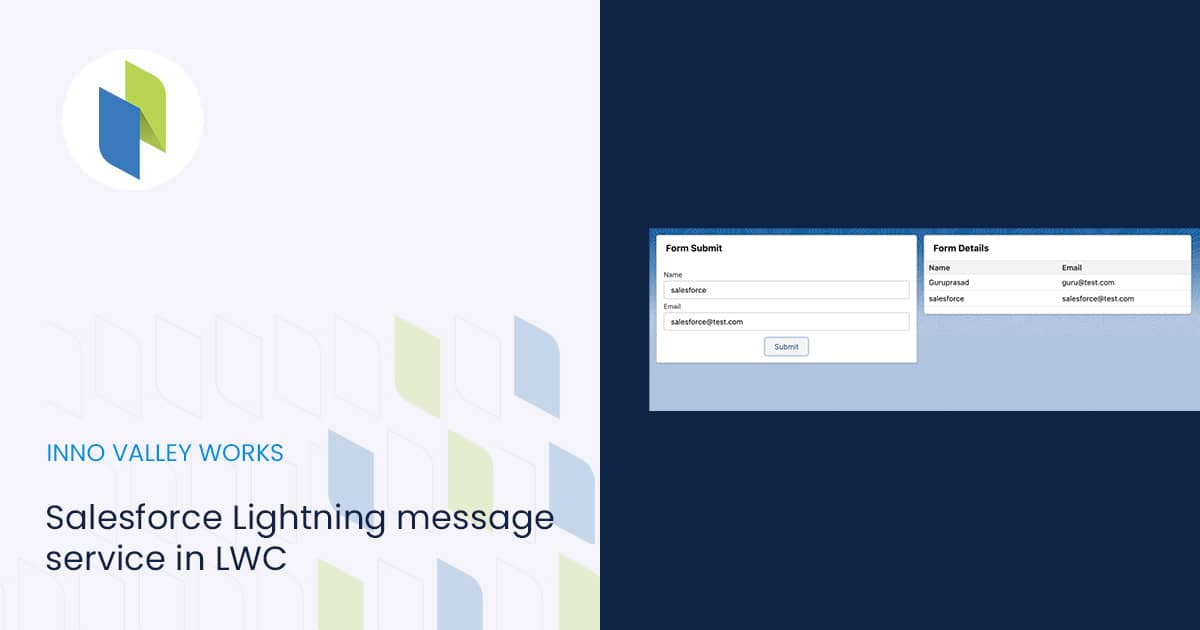
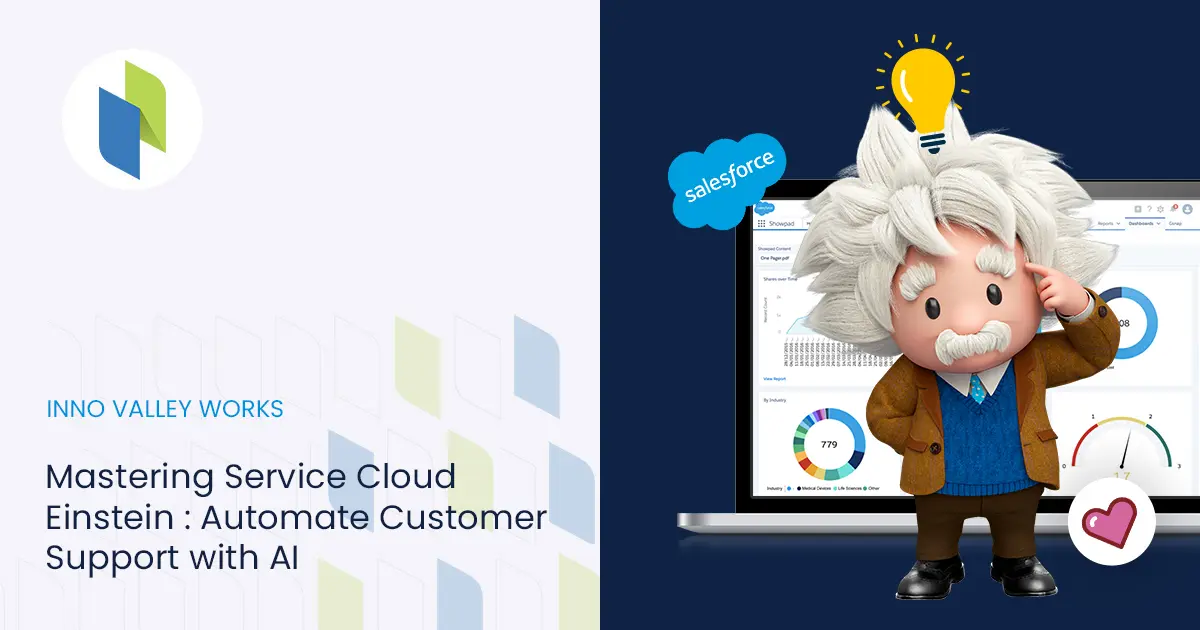
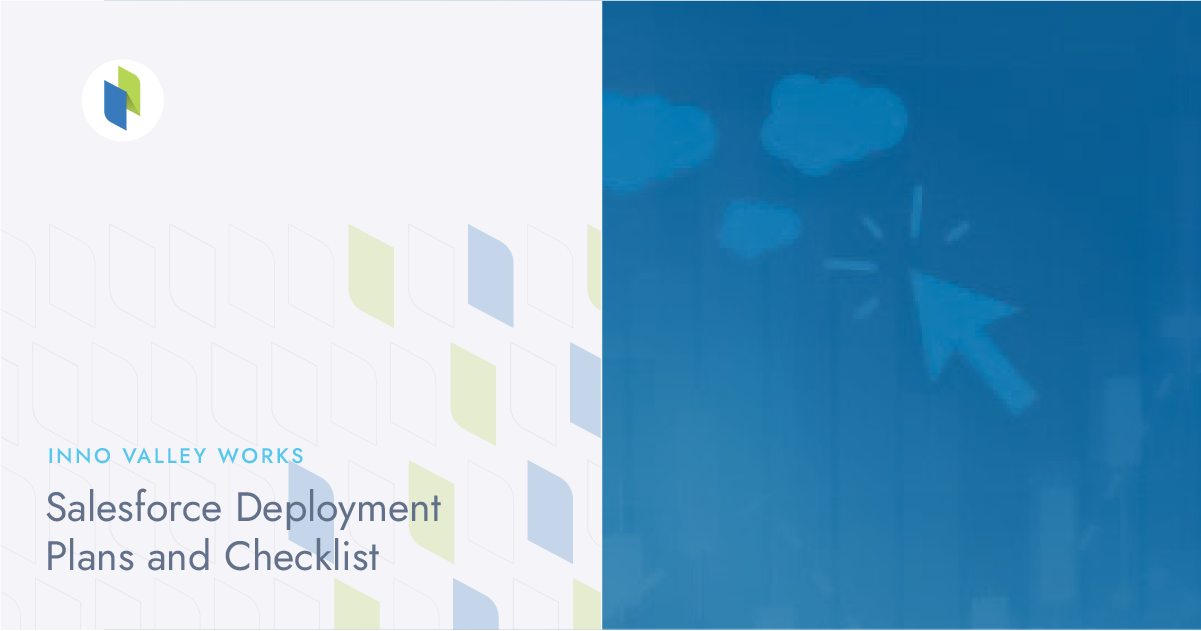
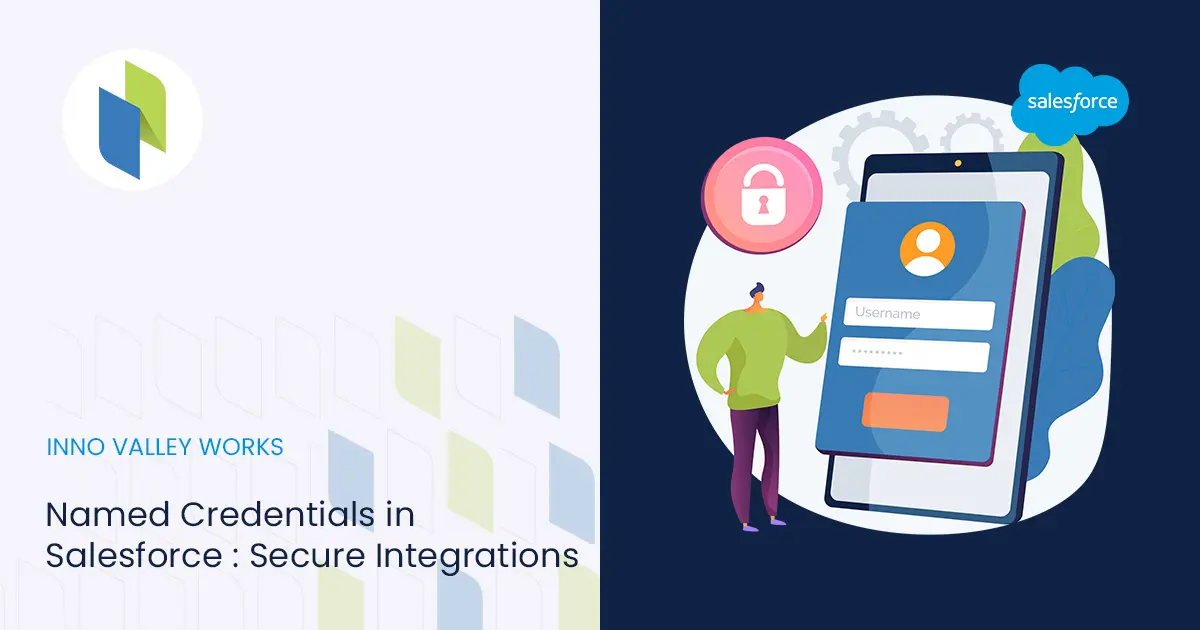
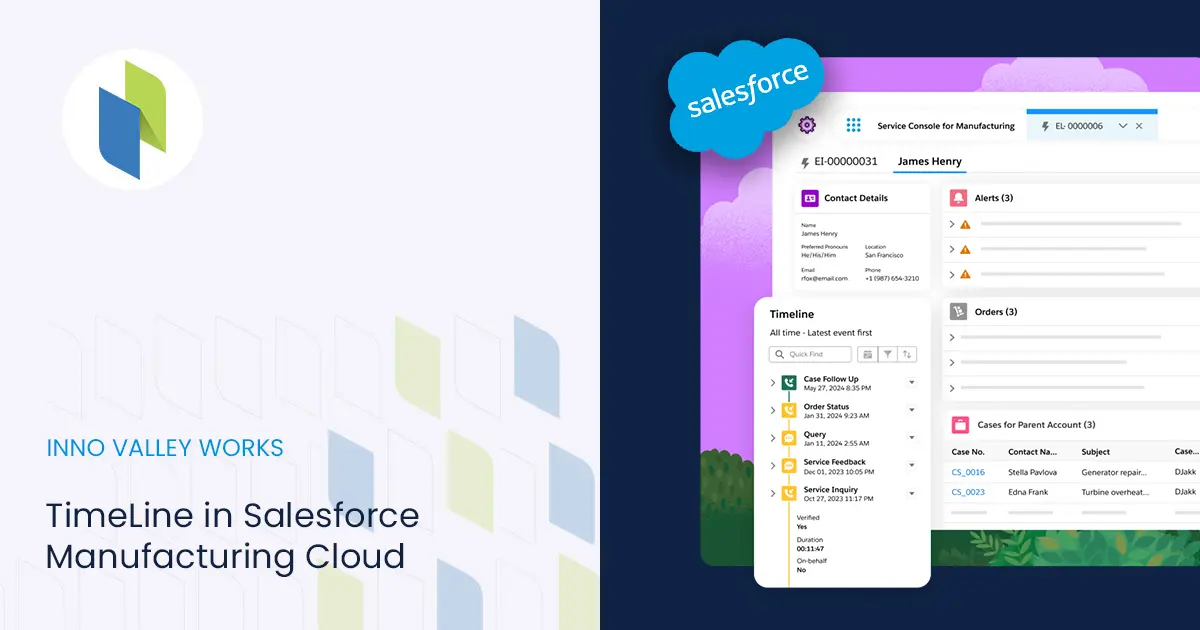
 .
.