Flow :
Salesforce Flow is an automation tool provided by Salesforce for automating complicated business processes. The flow automates a business process by collecting data and using the data for automation.
In Salesforce, there are several types of flows that can be used to automate business processes and simplify complex tasks. Here are some of the most common flow types:
- Screen Flow
- Autolaunched Flow
- Scheduled Flow
- Record-Triggered Flow
The Screen Flow is the main topic of discussion in this blog. Various input components such as Text Input, Picklist, Radio Buttons, Checkbox, Date Picker, File Upload, Lookup, and Data Table were utilised to obtain user input or display information. The Data Table component is a fascinating topic that will be thoroughly examined here.
Data Table:
The winter ’23 release of Salesforce has introduced the Data Table feature in Flows. By utilising this functionality, users can display multiple records in a Screen – Flow based on business requirements.
The following are the properties that need to be completed.
Data Table component can be found in Screen Interaction
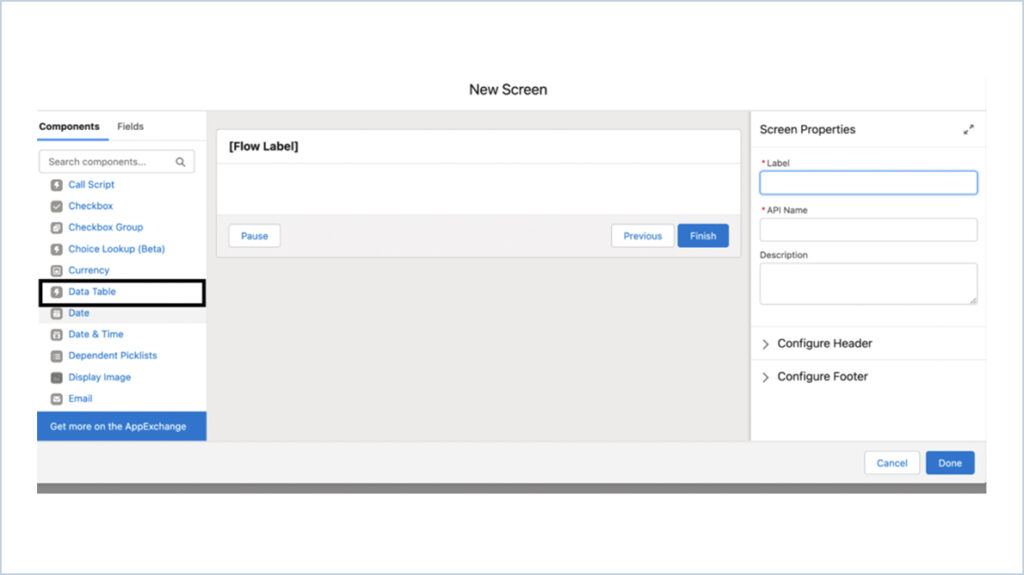
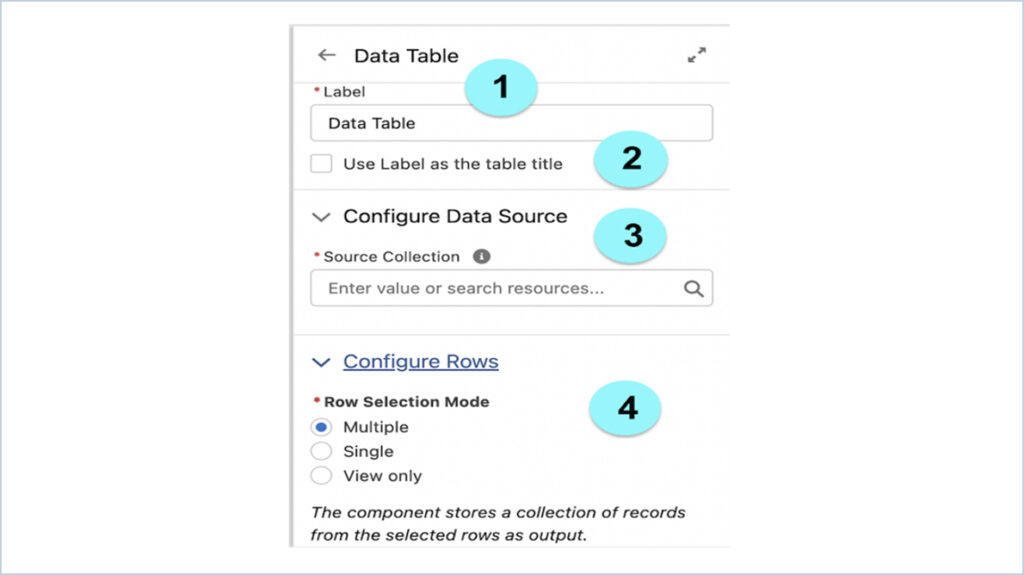
1. Label – This is a default label which is editable and allows the user to change the label if needed.
2. Use Label as the table title – This is a checkbox field which is to indicate whether to display the label value above the table when you run the flow. Default is Unchecked.
3. Configure Data source :
a. Source Collection – Collection of records that is to be populated in table
4. Configure Rows :
a. Row Selection Mode – Used to specify the number of rows that a user can choose in a table, such as allowing selection of multiple rows, only one row, or none at all for viewing purposes.
b. Minimum Row Selection – Specifies the minimum number of rows that the user must select.
c. Maximum Row Selection – Specifies the minimum number of rows that the user must select and it cannot exceed 10.
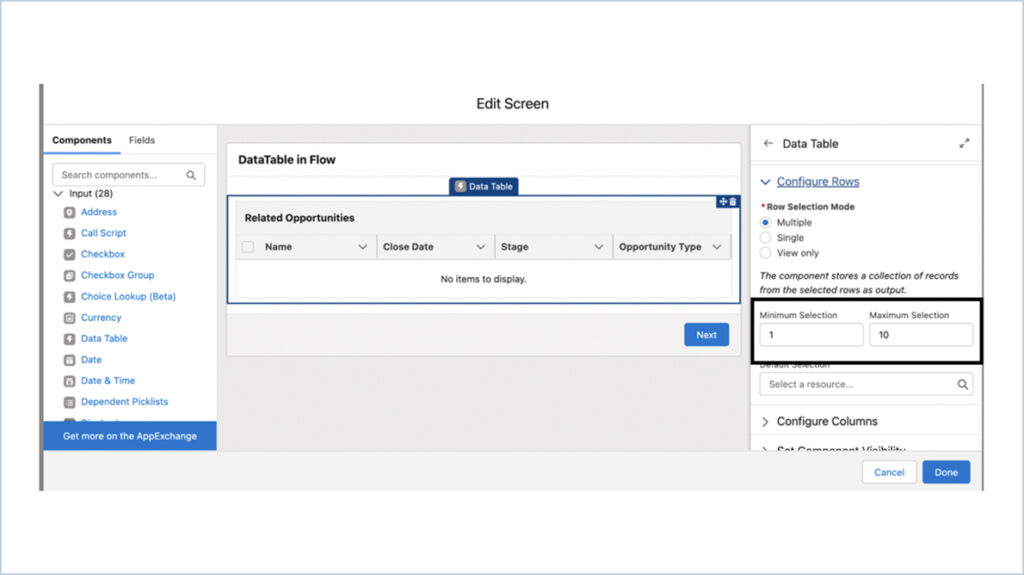
d. Default Selection- This is only displayed if row selection is multiple or single. It will accept only record collection variables. If the records in default selection don’t exist in the source collection this will be ignored.
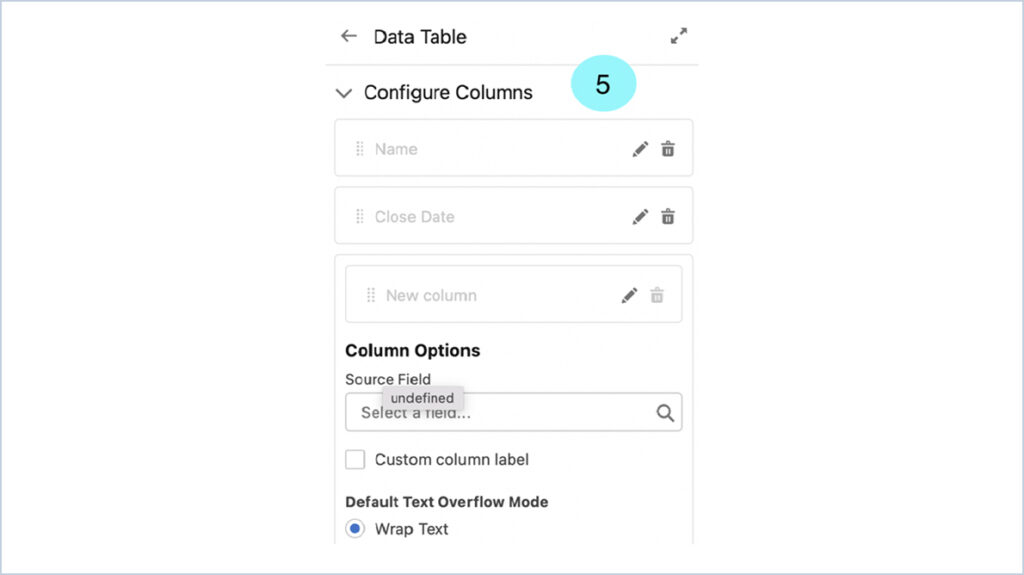
5. Configure the Data table columns :
a. Source Field – Fields from the source collection Object will be displayed in the table as columns.
b. Custom column label – Checkbox field to indicate whether to display the column value that the user entered to display as column header.
c. Label – Custom column label to be displayed in data table only if custom column label is selected
d. Default Text Overflow Mode – Specifies how column name will be shown if the text is too long.
i. Wrap text – Text will be displayed on multiple lines
ii. Clip text – Text will be truncated to fit the screen
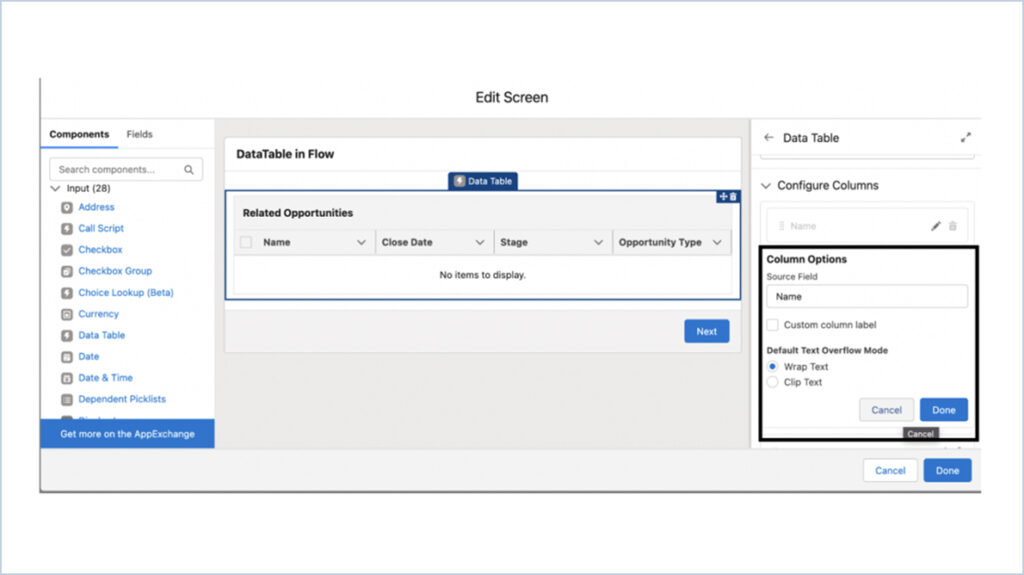
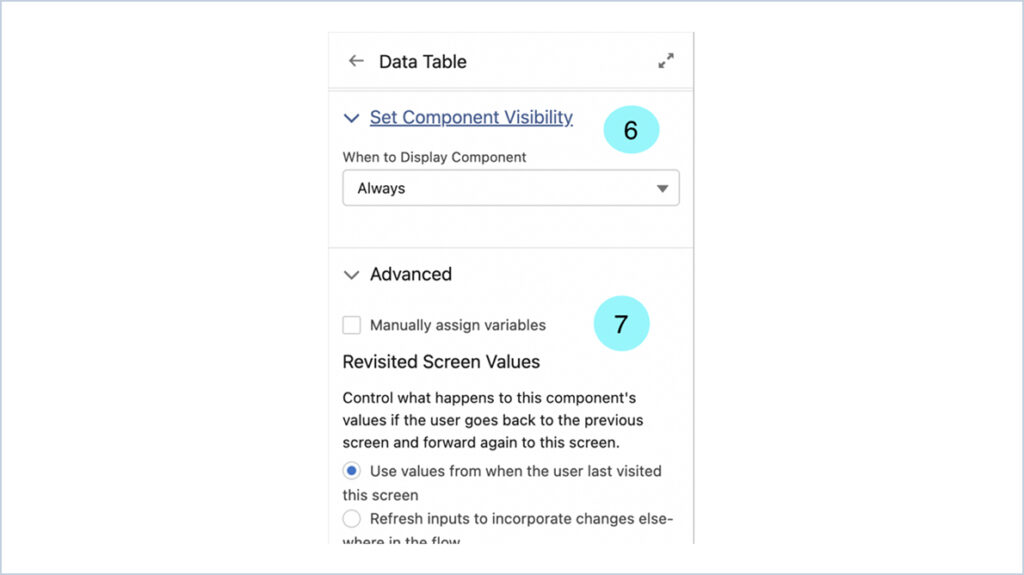
6. Set the component visibility :
a. To configure when the component is to be displayed using conditional logic
b. Users can set the component to
i. Always be displayed
ii. When all conditions are met (AND)
iii. When any condition is met (OR) iv. When custom conditional logic is met
7. Advanced :
a. Manually assign variables – This is a check box field which is selected to store values manually. If Manually assign variables checkbox is selected the data table will return 2 outputs.
i. First Selected row
ii. Selected Rows
b. Revisited Screen values – Control what happens to this component’s values if the user goes back to the previous screen and forward again to this screen whether to refresh or to hold the previously selected records.
Limitations :
- Mobile devices cannot use the Data Table flow screen component.
- A Data Table can display up to 200 rows in total.
- A Data Table can have a maximum height of 400 pixels.
- Inline editing is not possible.
- For displaying field values from related records Object formula fields must be used
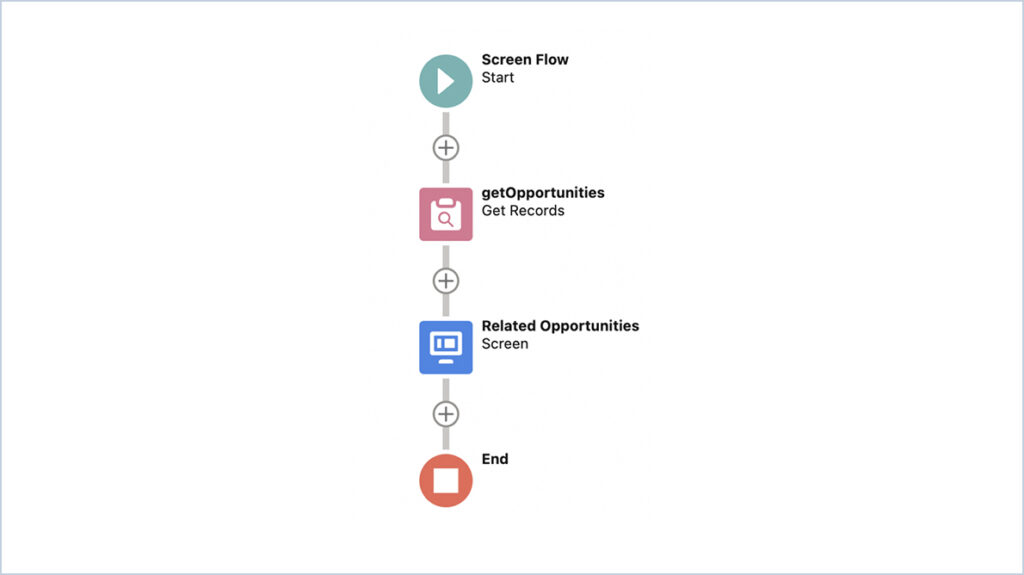
Output :
To display the name of related Account, we need to create a custom field of formula type in Opportunity object.
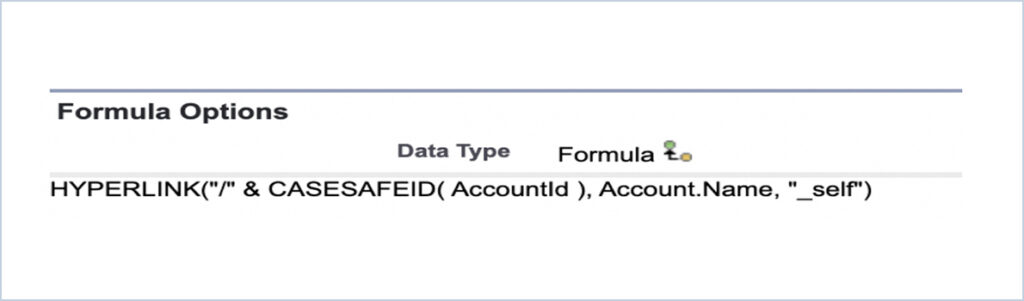
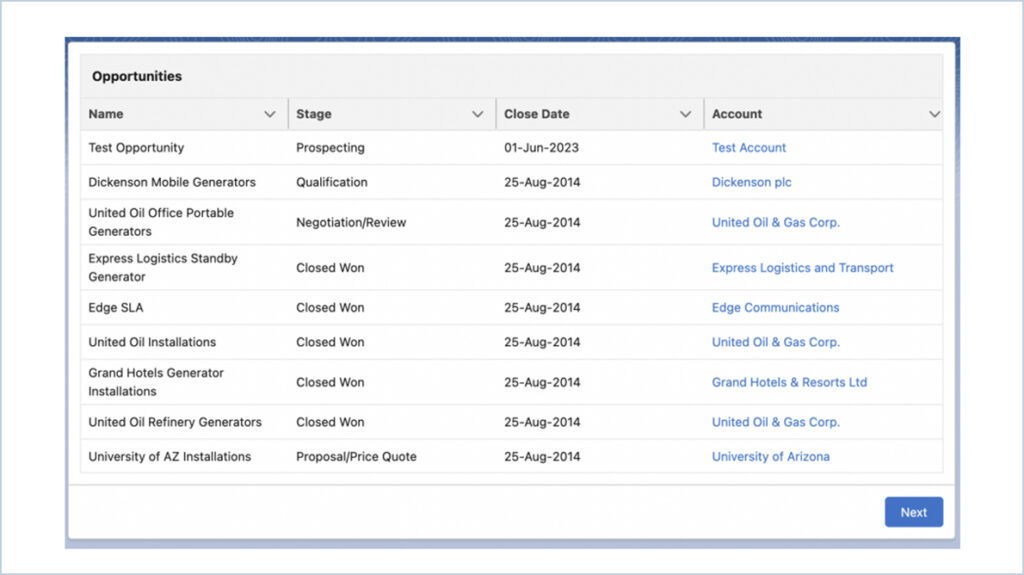


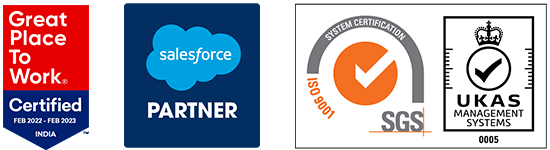

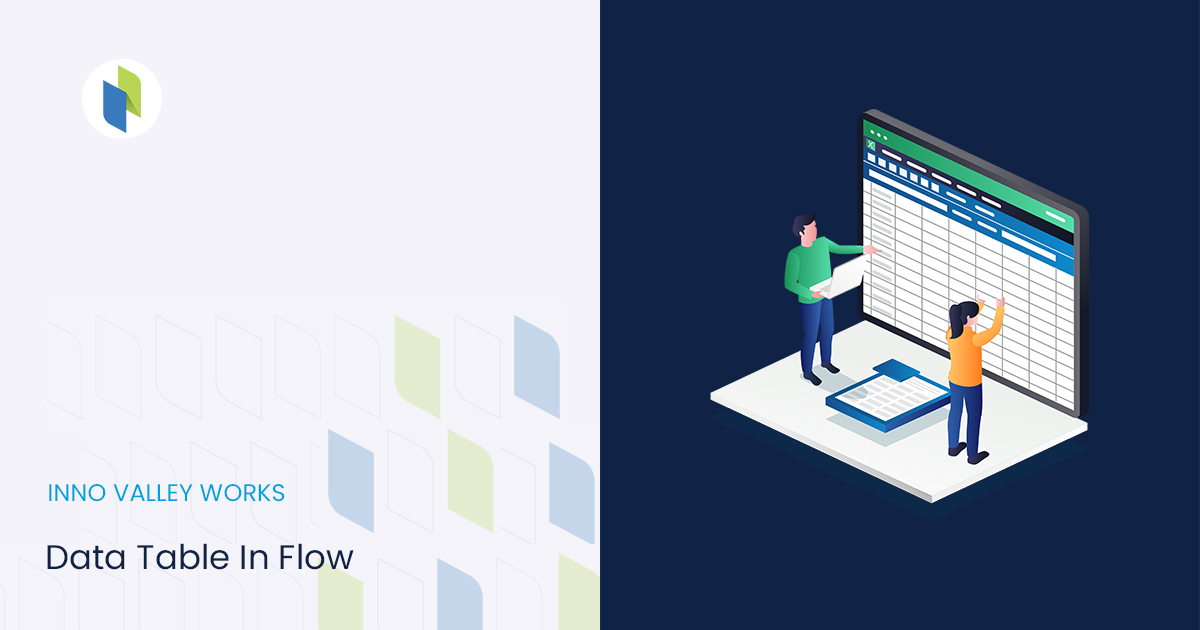
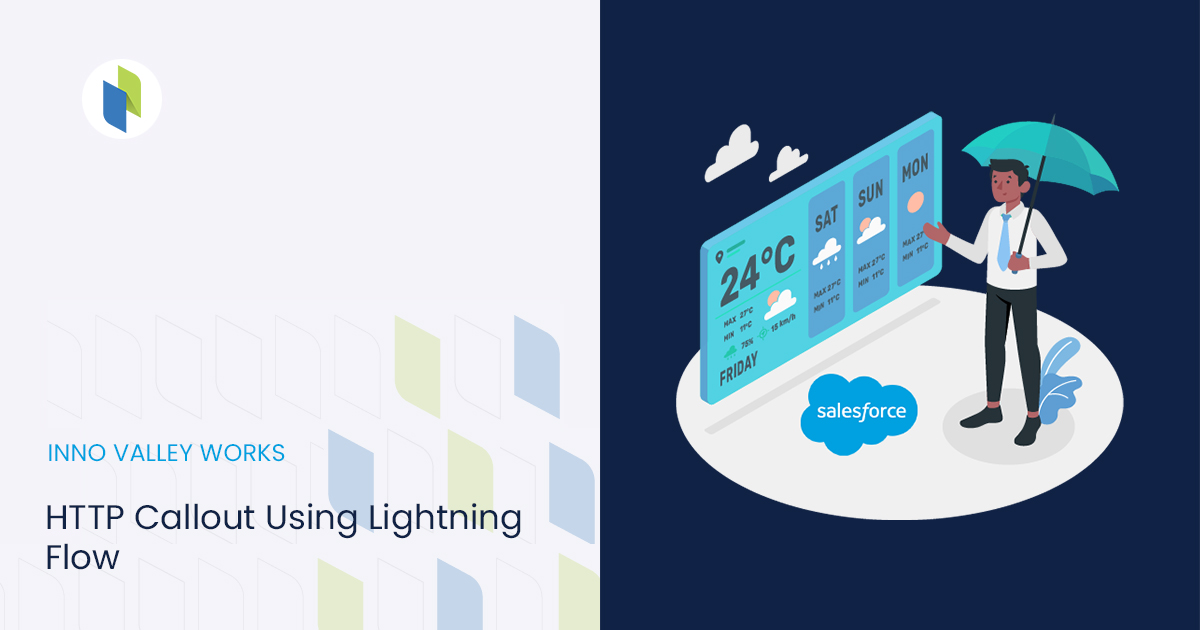
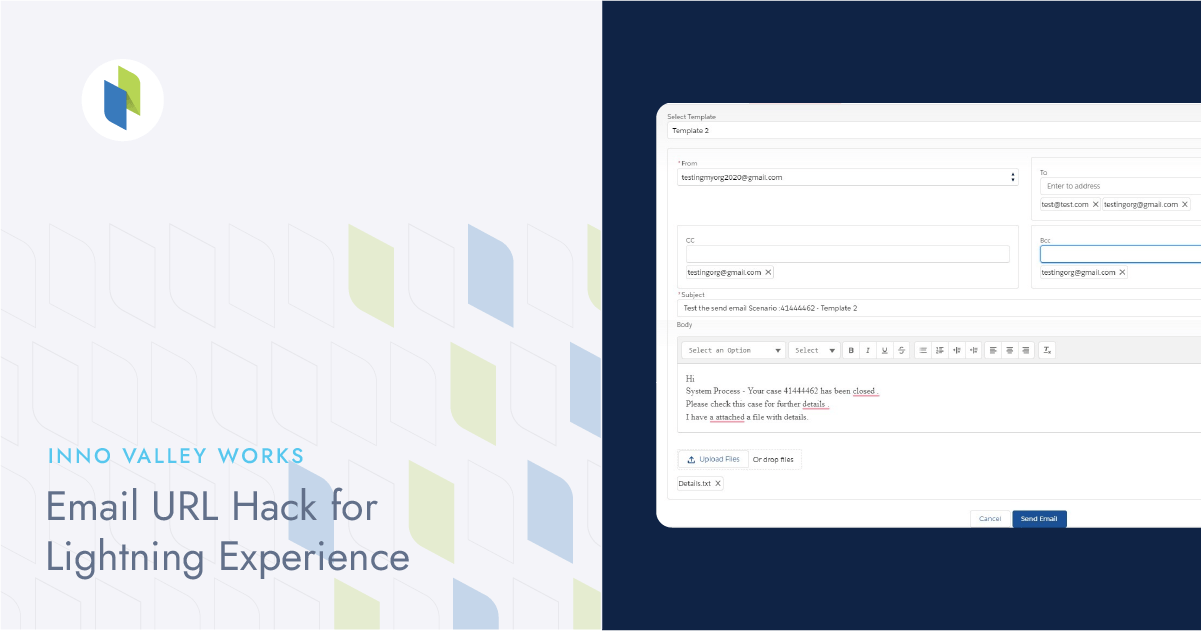
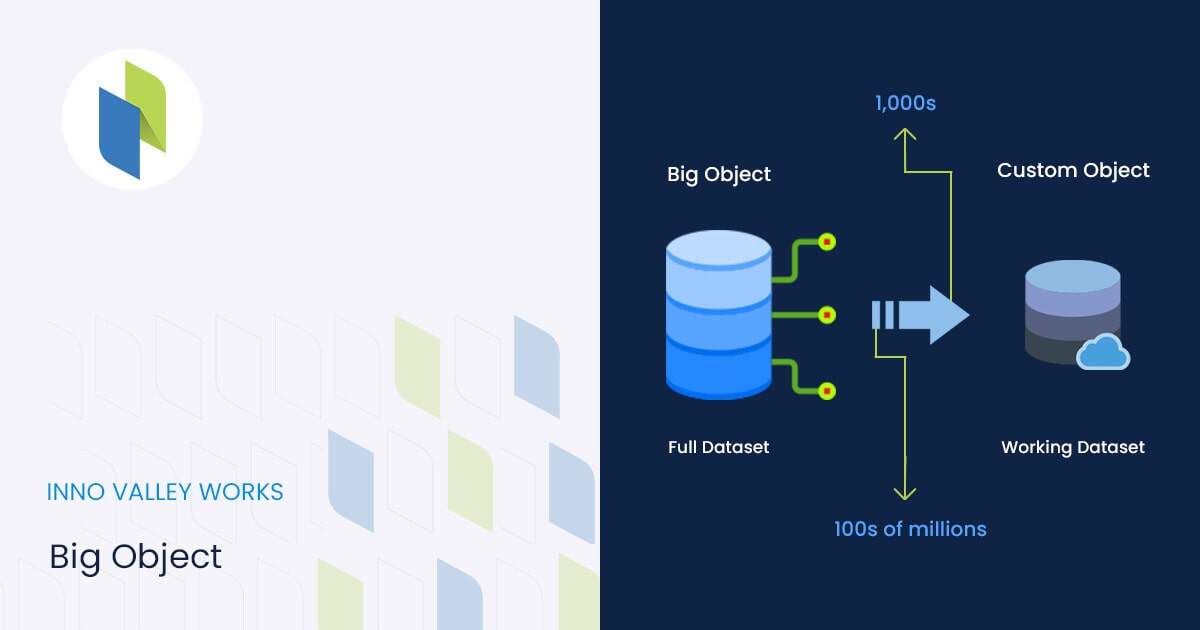
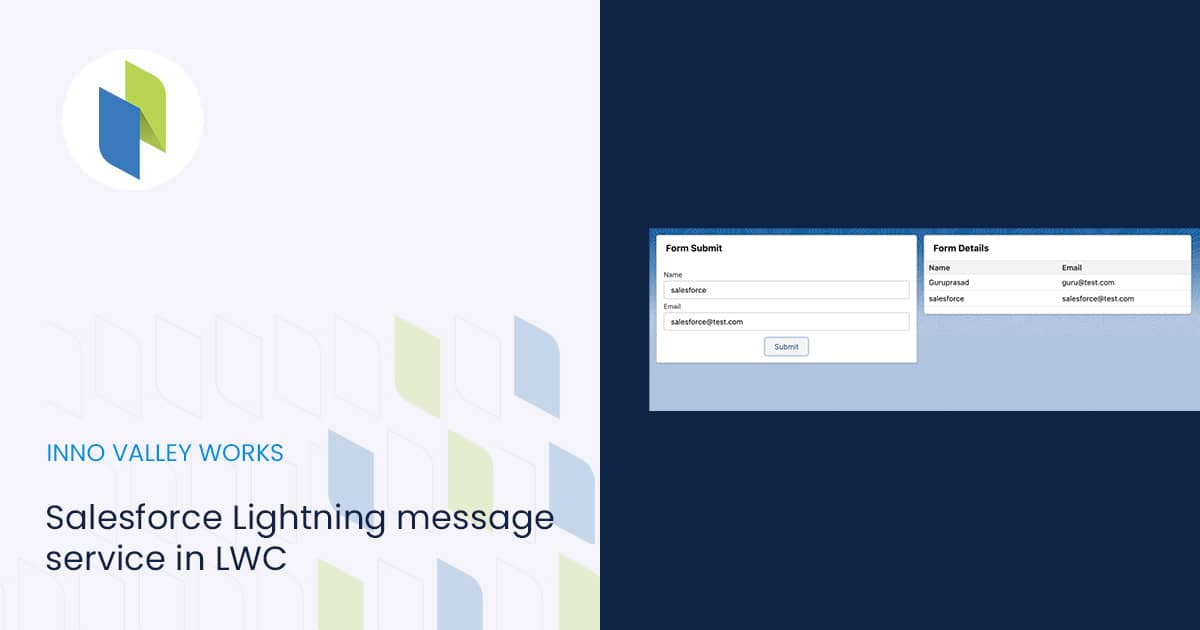
 .
.